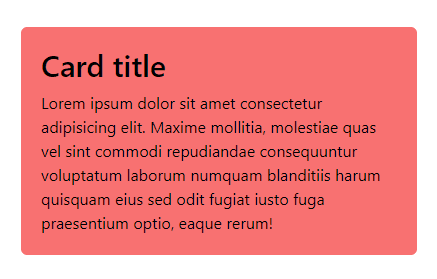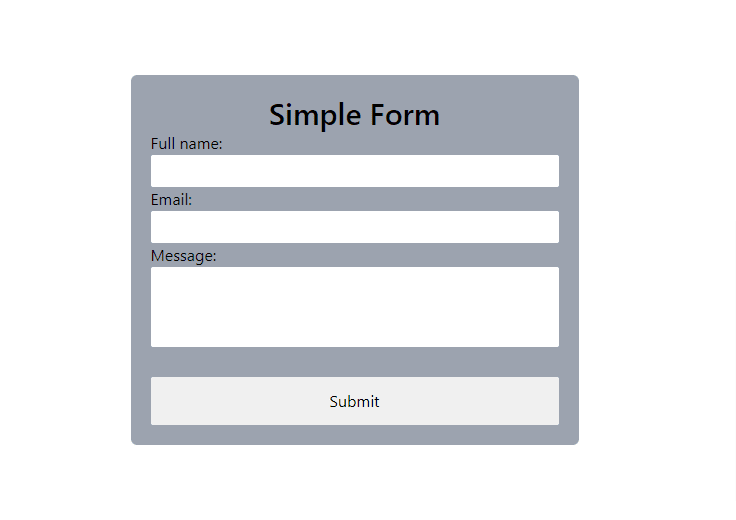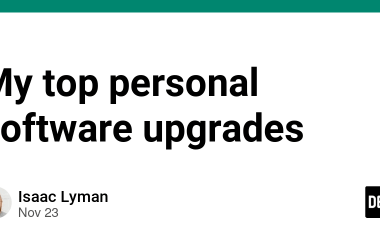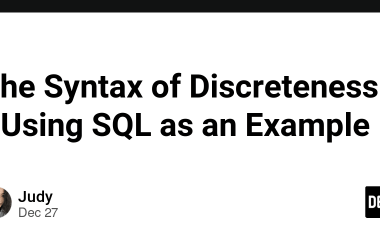TailwindCSS is a CSS framework for rapidly building custom UIs and design components without writing CSS code.
To understand why over 250,000 currently live websites use TailwindCSS, this article walks you through how to set up Tailwind inside your HTML project from scratch. But before we hop into the real deal, let’s briefly tour what exactly TailwindCSS is.
What is TailwindCSS?
TailwindCSS is a utility-first CSS framework, meaning you can style page elements directly in your HTML code using utility classes.
Utility classes are pre-existing classes that you can use to build custom UIs without having to write CSS code. You can use utility classes to control the color, layout, spacing, typography, etc. of page elements.
For instance, let’s say you want to create a simple card that has a title and some text.
Here’s the HTML code you’d use:
class="bg-red-400 p-5 w-1/2 rounded-md">
class="text-3xl font-medium mb-2">Card title
Lorem ipsum dolor sit amet consectetur adipisicing elit. Maxime mollitia,
molestiae quas vel sint commodi repudiandae consequuntur voluptatum laborum
numquam blanditiis harum quisquam eius sed odit fugiat iusto fuga praesentium
optio, eaque rerum!