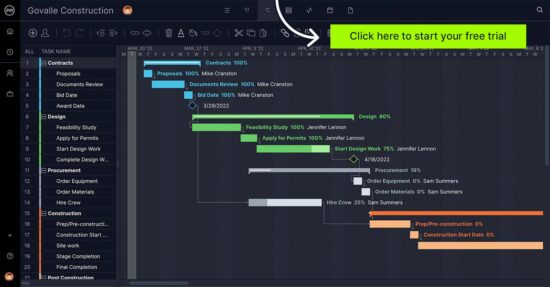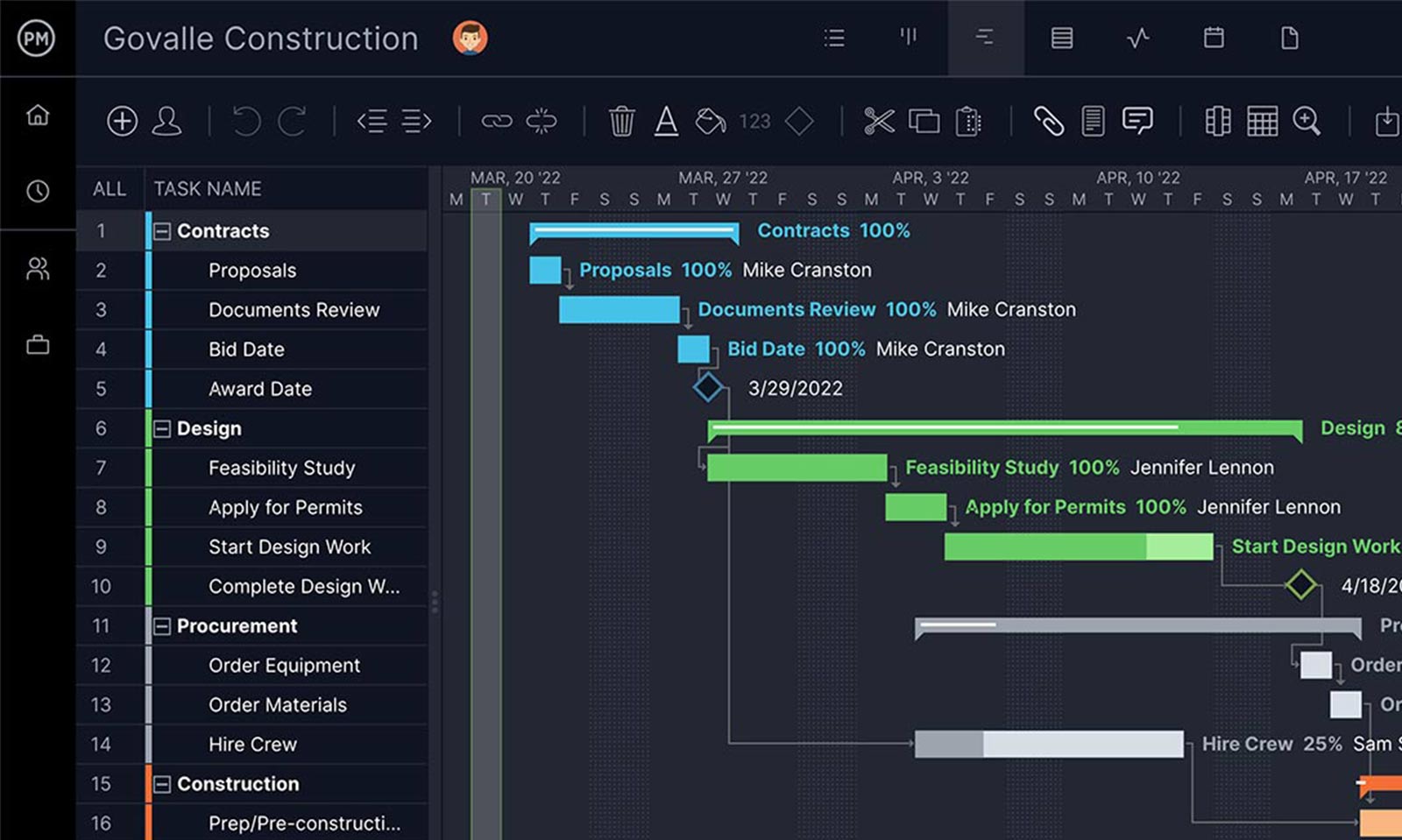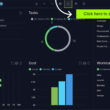Projects, whether they’re large or small, are journeys. Project managers are responsible for making sure those journeys go according to plan and to do so, they need to break down projects into phases so they’re easier to manage. A milestone chart can help them do so.
What Is a Project Milestone?
A project milestone is an event that marks an important point in a project timeline or milestone chart. Some examples of project milestones include assembling a project team, beginning a project phase or the delivery of a project deliverable. We’ll dive into the different types of project milestones in more depth below, but first, let’s define what a milestone chart is.
What Is a Milestone Chart?
A milestone chart is a project management chart that helps project managers visualize project milestones. It typically shows each milestone and when it needs to be completed, the status of the milestone (complete or incomplete) and sometimes the priority of the milestone. Many milestone charts use specific colors of symbols to show the most critical milestones.
Milestone charts are typically created using Gantt charts, a horizontal bar chart that represents project tasks and milestones over a project timeline. This is a powerful project planning tool that allows project managers to create a project schedule.
ProjectManager is online project management software that lets you create project schedules and milestone charts in minutes with powerful Gantt charts. Our Gantt charts let you assign work to team members, drag and drop tasks, identify project milestones, collaborate with your team and set a baseline to track project variance in real time. Get started for free.
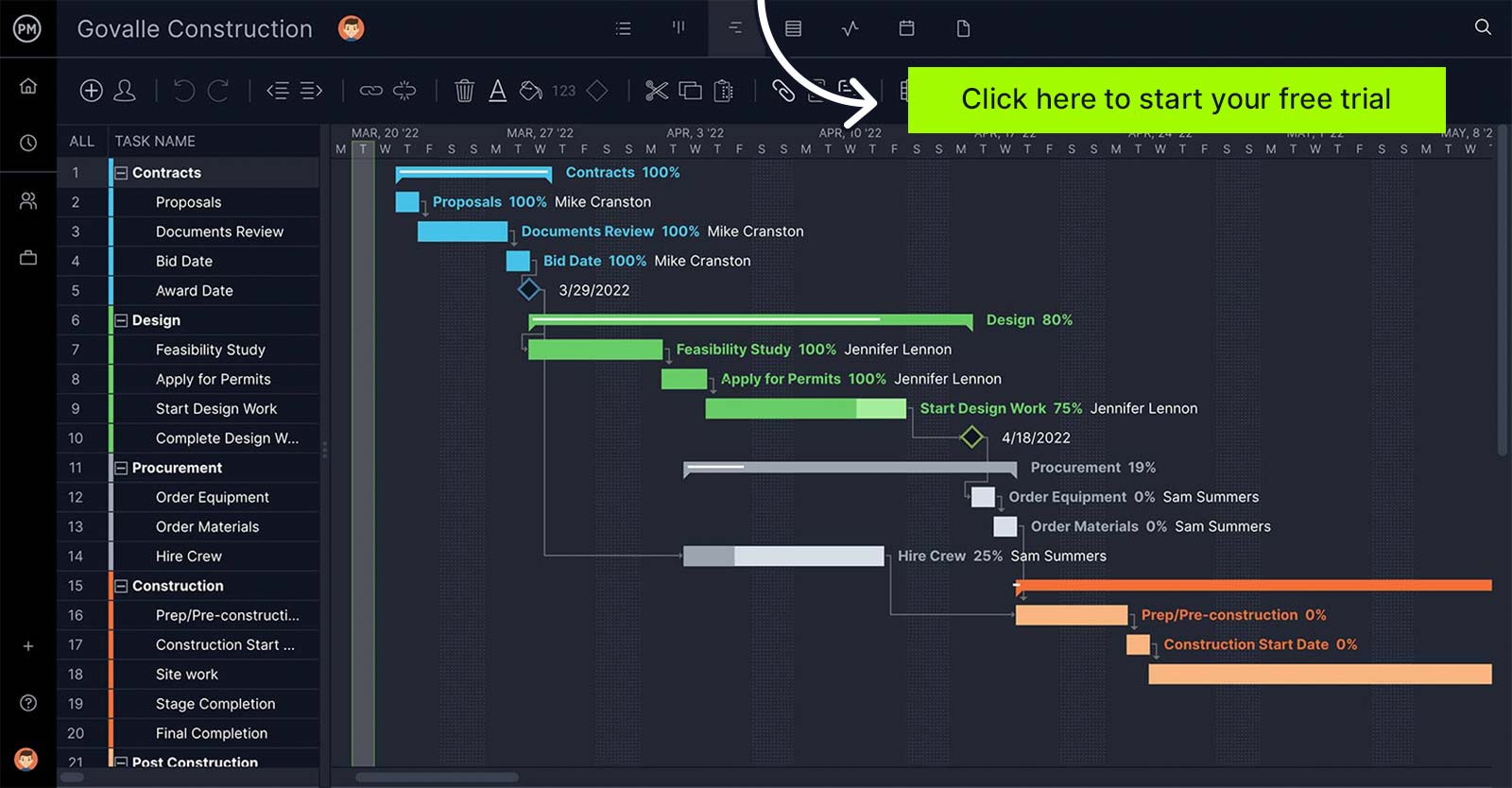
What’s the Purpose of a Milestone Chart?
The primary purpose of a milestone chart is to map out the milestones of a project so they can be easily identified by the project manager, project team members or stakeholders. However, milestone charts are useful for other reasons such as:
- Sharing details during project status meetings with stakeholders
- Focusing on project milestones helps teams better prioritize their tasks
- Achieving project milestones help teams stay motivated
How to Create a Milestone Chart
The best way to create a milestone chart is to use project management software tools such as online Gantt charts, task lists and project calendars. ProjectManager has these and other project planning, scheduling and tracking tools. Here are some steps to create a milestone chart using ProjectManager or other similar project management software.
1. Create a Task List
No matter the scheduling tool you choose, you must create a complete task list. New tasks will naturally occur throughout the project lifecycle, but the original task list should be as exhaustive as possible. A detailed task list simplifies the process of identifying primary and secondary tasks and charting the best location for a milestone.
2. Schedule Tasks on a Gantt Chart
Once you’ve created a task list and documented the necessary details—task name, assignee, start date, end date, etc.—you now have all the information you need to schedule these tasks on a Gantt chart. Input the information you’ve already gathered and view your project schedule in seconds. From here, make changes and adjustments by dragging and dropping task bars.
3. Determine Project Phases
Using a Gantt chart to schedule projects means you’re almost automatically able to visualize your project in phases by analyzing and categorizing tasks. Each bar represents a different task and different colors can represent different project phases. When you can see these phases, placing milestones is nearly effortless. Once you decide where to put them, it’s only a matter of a few clicks.
4. Place Milestones
Modern project management tools make setting milestones effortless. When you’ve created your schedule and decided which task completions qualify as milestones, enter milestone details and share the information with your team so everyone can see. When you’ve placed your milestones, these achievements can be represented by a small diamond symbol that won’t clutter the schedule.
Project Milestones Examples
Milestones differ from project to project, depending on project size, scope and team size. Still, most milestones take similar forms and are used to represent events like:
- Meetings
- Sign-offs
- Approvals
- Beginnings of different tests
- Construction phase completions
As you can see, these are significant events in a project lifecycle. If these don’t happen, the project won’t move forward. By highlighting them as milestones, you illustrate their importance.
Milestones often come at the end of project phases, but this isn’t a hard and fast rule. They can exist mid-phase and even act as the final push team members need to complete the phases. Milestones are among the most useful management tools a project manager can deploy to excite team members and maintain momentum to drive a project forward.
Free Project Management Templates
Milestone charts are a useful project management tool. However, you’ll need more than a milestone chart to manage your projects. That’s why we’ve created blogs, guides and templates to help you better plan, schedule and track. Here are some of them.
Gantt Chart Template
As stated above, milestone charts are created using Gantt charts. Our free Gantt chart template is a great place to start documenting your project tasks and due dates. Then, export the data into ProjectManager where you can set milestones, identify the critical path, assign tasks, set due dates and create a project schedule.
Project Dashboard Template
Having a project management dashboard to quickly monitor your project’s health is very important. Our free project dashboard template helps project managers keep track of project tasks, costs and workload.
Task Tracker Template
Project milestones can’t be achieved without completing project tasks. Our free task tracker template helps you track all your project activities so nothing slips down the cracks.
Related Content
Creating a Milestone Chart With ProjectManager
When you manage your schedules with an award-winning online project management tool like ProjectManager (you can sign up for a free trial here), milestones are represented on Gantt charts with a small diamond sitting on the schedule in relation to tasks. To create milestones, pick the important task on the schedule and change the property to a milestone. By hovering over the milestone icon, you can view its name.
This eliminates the need to refer to different charts simultaneously and risks confusion along the way. The best part? It’s easy to make changes from anywhere you work by dragging and dropping the diamond icons.
Collaborate in Real-Time
Our Gantt chart gives your team an interactive platform for collaboration. They can view their team member’s progress on tasks and share comments and files on the task level. You can even set up automatic alerts to make sure milestones are met.
When you need to report your progress on reaching milestones to your stakeholders, ProjectManager has both a dashboard to track progress in real time and one-click reporting to generate shareable reports for anybody who needs them. Milestones have never been easier to use!
Milestones are only one of the vast suite of project management tools you get when you sign up for ProjectManager. Our online project management software gives you robust online Gantt charts with milestones, real-time data, and a collaborative platform to make your team more efficient and productive. See for yourself by taking a free 30-day trial today!
The post How to Create a Milestone Chart with Project Management Software appeared first on ProjectManager.