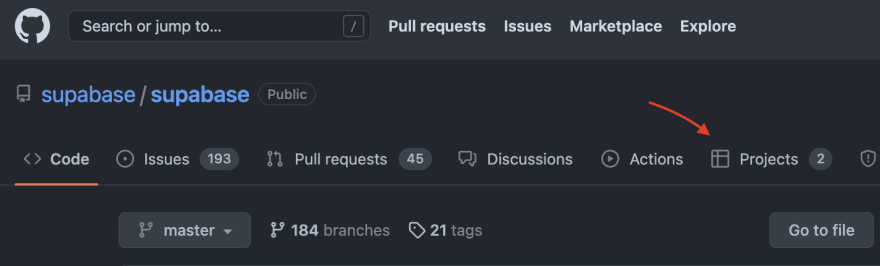All in one place 🤯
This is my brief summary about my experience using Github Project constantly for the first time.
Projects on Github is an adaptable, flexible tool for planning and tracking work on GitHub, giving to your team the advantage of having a global view of your entire project.
A project is and adaptable spreadsheet that integrates with your issues and pull requests on Github to help you plan and track your work effectively. You can create and customize multiple views by filtering, sorting, grouping your issues and PR’s, adding custom fields to track metadada specific to your team, and visualize work with configurable charts. Rather than enforcing a specific methodology, a project provides flexibile features you can customize to your team’s needs and processes.
What I can do using GitHub Issues/Projects 🤔
I had experience with several project management tools and starting to use Github Projects gave me a productivity gain both personally and with my team.
Below I list some important things that Github Projects can bring to your team.
- Break down large issues into smaller issues
- Communicate
- Make use of the description and README
- Use views
- Have a single source of truth
- Use automation
- Use different field types
You can learn more about the best practices for any projects here
How to create a project on Github 📑
To start a project at Github first you need a repository, or if you are working for a organization you can easily find a tab named Projects.
Now you can create a project clicking at New Project button. Wehn prompted to select a template, click a temple or to start with an empty project, click Table or Board. Then, click Create.
For users projects 👨💻
User projects can track issues and pull requests from the repositories owned by your personal account, is a way to start managing your own projects!
To start a project in your profile, you just need to click on Projects tab and create one, the same way for a specific repo ou organization.
Custom descriptions and README 📝
You can set your project’s description and README to share the purpose of you project provide instructions on how to use the project, and include any relevant links.
1 – Start navigate to your project
2 – In the top-right, click … to open the menu and click Settings to access the project settings.
Now you can add a short description to your project, under “Add a description”, type your description in the text box and click Save.
Under “README”, type your content in the next box.
Learning more 📚
Thanks for reading! If you’re interested in learning more check out these links:
GitHub Issues Docs: https://docs.github.com/en/issues (check out the quickstart guide!)
My Links 🔗
Feel free to give me a feeadback, in one of these languages: PTBR/EN.
👋🏻