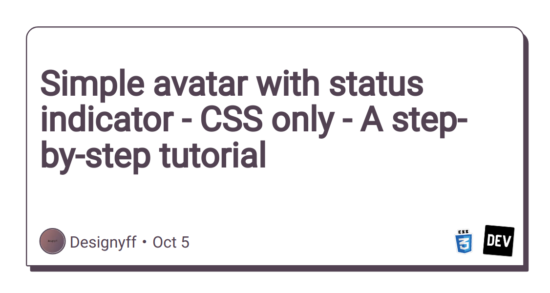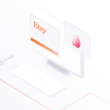Tutorial on how to create a simple avatar with status indicator using only CSS.
HTML
For HTML, we need only one div element with “avatar” class and a span element inside with “status” element. This element will indicate status.
Default value will be offline, by adding the “active” class to it, the status indicator will become green.
For now, we’ll add an “active” class to it.
class="avatar">
class="status active">