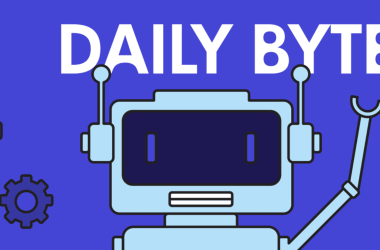In this tutorial, we’ll walk through the steps to create a responsive lightbox gallery with thumbnails using HTML, CSS, and JavaScript. A lightbox gallery allows users to view images in a larger size without leaving the current page, enhancing the user experience.
1. HTML Structure
First, let’s set up the basic HTML structure for our gallery:
html
Responsive Lightbox Gallery
×

2. CSS Styling (styles.css)
Next, let’s add the CSS styles to style our gallery and lightbox:
css
/* styles.css */
.gallery {
display: flex;
flex-wrap: wrap;
}
.thumbnails {
flex: 1;
display: flex;
flex-wrap: wrap;
}
.thumbnail {
width: 100px;
height: 100px;
margin: 5px;
cursor: pointer;
}
.lightbox {
display: none;
position: fixed;
top: 0;
left: 0;
width: 100%;
height: 100%;
background-color: rgba(0, 0, 0, 0.8);
justify-content: center;
align-items: center;
}
.lightbox-img {
max-width: 80%;
max-height: 80%;
}
.close-btn {
position: absolute;
top: 15px;
right: 15px;
font-size: 30px;
color: #fff;
cursor: pointer;
}
3. JavaScript (script.js)
Finally, let’s add the JavaScript code to handle the gallery functionality:
javascript
// script.js
const thumbnailsContainer = document.querySelector('.thumbnails');
const lightbox = document.querySelector('.lightbox');
const lightboxImg = document.querySelector('.lightbox-img');
const closeBtn = document.querySelector('.close-btn');
// Array of image URLs
const images = [
'image1.jpg',
'image2.jpg',
'image3.jpg',
// Add more image URLs as needed
];
// Generate thumbnails
images.forEach((image, index) => {
const thumbnail = document.createElement('img');
thumbnail.src = image;
thumbnail.classList.add('thumbnail');
thumbnail.setAttribute('data-index', index);
thumbnail.addEventListener('click', () => openLightbox(index));
thumbnailsContainer.appendChild(thumbnail);
});
// Open lightbox
function openLightbox(index) {
lightboxImg.src = images[index];
lightbox.style.display = 'flex';
}
// Close lightbox
closeBtn.addEventListener('click', () => {
lightbox.style.display = 'none';
});
Summary
In this tutorial, we’ve created a responsive lightbox gallery with thumbnails using HTML, CSS, and JavaScript. Users can click on thumbnails to view larger images in a lightbox without leaving the page, enhancing the overall user experience of the gallery.