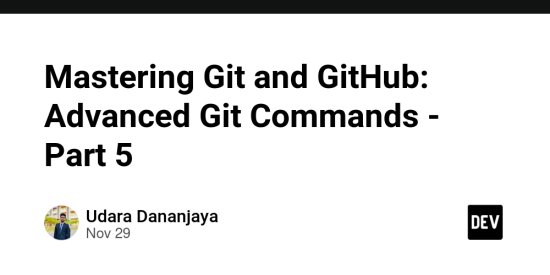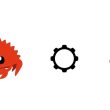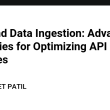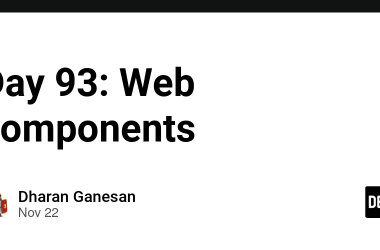Welcome to Part 5 of our Git and GitHub series! In this final installment, we will tackle more complex aspects of working with Git in collaborative environments. From git bisect for pinpointing bugs, to Git hooks for automating tasks and advanced Git configuration options, this part will cover the final frontier of advanced Git techniques. We will also explore Git workflows like Gitflow and managing large repositories.
By the end of this article, you’ll have a deeper understanding of how to make your development workflow more efficient and productive, especially when working in teams or on large projects.
Table of Contents (Part 5)
- Git Bisect: Debugging with Precision
- Automating Tasks with Git Hooks
- Advanced Git Configuration
-
Exploring Git Workflows
- Gitflow Workflow
- GitHub Flow
- Managing Large Repositories with Git
- Conclusion
1. Git Bisect: Debugging with Precision
Git bisect is a powerful tool that helps you identify the commit that introduced a bug by using a binary search. This can be incredibly useful when you’re debugging a bug that has existed for a while, and you don’t know when it was introduced.
How Git Bisect Works
- Start by telling Git that you want to begin a bisecting process:
git bisect start
- Mark the current commit as bad (the one with the bug):
git bisect bad
- Identify a known good commit — a commit where the bug didn’t exist:
git bisect good
Git will now check out the commit halfway between the good and bad commits and allow you to test it. You will then need to determine whether the commit is good or bad.
- Repeat this process until Git narrows down the commit that introduced the bug.
git bisect good
or
git bisect bad
- Once you’ve identified the bad commit, Git will output the offending commit hash, and you can stop the bisecting process:
git bisect reset
Using git bisect, you can quickly and efficiently pinpoint the exact commit that introduced a bug, reducing the time spent manually searching through commits.
2. Automating Tasks with Git Hooks
Git hooks are scripts that can be executed automatically when certain Git events occur. They can be used to enforce workflows, ensure code quality, or automate tasks like testing and deployments.
Types of Git Hooks
- Pre-commit: Runs before a commit is created. You can use this to run tests or linters before code is committed.
- Commit-msg: Runs after the commit message is entered. You can use this to enforce commit message standards.
- Pre-push: Runs before a push is executed. This can be used to prevent pushing certain branches or enforce code checks before pushing.
Setting Up Git Hooks
-
Find the
.git/hooksdirectory in your repository:
cd .git/hooks
- Choose the hook you want to use, for example,
pre-commit.sample. Rename it topre-commitand make it executable:
mv pre-commit.sample pre-commit
chmod +x pre-commit
- Add your custom script to this hook file. For example, to run a linter before each commit, your
pre-commitfile might look like this:
#!/bin/sh
npm run lint
Now, each time a commit is made, the npm run lint command will be executed first. If the linter fails, the commit will be aborted.
Common Git Hooks Examples
- Pre-commit hook to run tests:
#!/bin/sh
npm test
-
Pre-push hook to prevent pushing to
main:
#!/bin/sh
if [ "$(git rev-parse --abbrev-ref HEAD)" = "main" ]; then
echo "You cannot push directly to the main branch!"
exit 1
fi
Git hooks provide a way to automate workflows, reduce human error, and enforce best practices in your development process.
3. Advanced Git Configuration
Git is highly customizable, and you can configure its behavior using the .gitconfig file. Here are some advanced configurations that can enhance your workflow.
Global and Local Configuration
- Global configuration: These settings apply to all repositories for the current user.
git config --global user.name "Your Name"
git config --global user.email "your.email@example.com"
- Local configuration: These settings apply only to the specific repository you are in.
git config user.name "Your Repo-Specific Name"
git config user.email "repo-specific-email@example.com"
Useful Configurations
- Colorize Git output: Make Git output more readable by enabling color.
git config --global color.ui auto
- Show colored diff:
git config --global color.diff auto
- Enable Git aliases: Create shortcuts for common Git commands. For example:
git config --global alias.co checkout
git config --global alias.br branch
git config --global alias.ci commit
Example: Enabling Auto-Correct for Git Commands
If you often mistype Git commands, you can enable auto-correction. Git will automatically try to correct minor mistakes.
git config --global help.autocorrect 1
This will automatically correct simple typos in your Git commands, such as git chckout to git checkout.
4. Exploring Git Workflows
When working in a team, it’s essential to follow a consistent Git workflow. There are several popular workflows, including Gitflow and GitHub Flow, which are both widely used in open-source and enterprise development.
Gitflow Workflow
Gitflow is a branching model that uses multiple branches for managing features, releases, and hotfixes.
-
Main Branches:
-
main: Always contains the production-ready code. -
develop: The integration branch where features are merged.
-
-
Supporting Branches:
-
feature/*: Used to develop new features. -
release/*: Used for preparing a release. -
hotfix/*: Used for urgent fixes in the production branch.
-
Gitflow encourages clear branch management and can be particularly useful for large teams working on multiple features or releases simultaneously.
GitHub Flow
GitHub Flow is a simpler, more flexible workflow used in continuous delivery environments. It uses only the main branch and feature branches.
- Create a branch: Develop new features in separate branches.
- Open a Pull Request: When the feature is ready, create a pull request.
-
Merge the Pull Request: After code review and testing, merge the pull request into
main.
GitHub Flow is ideal for teams that want a lightweight process focused on continuous integration and delivery.
5. Managing Large Repositories with Git
Managing large repositories can be challenging, but with the right strategies, Git can handle even the largest projects efficiently.
Using Git LFS (Large File Storage)
For repositories with large binary files (e.g., images, videos, or large datasets), Git LFS can help manage large files without bloating your Git history.
- Install Git LFS:
git lfs install
- Track large files:
git lfs track "*.psd"
- Add files to Git:
git add .gitattributes
git add *.psd
- Commit and push as usual:
git commit -m "Add large files"
git push
Shallow Clones for Large Repositories
When cloning large repositories, you can perform a shallow clone to avoid downloading the entire history of the repository.
git clone --depth 1
This will clone only the latest commit and reduce the size of the repository clone.
6. Conclusion
In this final part of our Git and GitHub series, we’ve covered some of the most advanced techniques and best practices for working with Git. From pinpointing bugs with git bisect, automating tasks with Git hooks, to managing large repositories with Git LFS, these strategies will take your Git workflow to the next level.
We’ve also explored different Git workflows, like Gitflow and GitHub Flow, which can help structure team collaboration effectively. With these advanced Git skills, you’ll be prepared to handle even the most complex projects and workflows with confidence.
Git is an incredibly powerful tool, and as you’ve seen, there are many ways to tailor it to your specific needs. By implementing these techniques, you can ensure a more efficient and organized development process.
Thanks for following along through all five parts of this series! Happy coding!
Further Reading: