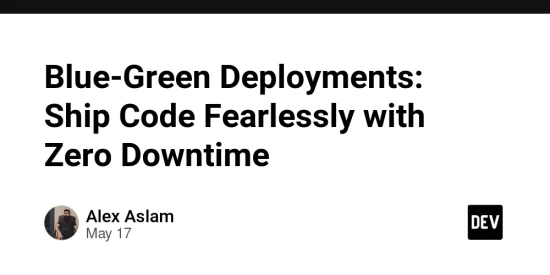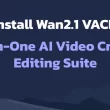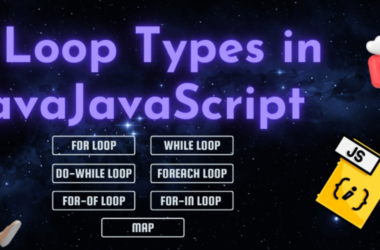Hey there, fellow developer! 👋 Let’s talk about the worst part of shipping code: that nail-biting moment when you hit “deploy” and pray your users don’t notice the dreaded 404s, broken sessions, or worse—outright downtime.
What if I told you there’s a way to deploy updates so smoothly that your users won’t even blink? Enter Blue-Green Deployments—the CI/CD superhero that lets you ship code with zero downtime, zero stress, and easy rollbacks. Let’s break it down!
What’s a Blue-Green Deployment? (Spoiler: It’s Not About Colors)
Imagine two identical environments:
- Blue: Your current production environment (live traffic).
- Green: The shiny new version you’re about to deploy.
Here’s how it works:
- Deploy to Green: Spin up the new version alongside Blue.
- Test Thoroughly: Validate Green before it sees real users.
- Flip the Switch: Redirect traffic from Blue to Green instantly.
- Monitor & Rollback: If something’s wrong, flip back to Blue in seconds.
It’s like having a backup parachute for deployments. 🪂
Why Developers Love Blue-Green Deployments
- Zero Downtime: Users never see “Maintenance Mode” again.
- Instant Rollbacks: No more sweating through 2 AM fire drills.
- Risk-Free Testing: Test the new version in a production-like environment.
- No More Version Skew: Avoid “Works on my machine” syndrome.
How to Implement Blue-Green Deployments: A Step-by-Step Guide
Step 1: Set Up Identical Environments
Use infrastructure-as-code (IaC) tools like Terraform or CloudFormation to mirror Blue and Green.
# Example AWS CloudFormation snippet for Green environment
Resources:
GreenEnvironment:
Type: AWS::ECS::Cluster
Properties:
ClusterName: "my-app-green"
Step 2: Deploy to Green
Push your code to the Green environment using your CI/CD pipeline.
# GitHub Actions Example
- name: Deploy to Green
run: kubectl apply -f k8s/green-deployment.yaml
Step 3: Test Like a Pro
Run smoke tests, API checks, and performance benchmarks on Green.
# GitLab CI Example
test_green:
stage: test
script:
- curl -sSf https://green.myapp.com/healthcheck
- npm run test:e2e -- --env=green
Step 4: Switch Traffic
Update your load balancer or router (e.g., NGINX, AWS ALB) to point to Green.
# AWS CLI command to update ALB listener
aws elbv2 modify-listener --listener-arn arn:aws:elasticloadbalancing:...
Step 5: Monitor & Iterate
Watch metrics (latency, errors) and keep Blue warm for rollbacks.
Pitfalls to Avoid (Learn from My Mistakes!)
-
Database Migrations:
- 🚫 Changing schemas during a Blue-Green switch can break things.
- ✅ Use backward-compatible migrations before switching traffic.
-
Session Persistence:
- 🚫 Users logged into Blue might lose sessions when switched to Green.
- ✅ Store sessions in a shared Redis or database.
-
Cost Doubling:
- 🚫 Running two full environments can get pricey.
- ✅ Use smaller instances for Blue during quiet hours.
Real-World Tools to Make Life Easier
-
Kubernetes: Use
kubectl rolloutor Istio for traffic shifting. - AWS CodeDeploy: Built-in Blue-Green deployment support.
- Spinnaker: Open-source tool for advanced deployment strategies.
Why This Matters Beyond Tech
- Startups: Avoid losing customers during critical launches.
- Enterprise: Meet SLA guarantees and keep stakeholders happy.
- You: Sleep better knowing rollbacks are a 5-second fix, not a 5-hour nightmare.
Your Action Plan
- Start Small: Try Blue-Green on a non-critical service first.
- Automate: Bake it into your CI/CD pipeline (no manual steps!).
- Celebrate: Ship your next feature with confidence. 🎉
Final Thought: Blue-Green deployments aren’t just a “nice-to-have”—they’re a game-changer for reliability and team sanity. Your users (and your on-call team) will thank you.
Got a deployment horror story or pro tip? Share it below—let’s commiserate and learn together! 💬