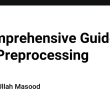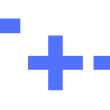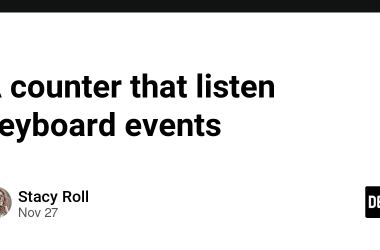🚀 The Ultimate, Comprehensive Guide to Debugging JavaScript Like a Pro 🔍
Welcome to the most detailed, exhaustive, and helpful guide on mastering JavaScript debugging! Whether you’re a beginner just starting your coding journey or an experienced developer looking to refine your skills, this post is designed to be your ultimate resource for everything related to debugging JavaScript. We’ll cover every single aspect of debugging, from understanding common errors to leveraging advanced tools and techniques. By the end of this guide, you’ll be equipped with the knowledge and confidence to tackle even the most complex bugs like a true professional. Let’s dive in! 🌟
📌 Why Debugging Matters: The Backbone of Clean Code 💻
Debugging isn’t just about fixing errors—it’s about understanding your code, improving its quality, and ensuring it behaves as expected. Here’s why debugging is so crucial:
- Prevents Bugs from Escalating: Catching issues early saves time and effort.
- Improves Code Quality: Debugging forces you to write cleaner, more maintainable code.
- Boosts Confidence: Knowing how to debug makes you a more confident developer.
But debugging is not just about fixing problems; it’s also about learning. Every bug you encounter is an opportunity to deepen your understanding of JavaScript and programming in general. Over time, you’ll develop a sixth sense for spotting potential issues before they even arise.
🛠️ Common JavaScript Errors You’ll Encounter (And How to Fix Them!) ⚡
Before diving into tools and techniques, let’s explore some of the most common JavaScript errors and how to resolve them. Understanding these errors will help you identify and fix them faster, saving you hours of frustration.
1. Syntax Errors 🚨
These occur when your code violates JavaScript’s grammar rules. Examples include missing brackets {}, semicolons ;, or parentheses ().
How to Fix:
- Use a linter like ESLint to catch syntax errors in real-time.
- Always check your console for error messages.
Example:
function sayHello() {
console.log("Hello, world!"
} // Missing closing parenthesis
Error Message:
Uncaught SyntaxError: Unexpected token '}'
2. Reference Errors ❌
Occurs when you try to access a variable that hasn’t been declared.
console.log(x); // ReferenceError: x is not defined
How to Fix:
- Declare variables before using them.
- Use
letorconstinstead ofvarto avoid hoisting issues.
Pro Tip: Always declare variables at the top of their scope to avoid confusion.
3. Type Errors 🔧
Happen when you try to perform operations on incompatible data types.
let num = 42;
num.toUpperCase(); // TypeError: num.toUpperCase is not a function
How to Fix:
- Validate data types before performing operations.
- Use
typeofto check the type of a variable.
Example:
if (typeof num === 'string') {
console.log(num.toUpperCase());
} else {
console.log('num is not a string');
}
4. Logical Errors 🤔
These are tricky because your code runs without errors but produces incorrect results.
How to Fix:
- Break down your logic into smaller functions.
- Use logging (
console.log) to trace the flow of your program.
Example:
function calculateArea(radius) {
return 2 * Math.PI * radius; // Incorrect formula for area
}
Corrected Code:
function calculateArea(radius) {
return Math.PI * radius * radius; // Correct formula for area
}
5. Asynchronous Errors ⏳
JavaScript’s asynchronous nature can lead to unexpected behavior, especially when dealing with Promises or callbacks.
Example:
setTimeout(() => {
console.log('This will run after 1 second');
}, 1000);
console.log('This will run first');
How to Fix:
- Use
async/awaitor.then()to handle asynchronous code properly. - Always handle errors in Promises using
.catch().
Example:
async function fetchData() {
try {
const response = await fetch('https://api.example.com/data');
const data = await response.json();
console.log(data);
} catch (error) {
console.error('Error fetching data:', error);
}
}
6. Scope Issues 🌀
Scope-related errors occur when variables are not accessible where you expect them to be.
Example:
function outerFunction() {
let outerVar = "I'm outside!";
function innerFunction() {
console.log(outerVar); // Works fine
}
innerFunction();
}
outerFunction();
console.log(outerVar); // ReferenceError: outerVar is not defined
How to Fix:
- Understand the difference between
var,let, andconst. - Be mindful of block scope vs. function scope.
7. Undefined vs. Null Confusion ❓
Many developers get confused between undefined and null. While both represent “nothing,” they are used differently.
Example:
let user = null; // Explicitly set to null
let username; // Undefined by default
console.log(user); // null
console.log(username); // undefined
How to Fix:
- Use
nullwhen you want to explicitly indicate that a variable has no value. - Use
undefinedwhen a variable has been declared but not yet assigned a value.
🔬 Tools Every JavaScript Debugger Should Master 🛠️
To debug like a pro, you need the right tools. Here’s a list of must-have tools and how to use them effectively.
1. Browser Developer Tools 🌐
Modern browsers like Chrome, Firefox, and Edge come with powerful developer tools. These are your first line of defense against bugs.
Key Features:
- Console Tab: View logs, errors, and warnings.
- Sources Tab: Set breakpoints, inspect variables, and step through code.
- Network Tab: Monitor API calls and network activity.
Pro Tip: Learn keyboard shortcuts for faster navigation!
2. Linters (ESLint, JSHint) ✅
Linters analyze your code for potential errors and enforce coding standards.
Why Use a Linter?
- Catches errors before runtime.
- Ensures consistent coding style across teams.
Setup Example:
npm install eslint --save-dev
npx eslint --init
3. Debugger Statement 🛑
The debugger keyword pauses execution at a specific point in your code, allowing you to inspect variables and step through the program.
function calculateSum(a, b) {
debugger; // Execution will pause here
return a + b;
}
calculateSum(5, 10);
4. Logging with console 📝
While simple, console.log is still one of the most effective debugging tools.
Advanced Logging Techniques:
-
console.table: Display arrays or objects in a tabular format. -
console.group: Group related logs together. -
console.timeandconsole.timeEnd: Measure execution time.
Example:
console.group('User Details');
console.log('Name: John Doe');
console.log('Age: 30');
console.groupEnd();
5. Error Tracking Tools 📊
For production environments, tools like Sentry, Bugsnag, or Rollbar help track and log errors in real-time.
Why Use Error Tracking Tools?
- Automatically capture and report errors.
- Provide detailed stack traces and user context.
Setup Example:
npm install @sentry/browser
import * as Sentry from '@sentry/browser';
Sentry.init({ dsn: 'YOUR_DSN_HERE' });
try {
throw new Error('Test error');
} catch (error) {
Sentry.captureException(error);
}
🎯 Advanced Debugging Techniques for Pros 🏆
Now that you’ve mastered the basics, let’s explore some advanced techniques to take your debugging skills to the next level.
1. Breakpoints and Step-by-Step Execution 🕵️♂️
Breakpoints allow you to pause execution at specific lines of code. Once paused, you can:
- Inspect variable values.
- Step into functions.
- Step over or out of code blocks.
How to Set Breakpoints:
- Click on the line number in the browser’s Sources tab.
- Use the
debuggerstatement in your code.
2. Conditional Breakpoints 🧠
Set breakpoints that only trigger when certain conditions are met.
Example:
let counter = 0;
while (counter < 10) {
if (counter === 5) {
debugger; // Pause only when counter equals 5
}
counter++;
}
3. Remote Debugging 🌍
Debugging on mobile devices or remote servers can be challenging. Use remote debugging tools like Chrome DevTools’ Remote Devices feature.
Steps:
- Connect your device via USB.
- Open Chrome DevTools and navigate to the “Remote Devices” tab.
- Inspect the webpage running on your device.
4. Performance Profiling 📈
Use performance profiling tools to identify bottlenecks in your code.
Steps:
- Open Chrome DevTools and navigate to the “Performance” tab.
- Start recording and interact with your application.
- Analyze the results to identify slow functions or heavy computations.
5. Memory Leak Detection 🚰
Memory leaks can cause your application to slow down or crash over time. Use memory profiling tools to detect and fix leaks.
Steps:
- Open Chrome DevTools and navigate to the “Memory” tab.
- Take a heap snapshot before and after performing actions.
- Compare snapshots to identify objects that are not being garbage collected.
🧠 Debugging Best Practices: Tips to Stay Ahead 💡
- Write Testable Code: Modularize your code into small, reusable functions.
- Use Version Control: Track changes with Git to identify when bugs were introduced.
- Document Your Code: Clear comments and documentation make debugging easier.
- Stay Calm: Debugging can be frustrating, but patience is key.
🎉 Conclusion: Become a Debugging Superhero! 🦸♂️
Debugging is both an art and a science. By mastering the tools, techniques, and best practices outlined in this guide, you’ll be well on your way to becoming a JavaScript debugging pro. Remember, every bug you fix makes you a better developer. So embrace the challenge, stay curious, and keep learning! 🚀
📢 Final Thought:
“Debugging is twice as hard as writing the code in the first place. Therefore, if you write the code as cleverly as possible, you are, by definition, not smart enough to debug it.” – Brian Kernighan
Happy Debugging! 🎯🔍
📚 Bonus Section: Additional Resources for Further Learning 🌟
If you’re hungry for more knowledge, here are some additional resources to help you become an even better debugger:
-
Books:
- “JavaScript: The Good Parts” by Douglas Crockford
- “Eloquent JavaScript” by Marijn Haverbeke
-
Online Courses:
-
Communities:
- Join forums like Stack Overflow, Reddit’s r/javascript, or GitHub discussions to ask questions and learn from others.
-
Practice Platforms:
🙌 Final Words of Encouragement
Debugging can be a daunting task, but remember: every great developer was once a beginner. The more you practice, the better you’ll get. Don’t be afraid to experiment, break things, and learn from your mistakes. With persistence and the right mindset, you’ll soon find yourself debugging like a pro!
So go ahead, dive into the world of JavaScript debugging, and unleash your full potential as a developer! 🚀✨