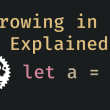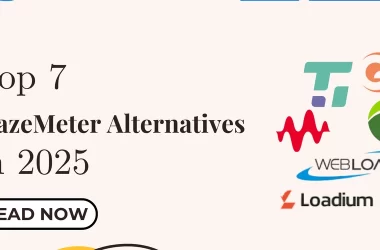Lecture 3: Colors and Backgrounds in CSS
In this lecture, we’ll explore how to use colors and backgrounds to make your website visually appealing. Understanding how to apply colors and backgrounds effectively is key to creating engaging and aesthetically pleasing web designs.
Using Colors in CSS
CSS allows you to specify colors in several ways, including using color names, hexadecimal values, RGB, RGBA, HSL, and HSLA.
1. Color Names
CSS provides a wide range of predefined color names.
- Example:
h1 {
color: red;
}
This will set the text color of all
elements to red.
2. Hexadecimal Colors
Hex codes are a six-digit combination of numbers and letters defined by their mix of red, green, and blue (RGB) values.
- Example:
p {
color: #3498db; /* A shade of blue */
}
3. RGB and RGBA
RGB stands for Red, Green, and Blue. RGBA adds an Alpha channel for opacity.
- Example (RGB):
div {
color: rgb(255, 99, 71); /* Tomato color */
}
- Example (RGBA):
div {
background-color: rgba(255, 99, 71, 0.5); /* Semi-transparent tomato color */
}
4. HSL and HSLA
HSL stands for Hue, Saturation, and Lightness. HSLA includes an Alpha channel.
- Example (HSL):
h2 {
color: hsl(120, 100%, 50%); /* Pure green */
}
- Example (HSLA):
h2 {
color: hsla(120, 100%, 50%, 0.5); /* Semi-transparent green */
}
Applying Backgrounds
Backgrounds in CSS can enhance the design by adding color, images, gradients, and more to elements.
1. Background Color
You can set the background color of any HTML element using the background-color property.
- Example:
body {
background-color: #f4f4f4; /* Light gray background */
}
2. Background Images
CSS allows you to use images as backgrounds.
- Example:
.banner {
background-image: url('banner.jpg');
background-size: cover;
background-position: center;
}
This will set a background image on an element with the class banner. The image will cover the entire area and be centered.
3. Background Repeat
Control whether a background image repeats horizontally, vertically, or not at all.
- Example:
.tile {
background-image: url('tile.png');
background-repeat: repeat; /* Repeats both horizontally and vertically */
}
4. Background Position
You can control the starting position of the background image.
- Example:
.header {
background-image: url('header.jpg');
background-position: top right;
}
5. Background Gradient
Gradients allow you to create smooth transitions between two or more colors.
- Example (Linear Gradient):
.gradient-box {
background: linear-gradient(to right, #ff7e5f, #feb47b); /* Gradient from left to right */
}
- Example (Radial Gradient):
.circle-gradient {
background: radial-gradient(circle, #ff7e5f, #feb47b); /* Circular gradient */
}
Practical Example:
Let’s put these concepts into practice with an example that uses colors, a background image, and a gradient.
HTML:
class="content">
Welcome to My Website
This is a simple example of using colors and backgrounds in CSS.