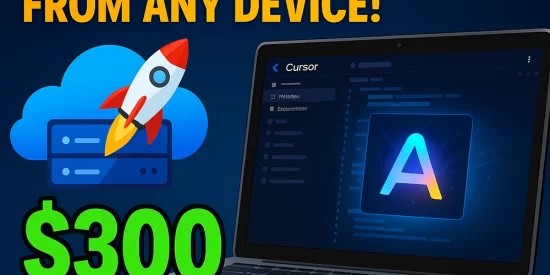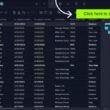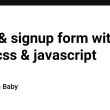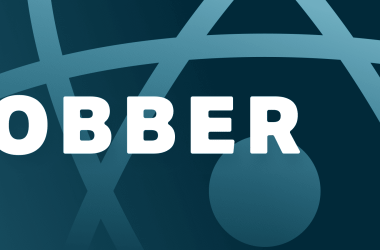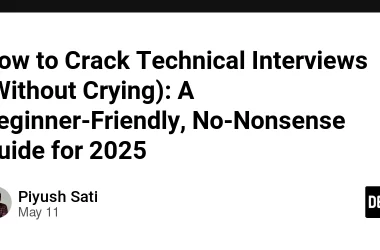If you want to run Cursor AI on a cloud server and access it via Remote Desktop (RDP) with a full GUI, here’s a complete guide. You’ll be able to edit code with AI assistance from anywhere using just your browser or Remote Desktop client.
This guide will walk you through installing a lightweight desktop environment, configuring XRDP, and setting up the Cursor AI editor on your Ubuntu 24.04 server.
Table of Contents
- Step 1: Create a Vultr Server
- Step 2: Install a Lightweight Desktop Environment
- Step 3: Install and Configure XRDP
- Step 4: Setup GNOME Keyring
- Step 5: Install Chromium Browser
- Step 6: Install Cursor AI
- Step 7: Access Your Ubuntu Remote Desktop
- Conclusion
Step 1: Create a Vultr Server
- Register on Vultr using my affiliate link: https://www.vultr.com/?ref=9755434 to get $300 in free credits (as long as the promotion lasts).
- Choose Ubuntu 24.04 (64-bit) as the OS.
- Suggested configurations:
- Minimum: Shared CPU, 2 vCPU, 2 GB RAM
- Ideal: Dedicated CPU, 2 vCPU, 4 GB RAM
Step 2: Install a Lightweight Desktop Environment
We’ll use Xfce because it’s lightweight and fast.
- Update packages:
sudo apt update && sudo apt upgrade -y
- Install Xfce:
sudo apt install -y xfce4 xfce4-goodies
Step 3: Install and Configure XRDP
XRDP allows RDP clients to access your Ubuntu desktop.
- Install XRDP:
sudo apt install -y xrdp
- Enable XRDP service:
sudo systemctl enable --now xrdp
- Open RDP port in firewall:
sudo ufw allow 3389/tcp
- Set the default desktop session:
echo "startxfce4" | sudo tee /etc/skel/.xsession
- (Recommended) Create a non-root user:
adduser myuser
usermod -aG sudo myuser
Step 4: Setup GNOME Keyring
Some apps require a keyring daemon.
- Install
gnome-keyring:
sudo apt install -y gnome-keyring
- Manually start it after login:
eval $(/usr/bin/gnome-keyring-daemon --start)
export SSH_AUTH_SOCK
-
Auto-start it via GUI:
- Go to Settings > Session and Startup
- Under Application Autostart, click Add
- Name:
GNOME Keyring - Command:
/usr/bin/gnome-keyring-daemon --start --components=pkcs11,secrets,ssh,gpg
Step 5: Install Chromium Browser
Cursor AI may rely on browser-based features.
sudo apt install -y chromium-browser
Step 6: Install Cursor AI
Cursor AI is a powerful AI-based code editor.
Minimum Requirements:
- Ubuntu 24.04
- 2 GB RAM, 2 vCPU (shared)
- 3 GB disk space
Recommended Server:
- Dedicated 2 vCPU, 4 GB RAM
- Install FUSE (required for AppImage):
sudo apt install -y fuse
- Download Cursor AI from the official site:
Open Chromium and go to https://cursor.com, then download the Linux AppImage.
- After downloading:
cd ~/Downloads
chmod +x CursorAI.AppImage
<!-- ```
{% endraw %}
-->
4. (Optional) Move to global path:
{% raw %}
```bash
sudo mv CursorAI.AppImage /opt/CursorAI.AppImage
sudo ln -s /opt/CursorAI.AppImage /usr/local/bin/cursor
- Launch Cursor:
cursor
Step 7: Access Your Ubuntu Remote Desktop
- Launch your RDP client (Windows/macOS/Linux).
- Connect using your server’s IP and your non-root user credentials.
- Once inside XFCE:
cursor
to launch the editor.
Conclusion
Your Ubuntu 24.04 server is now equipped with a fast desktop environment and the Cursor AI Editor for remote development. Enjoy AI-enhanced coding from anywhere in the world!
Tip: Sign up with my affiliate link: https://www.vultr.com/?ref=9755434 to get $300 free credits (as long as the promotion lasts).