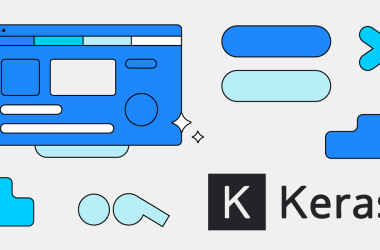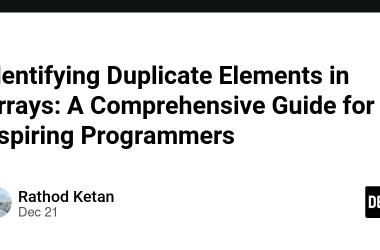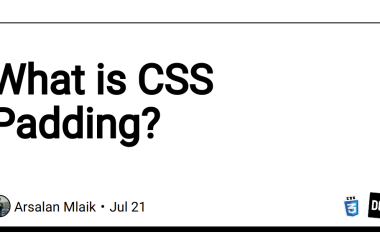Managing a Node.js application in a production environment can be complex. PM2 (Process Manager 2) simplifies this process by ensuring your application runs continuously, providing load balancing, and offering robust monitoring and logging features. This guide will walk you through setting up a Node.js service using TypeScript, compiling it to JavaScript, and managing it with PM2.
Prerequisites
- Node.js and npm installed on your machine.
- Basic understanding of TypeScript and Node.js.
Step 1: Create the dist Folder for Compiling TypeScript to JavaScript
1.1 Set Up Your Project
First, create a new Node.js project and initialize it.
mkdir my-node-service
cd my-node-service
npm init -y
1.2 Install TypeScript and Other Dependencies
Install TypeScript and necessary development dependencies.
npm install typescript ts-node @types/node --save-dev
1.3 Initialize TypeScript Configuration
Create a tsconfig.json file to configure TypeScript.
npx tsc --init
Update the tsconfig.json file to specify the output directory for compiled JavaScript files:
{
"compilerOptions": {
"outDir": "./dist",
"rootDir": "./src",
"moduleResolution": "node",
"target": "es6",
"strict": true,
"esModuleInterop": true
},
"include": ["src/**/*.ts"],
"exclude": ["node_modules"]
}
1.4 Create Your TypeScript Source Files
Create a src directory and add your TypeScript files. For instance, create a src/index.ts file:
mkdir src
touch src/index.ts
Add a simple Node.js server in src/index.ts:
import http from 'http';
const server = http.createServer((req, res) => {
res.statusCode = 200;
res.setHeader('Content-Type', 'text/plain');
res.end('Hello, World!\n');
});
const port = 3000;
server.listen(port, () => {
console.log(`Server running at : ${port}/`);
});
1.5 Compile TypeScript to JavaScript
Compile the TypeScript files to JavaScript:
npx tsc
This command generates the dist folder containing the compiled JavaScript files.
Step 2: Set Up PM2
2.1 Install PM2 Globally
Install PM2 globally on your machine:
npm install pm2 -g
2.2 Start Your Node Service with PM2
Navigate to your project’s root directory and start your compiled JavaScript file with PM2:
pm2 start dist/index.js --name my-node-service
2.3 Monitor Your Application
PM2 provides various commands to manage and monitor your application:
-
List all processes:
pm2 list -
View logs:
pm2 logs my-node-service -
View detailed information:
pm2 info my-node-service
2.4 Ensure Application Runs on System Reboot
To ensure your Node.js service starts automatically after a system reboot, use the following commands:
pm2 startup
pm2 save
2.5 Restart, Stop, and Delete Processes
-
Restart:
pm2 restart my-node-service -
Stop:
pm2 stop my-node-service -
Delete:
pm2 delete my-node-service
Setting Up a Watch Script
To automatically compile TypeScript files and restart the service when changes are made, you can use tsc‘s --watch option along with nodemon.
3.1 Install Nodemon
Install nodemon as a development dependency:
npm install nodemon --save-dev
3.2 Update package.json Scripts
Update your package.json to include scripts for building, watching, and starting your application with PM2:
{
"name": "my-node-service",
"version": "1.0.0",
"main": "dist/index.js",
"scripts": {
"build": "tsc",
"watch": "tsc --watch",
"start": "pm2 start dist/index.js --name my-node-service",
"dev": "concurrently \"npm run watch\" \"npm run start:dev\"",
"start:dev": "nodemon dist/index.js"
},
"devDependencies": {
"typescript": "^4.5.2",
"ts-node": "^10.4.0",
"@types/node": "^16.11.7",
"nodemon": "^2.0.15",
"concurrently": "^6.2.1"
},
"dependencies": {
"pm2": "^5.1.1"
}
}
3.3 Run the Watch Script
Now, you can run the dev script to start the watch process and automatically restart the server when changes are made:
npm run dev
Summary of Commands
-
Start watching and running the development server:
npm run dev -
Compile TypeScript files:
npm run build -
Start the application with PM2:
npm run start
Conclusion
By following these steps, you can set up a robust Node.js service using TypeScript and manage it effectively with PM2. This setup ensures your application runs continuously and handles crashes and reboots efficiently. The watch script facilitates a smooth development process by automatically compiling TypeScript files and restarting the service upon changes. With PM2’s extensive features for process management, monitoring, and load balancing, you can maintain a stable and reliable production environment for your Node.js applications.