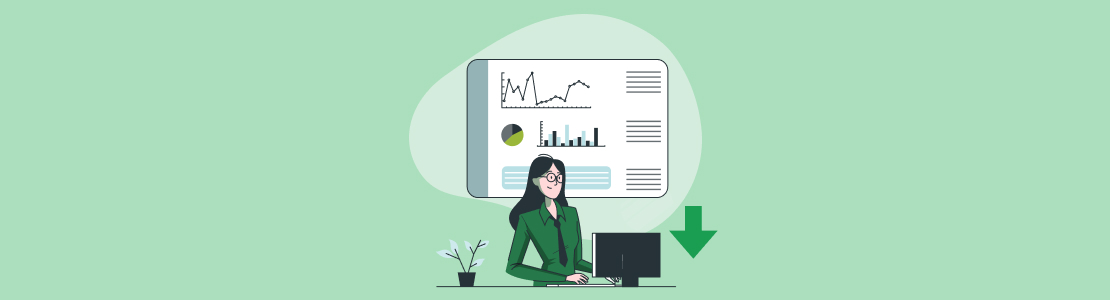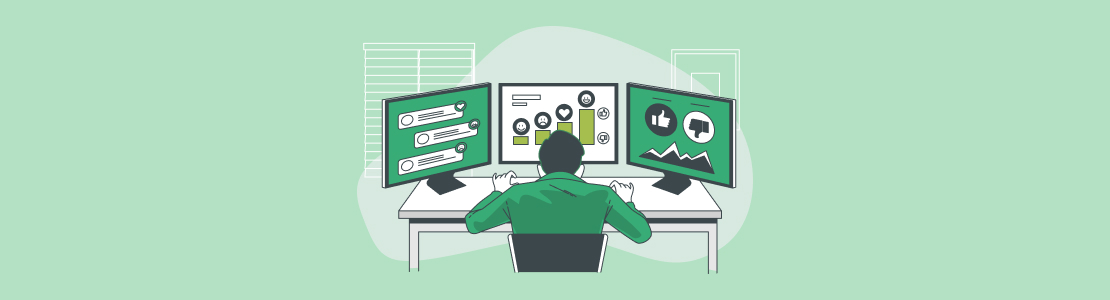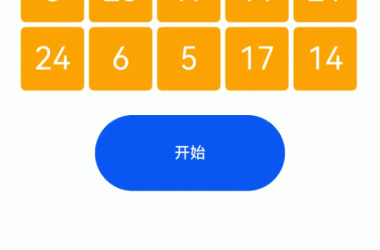Microsoft Excel is a powerful tool used by millions of people worldwide for various purposes, including analyzing data, making reports, and planning finances.
While Excel already has a bunch of useful tools built in, its functionality can be further extended through extra features called add-ins, which can be ready-to-use or custom-made.
In this article, we’ll go over all the ins and outs of Excel add-in development, including the different types of extensions, the benefits of making your own, and the guide to creating personalized enhancements to improve your Microsoft Office experience.
Definition and Purpose of Excel Extensions
Excel extensions are extra tools you can plug into Excel to make it do more things than it initially could. It might include automating tasks, simplifying the existing functions, and much more.
Excel plugins have four main goals:
- Automation: Add-ins help you automate tasks you do over and over again, saving time and effort.
- Customization: They let you change Excel to fit how you work best, making things more comfortable and efficient for you.
- Enhanced Features: Enhancements give you new tools and features that regular Excel doesn’t have, so you can do more with your data and analysis.
- Integration: Plugins can work with other programs and data sources, making it easier to connect Excel with the other tools you use.
Types of Excel Extensions
Microsoft Office add-ins come in different types, each with its own purpose to make Excel work better for you. Here’s a breakdown of the main types you might come across:
Task Pane Plugins
Task pane versions appear in the form of additional toolbars that show up next to your Excel spreadsheet. They give you more options and features without getting in the way of your work. You can use them for making charts, filling out forms, getting data from different sources, and doing complex calculations.
Ribbon Enhancements
Ribbon types expand Excel’s top menu by adding new tabs or buttons. In simple terms, they blend right in with Excel’s regular menu, making it easy to find and use more tools. Ribbon types are especially convenient for quickly accessing the functions you use a lot or tweaking them to exactly fit your working style.
Content Modules
Content modules are special instruments you can put right into your Excel sheets. It provides different charts that you can play with, maps, forms, or anything else that makes it easier to perceive and work with your data.
Benefits of Creating and Using Custom Excel Solutions
Custom Excel solutions offer businesses great benefits compared to ready-made options.
One big advantage is customization. With bespoke extensions, companies can adjust features and interfaces to fit their exact needs. Off-the-shelf solutions, in turn, might not be as adaptable since they’re made to suit many different directions and firms.
Another plus of made-to-order Excel programs is how well they get along with other systems. Specialized supplements can easily connect with existing software and processes.
Off-the-shelf options, in turn, might offer integration too. But they might not fit perfectly with a company’s specific setup.
Scalability is another point that greatly adds to the benefits of customized solutions. Custom add-ins can grow and change along with a company. As a business expands, one-off solutions can be easily updated to meet new needs.
Ready-made solutions, on the other hand, might struggle to keep up because they’re made for a general audience.
When it comes to costs, bespoke add-ins can save money in the long run. While there might be many upfront investments for developing them, they can boost performance and cut down on manual work, leading to savings over time.
In contrast, off-the-shelf programs often come with subscription fees or licensing costs that can add up, especially if a company needs many extra features or support.
In short, individualized Excel programs give businesses a lot of benefits compared to pre-made ones.
They can be adjusted to fit a company’s exact needs, work well with other software, grow as the company does, save money in the long run, and provide better security and user experience.
Investing in personalized programs helps companies have Excel tools that work just right for them, making their work easier, more efficient, and more creative.
A Brief Guide to Excel Add-in Development
Excel add-in development isn’t simple, but with a steady method, it’s doable to create a product that goes in line with any requirements. Here’s what our process looks like:
Defining Objectives and Requirements
We start by figuring out what you want your solution to do and what you need from it. We take into account the features you want to add to Excel, how they’ll make your work easier, and who will be using the extension.
Designing User Interface
Next, we create how your plugin will look and work for users, i.e., user interface. We think much about how people will use it, how it’ll be laid out, and what it’ll look like to ensure it’s easy to understand and manage.
Writing Code
After that, we start writing the code to make your software do what we planned for it to do based on the earlier requirements we discussed.
Testing and Debugging
Once we finish building the add-on, we carefully test it to find and fix any problems. We check how it works on different versions of Excel and in different situations to make sure it works everywhere as intended.
Deployment
When everything is thoroughly checked, we release the addin, transferring it to your company.
Conclusion
Excel add-ins are invaluable tools that expand what Excel can do to help you work at your best.
By knowing everything about the different types of extensions and their capabilities and partnering with a development team that takes a methodical approach to building them, you can get your own product that perfectly suits your needs.
Whether you’re simplifying tasks you do over and over again, diving deep into complicated data, or making your work processes smoother, add-ins give you the power to get more out of Excel.
Want to make the most of Microsoft Excel? Reach out to SCAND for custom add-in development and take your spreadsheets to the next level.
The post How to Create and Use an Excel Add-in appeared first on SCAND.