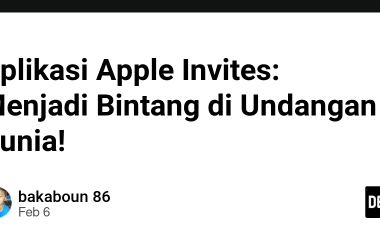Visual Studio Code (VS Code) is undoubtedly one of the most popular code editors, known for its versatility and a vast array of extensions that enhance the development experience. However, not all extensions are equally valuable. As VS Code has evolved, many of its extension features have become integrated into the core, making them obsolete. Numerous extensions in the Marketplace duplicate functions already available in VS Code. Originally, these extensions were created when these features weren’t part of the standard setup, but now, they’re unnecessary extras. Some have even been officially deprecated.
In this post, I’ll highlight 12 once-popular extensions that are now deprecated.
Path IntelliSense
Path IntelliSense is designed to autocomplete filenames. But, you know what? VS Code already does this on its own! So, you don’t really need this tool. When you’re typing a filename, especially when you start with a quote, VS Code suggests a list of project files. You can pick one, and it will add the filename for you.
Path Autocomplete
As the name suggests, this extension does the same thing as Path IntelliSense. So, let’s put them in the same boat.
Bracket Pair Colorizer 2 and Rainbow Brackets
Bracket pair coloring is a widely used syntax highlighting feature that gives different colors to brackets depending on their order. This makes it easier to see the scope and write expressions with lots of parentheses, like single-statement function composition.
Before VSCode included it by default, these extensions were available to add this feature to the editor. Due to high demand and concerns about performance when using them, the VSCode team decided to include bracket pair coloring as a built-in feature in the editor.
Auto Import
With an auto-importing feature, VS Code automatically adds that module to your file, saving you time and effort. Even if you move module files around, this feature helps update them automatically.
The good news? You don’t need the Auto Import extension for this. It’s already part of VS Code! Just turn it on with these settings:
- For JavaScript, go to “Suggest: Auto Imports” and make sure it’s set to “Enable/disable auto import suggestions.” It’s already turned on by default.
- Same goes for TypeScript – find “Suggest: Auto Imports” and check that “Enable/disable auto import suggestions” is set to true by default.
HTML Snippets, CSS Snippets and HTML Boilerplate
These extensions make your coding faster by letting you use shortcodes for common HTML and CSS snippets that you can easily remember.
Emmet is a built-in feature in VSCode that works similarly to these extensions. It’s turned on by default for various file types like html, haml, pug, slim, jsx, xml, xsl, css, scss, sass, less, and stylus. When you start typing an Emmet shortcode, suggestions will appear for you to choose from, and you can also see a preview of the expanded code in the VSCode suggestion documentation fly-out.
Auto Close Tag
When you add a new HTML tag, this feature automatically puts in the matching closing tag. The good news is, VS Code already has this feature built-in. You can turn it on or off with these simple settings:
- For HTML, check “Auto Closing Tags” under “HTML” settings. It’s set to “Enable/disable autoclosing of HTML tags,” and it’s on by default.
- In JavaScript and TypeScript, find “Auto Closing Tags” and look for “Enable/disable automatic closing of JSX tags.” It’s also on by default.
No need for extra extensions – just use these default settings in VS Code for a smoother coding experience.
npm Intellisense
This extension automatically fills in npm module names when you’re writing import statements. However, VS Code already provides default autocomplete for npm modules. Using this extension is unnecessary.
Lorem Ipsum
The Lorem Ipsum extension is useful for creating placeholder text quickly, saving you from hours of copy-pasting. However, I no longer use it, and here’s why:
You can achieve the same Lorem Ipsum text generation using Emmet, which is natively supported in VS Code. To generate dummy text, just type “lorem” and press Tab or Enter. It’s a simple and built-in way to get the job done.
Settings Sync
Whether you’re working across various devices or simply want to preserve your settings for future changes, setting synchronization comes in handy. VS Code supports this functionality without the need for an extension. By linking your settings to a GitHub or Microsoft account, you can select the types of settings you’d like to sync, providing a straightforward way to maintain a consistent experience across different machines.
Final thoughts
Thank you for taking the time to read! I hope this list helps you make better choices for your development tools. If you still have any of these extensions, consider uninstalling them to speed up your VS Code.
Got any tips or other helpful tools in mind? Share them in the comments below! Let’s make coding smoother for everyone.
Connect with me on various platforms