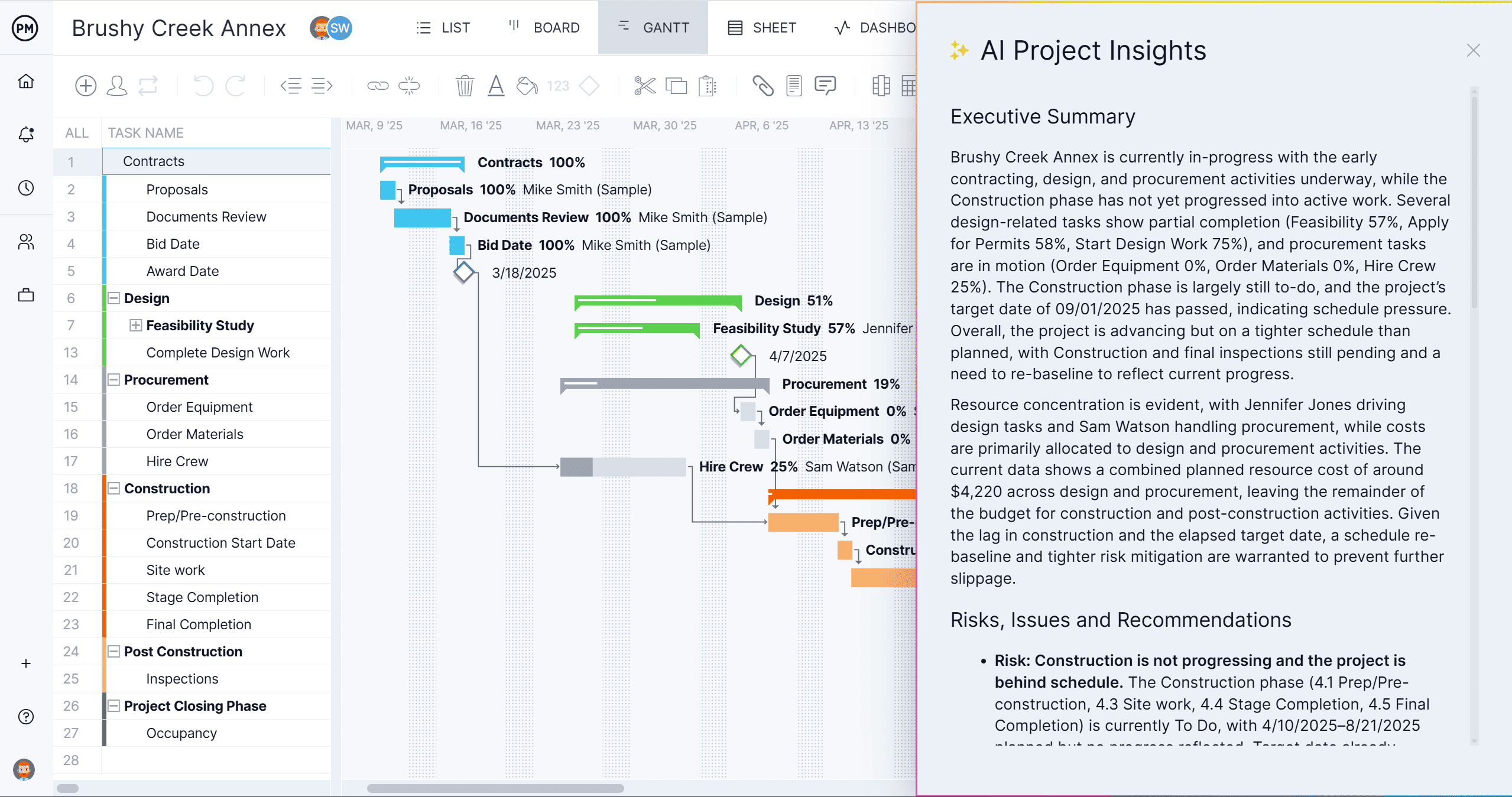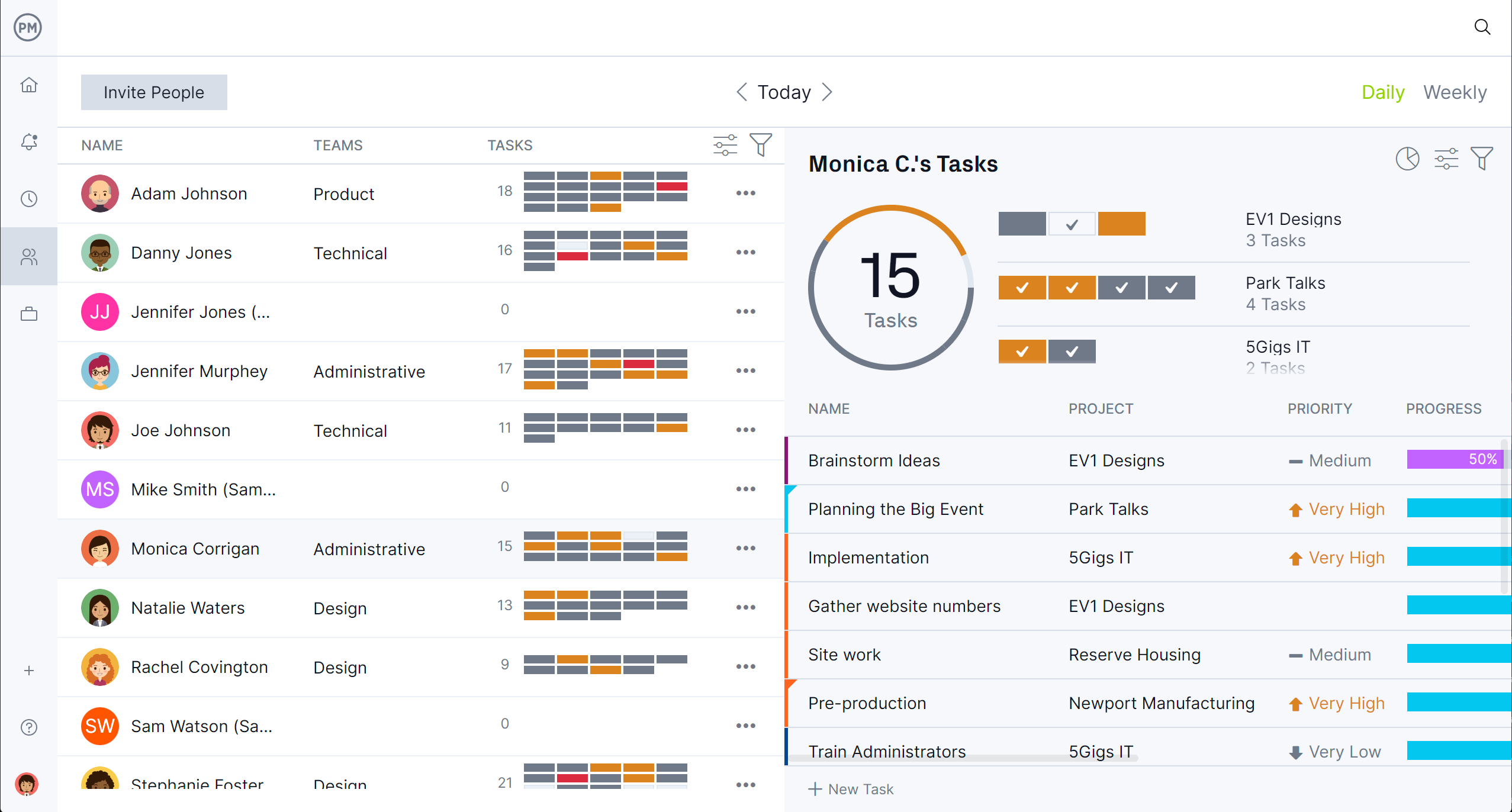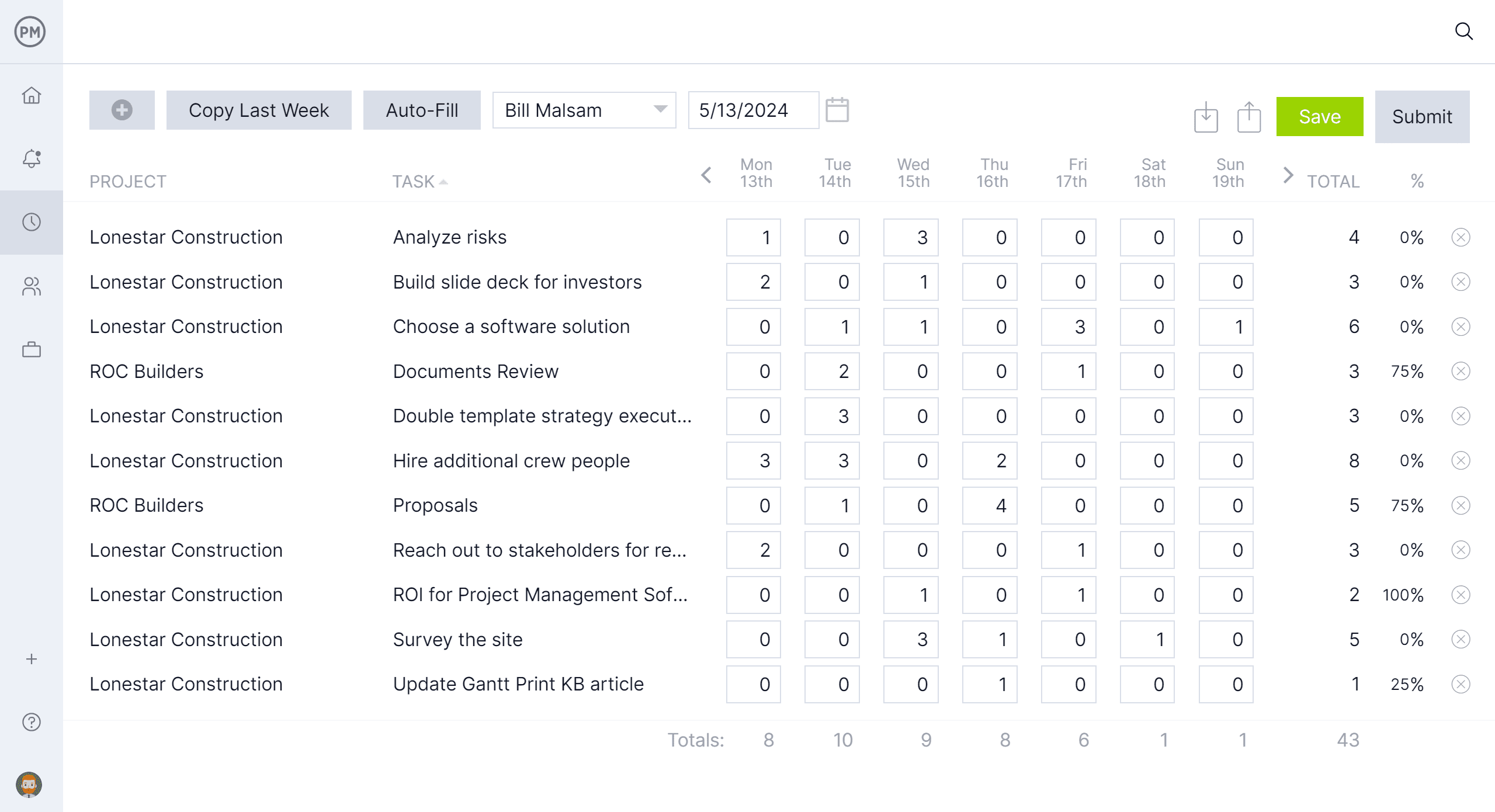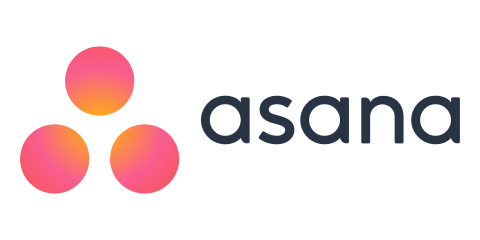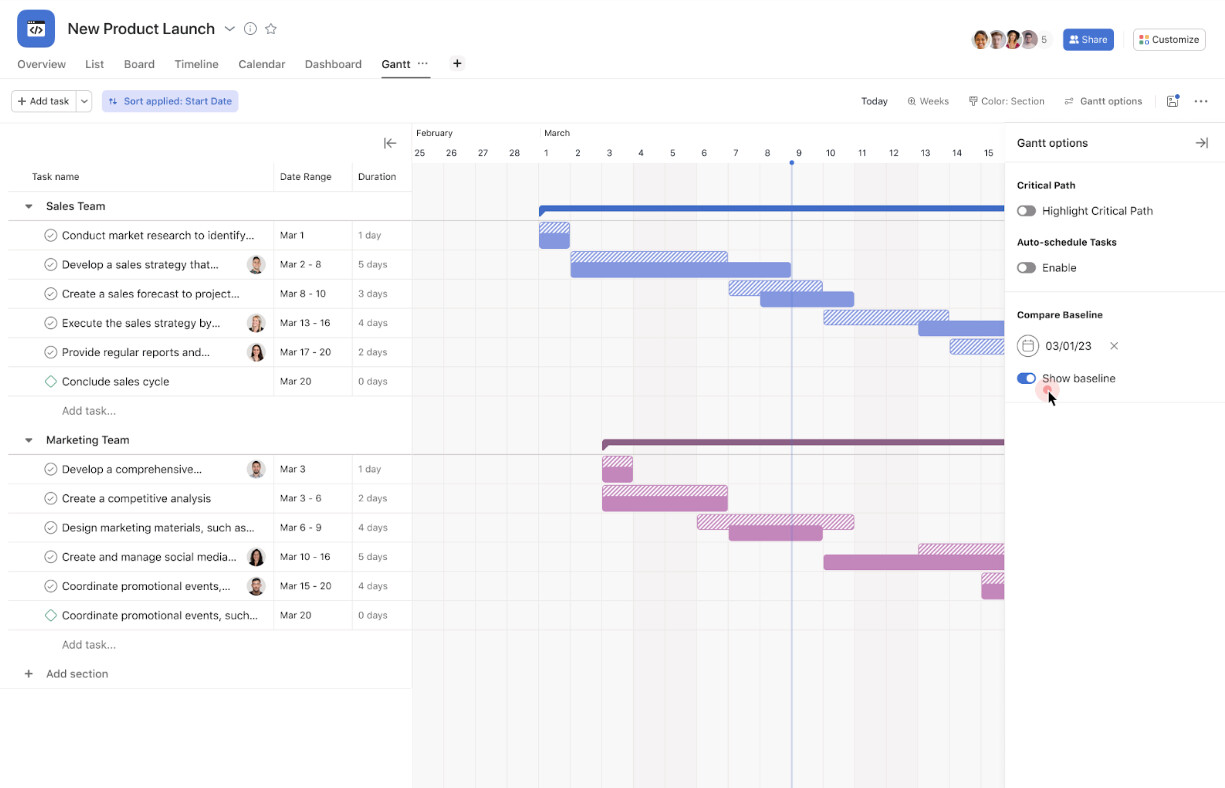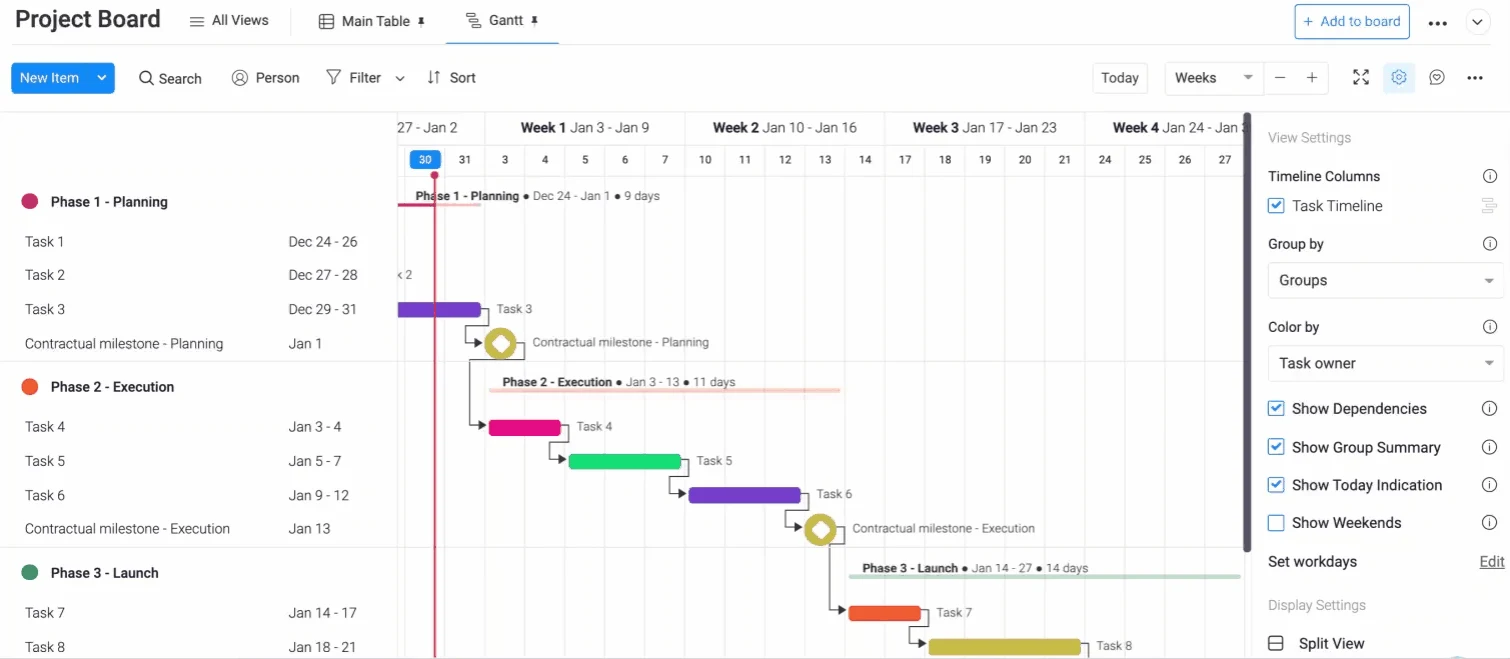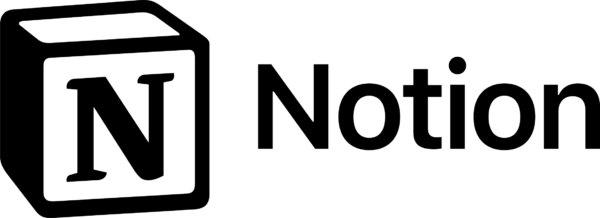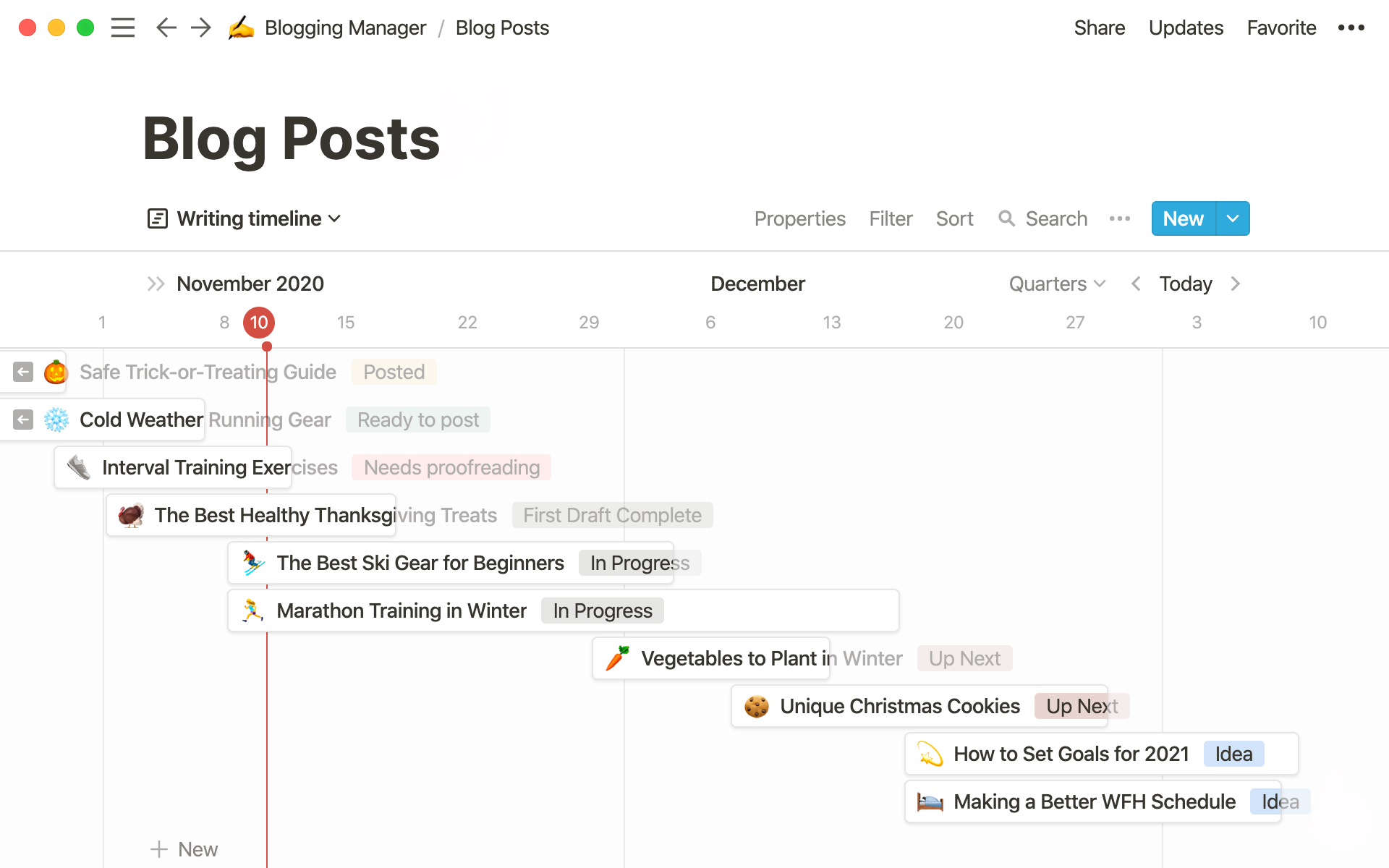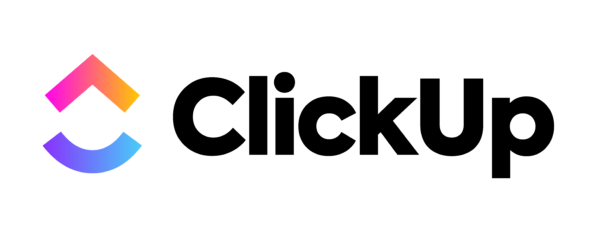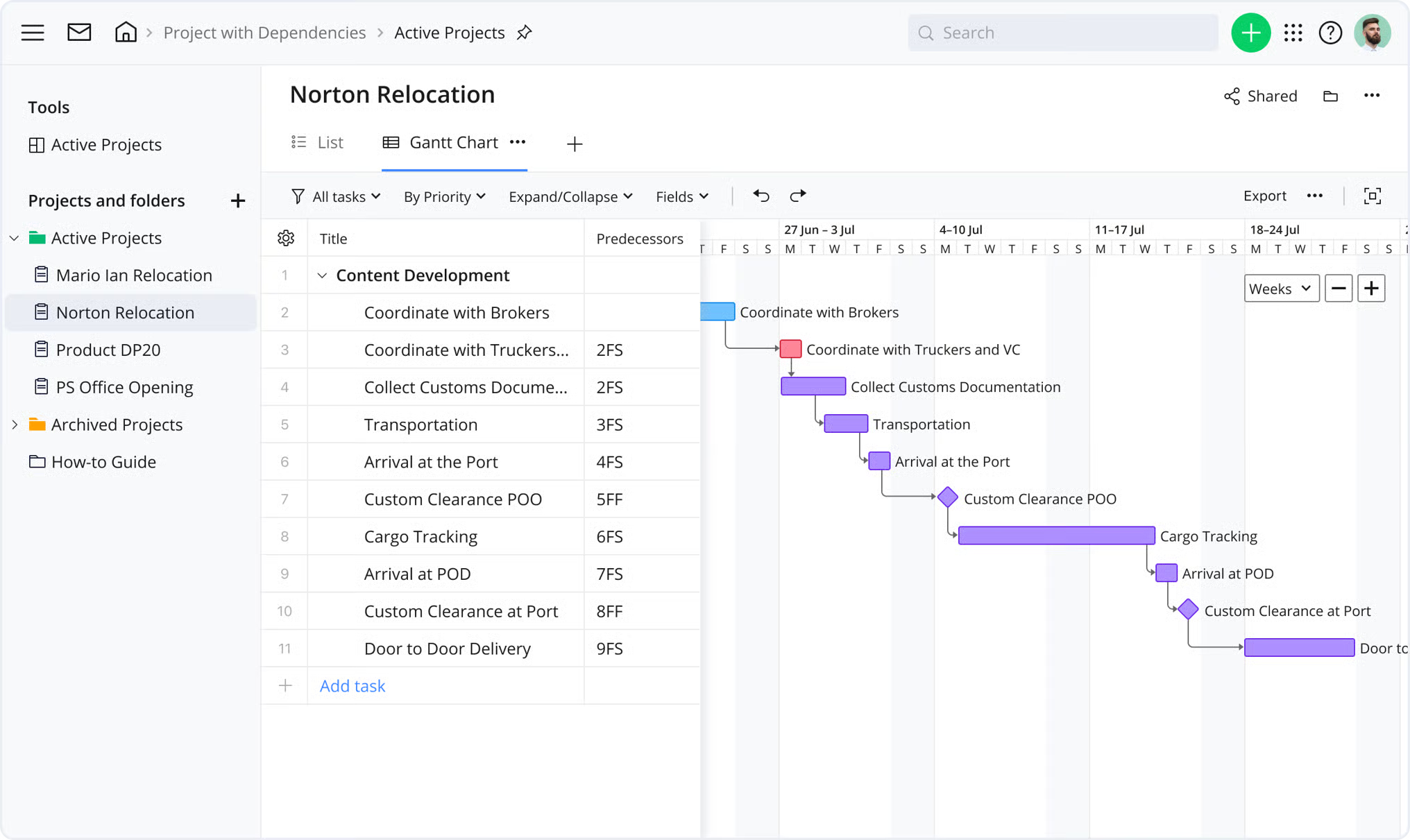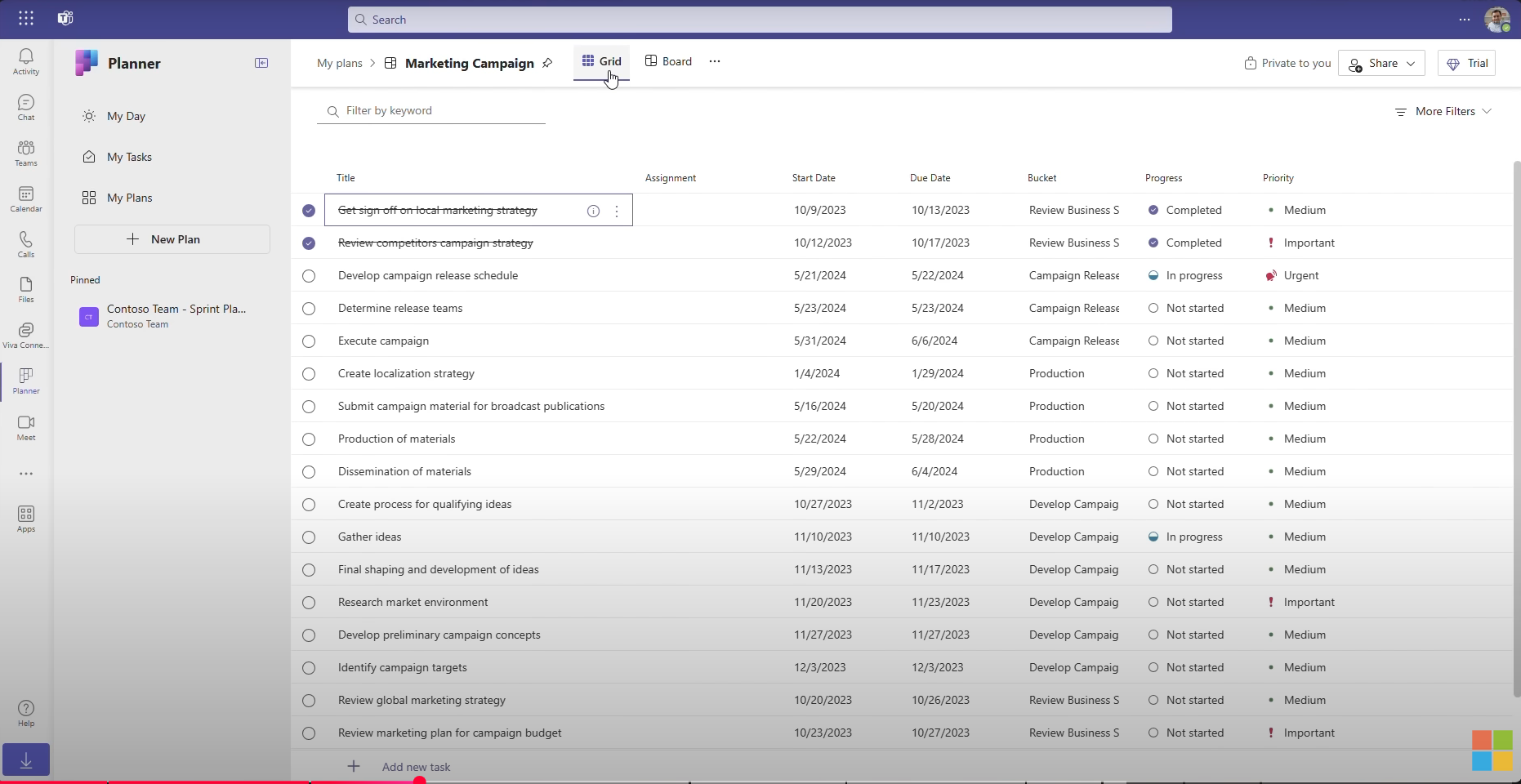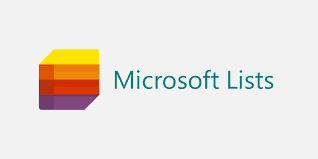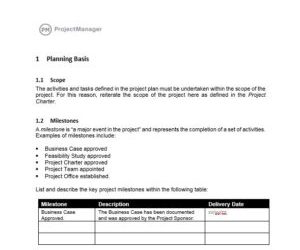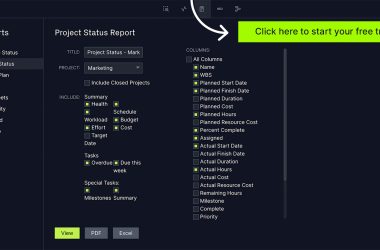Work management tools are essential for teams looking to streamline tasks, improve collaboration and boost productivity. The best work management tools combine automation, reporting and integrations to help teams manage projects more efficiently. Whether you’re a small business or enterprise, choosing the right tool can save time, reduce errors and provide visibility into every aspect of work.
What Are Work Management Tools?
Work management tools are software solutions designed to help teams plan, organize and track tasks and projects. They centralize workflows, making it easier to assign tasks, monitor progress and communicate updates.
These tools often include features for collaboration, resource management and reporting, allowing managers and team members to work together efficiently. They can be used across industries for project management, operations and day-to-day team tasks.
By using work management tools, organizations can gain visibility into project performance, improve accountability and reduce wasted time. They help ensure that deadlines are met and resources are allocated effectively, making work more predictable and efficient.
What Features Make the Best Work Management Tools?
The best work management tools include several key features that enhance productivity and team coordination. These features support task tracking, collaboration and resource management while providing data for informed decision-making. Below are essential features to look for:
- Task management: Create, assign and prioritize tasks to keep projects on track
- Team collaboration: Enable communication, file sharing and real-time updates
- Workflow automation: Automate repetitive tasks and approvals to save time
- Timesheets: Track hours worked for better project and payroll management
- Workload management: Balance team workloads to prevent bottlenecks
- Resource management: Monitor availability and allocation of people and equipment
- Cost tracking: Track budgets and expenses to ensure financial control
2025 Best Work Management Tools Rankings
Here are the top work management tools for the year, selected for their features, ease of use and ability to help teams manage tasks, resources and projects efficiently. Each tool offers unique advantages depending on team size, workflow complexity and budget considerations. These tools simplify collaboration, improve visibility and keep projects on schedule while helping managers track resources and costs effectively.
1. ProjectManager
ProjectManager is a full-featured work management tool designed to help teams plan, execute and track projects in real time. It combines task management, resource allocation and reporting to give managers a clear view of progress and potential risks. Its flexibility supports multiple project views, including Gantt charts, kanban boards and task lists, making it easy to adapt to any workflow.
Schedule With Gantt Charts
With ProjectManager, teams can create visual timelines for all project tasks, set dependencies and adjust schedules using drag-and-drop functionality. Gantt charts provide a clear overview of deadlines and project progress, helping managers identify delays early and make informed decisions. Plus, all four types of task dependencies can be linked to avoid cost overruns. It can also filter for the critical path and set a baseline to track progress in real time, while AI Project Insights offers instant summaries and recommendations. This keeps the entire team aligned and ensures projects stay on track.
Track Your Resources
ProjectManager allows managers to monitor team availability, assign tasks based on skillsets and prevent overallocation. The color-coded workload chart provides real-time insights into workloads and project capacity, allowing managers to forecast future needs and optimize productivity. It also helps in balancing tasks across teams to reduce bottlenecks and improve efficiency. The team page offers a daily or weekly overview that can be filtered by progress and priority, as well as update tasks without leaving the page.
Streamline Payroll
The tool tracks hours worked through integrated and secure timesheets, enabling managers to monitor labor costs and project budgets accurately. Payroll data can be exported for quick processing, reducing administrative work and ensuring team members are compensated correctly. This integration improves financial oversight and helps teams maintain profitability while tracking project performance.
All this and real-time dashboards and reporting powered by AI, which offers instant summaries and insightful recommendations, is why ProjectManager is at the top of our list. Click here to start a 30-day free trial!
Verdict: Best Online Construction Scheduling Software for Construction Project Management
ProjectManager Pros & Key Features
- Real-time dashboards for instant project visibility
- Multiple project views, including Gantt charts, kanban boards and task lists
- Task automation to streamline workflows
- Collaboration tools for team communication and file sharing
- Resource planning and workload management
- Cost tracking and integrated timesheets
- Cloud-based accessibility for remote teams
- Improved communication and project efficiency
ProjectManager Cons & Limitations
- Interface can be complex for first-time users
- Advanced reporting features may overwhelm smaller teams
- Higher pricing compared with simpler work management tools
- Requires onboarding to use all features effectively
ProjectManager Pricing
- Team: $14.00/user/month
- Business: $26.00/user/month
- Enterprise: contact sales for a custom quote
ProjectManager Reviews
- G2 review: 4.4/5
- Capterra review: 4.1/5
Highlighted User Reviews
- “ProjectManager works very well with both large and small-scale projects. Being able to use this with anything from a project involving only two members of staff, to hundreds, has been invaluable.” Peter W – from Capterra
- “We used to manage our projects, resources, and reporting in different systems. Enter ProjectManager. We have consolidated systems and work more efficiently.” Jeffrey M – from Capterra
- “Having the full scope of activities and who is responsible to do it, plus the time tracking is excellent.” Flavio M – from G2
- “It has an excellent accounting system capable of calculating the time that a person has used to develop a task that was assigned to him, I like being able to collaborate with all my colleagues in the Finance sector through ProjectManager.” Jesus C – from G2
- “The UI of the application is user-friendly, and it helps to identify what we are looking for with minimal effort.” Pavan H – from G2
2. Asana
Asana is a popular work management tool that is easy to use and has a clean interface. It allows teams to manage tasks, track projects, and collaborate in real time. Its flexibility supports multiple views, including lists, boards and calendars, making it suitable for a variety of workflows and project types.
However, Asana has limitations. It lacks advanced resource management features, detailed cost tracking and native timesheet functionality. Reporting options are somewhat basic, which can make it difficult for larger teams or complex projects to get the full visibility they need. These gaps may require additional tools to fill.
Verdict: Best Work Management Tools for Small Teams
Asana Pros & Key Features
- Intuitive, user-friendly interface
- Task and project tracking
- Multiple project views: list, board, calendar
- Real-time team collaboration and communication
- Flexible workflows suitable for various project types
Asana Cons & Limitations
- Limited resource management capabilities
- Basic reporting and analytics
- No native timesheet or cost tracking
- May require third-party integrations for complex project needs
Asana Pricing
- Premium plan: $10.99/user/month, billed annually
- Business plan: $24.99/user/month, billed annually
Asana Reviews
- G2 review: 4.4/5
- Capterra review: 4.5/5
Highlighted User Reviews
- “I can create tasks, set their dates, routines, collaborate with my teammates, see their tasks, private my tasks, and so much more.” Shivam K – from G2
- “The dashboard view is the main benefit; it helped me organize the work into stages and gave me a clear picture of how far along the team was.” Carrie C – from G2
Related: Best Project Management Software of 2025 (Comparison List)
3. Monday.com
Monday.com is a versatile work management tool that allows teams to visualize projects with customizable boards, timelines and dashboards. Its automation capabilities streamline repetitive tasks and it supports collaboration through updates, file attachments and comment threads. Teams can manage workflows efficiently and adapt the platform to a wide range of project types.
However, Monday.com has drawbacks. Advanced reporting and resource management features are limited without premium plans. Its pricing can be higher than other tools, and smaller teams may find the interface overwhelming at first. Some users also rely on integrations for full timesheet, cost tracking and analytics functionality.
Verdict: Best Work Management Tools for Simple Projects
Monday.com Pros & Key Features
- Customizable project boards and dashboards
- Task automation and workflow management
- Multiple project views: timeline, kanban, calendar
- Team collaboration with comments and file sharing
- Flexible and scalable for different project types
Monday.com Cons & Limitations
- Advanced reporting and resource management are limited to higher plans
- Higher pricing compared to simpler tools
- Interface can be overwhelming for smaller teams
- Requires integrations for full timesheet and cost tracking
Monday.com Pricing
- Pro: $7 per user/month (maximum of 10 users)
- Business: $25 per user/month (minimum of 3 users)
Monday.com Reviews
- G2 review: 4.4/5
- Capterra review: 4.5/5
Highlighted User Reviews
- “I truly recommend using Monday.com to small to medium scale enterprises because of its ease of use.” Vikas G – from G2
- “I really like the Monday.com work management interface.” Luiz Fernando J – from G2
4. Smartsheet
Smartsheet is a work management tool that combines the familiarity of spreadsheets with advanced project management features. It offers Gantt charts, dashboards, automation and collaboration tools that allow teams to plan, track and manage work efficiently. Resource allocation, reporting and workflow customization help teams of any size stay organized and aligned on project goals.
However, Smartsheet may not be ideal for all users. Its interface can be complex for beginners and requires training. Some features, such as advanced reporting and resource management, may need higher-tier plans. Smaller teams might find it overwhelming and rely on integrations for full timesheet, cost tracking and analytics capabilities.
Verdict: Best Work Management Tools for Spreadsheet Users
Smartsheet Pros & Key Features
- Combines spreadsheet interface with advanced project management
- Gantt charts and dashboards for project visibility
- Automation and workflow customization
- Collaboration tools for team updates and file sharing
- Resource allocation and reporting features
Smartsheet Cons & Limitations
- Complex interface that requires training
- Advanced features often need higher-tier plans
- May be overwhelming for smaller teams
- Integrations needed for full timesheet and cost tracking
Smartsheet Pricing
- Pro: $7/user/month (maximum of 10 users)
- Business: $25/user/month (minimum of 3 users)
Smartsheet Reviews
- G2 review: 4.4/5
- Capterra review: 4.5/5
Highlighted User Reviews
- “Smartsheet is a great platform for data visualization and project management.” Pathan I – from Capterra
- “Easily allows a sharable document that concurrent users can view and make live changes to.” Steven K – from G2
5. Notion
Notion is a flexible work management tool that allows teams to organize projects, tasks and documentation in one platform. Its customizable databases, kanban boards, calendars and wikis make it easy to manage workflows and centralize information. Teams can collaborate in real time and track progress with a simple, intuitive interface that adapts to various project types.
However, Notion may not meet the needs of all project teams. It lacks advanced resource management, cost tracking and automated reporting features found in dedicated project management software. Large teams or complex projects may find it challenging to scale and require additional tools for workload balancing and analytics.
Verdict: Best Work Management Tools for Notetaking
Notion Pros & Key Features
- Flexible platform for tasks, projects and documentation
- Customizable databases, kanban boards, calendars and wikis
- Real-time collaboration for teams
- Intuitive interface adaptable to different project types
- Centralizes information and workflows in one place
Notion Cons & Limitations
- Lacks advanced resource management features
- No built-in cost tracking or automated reporting
- May be difficult to scale for large teams
- Requires additional tools for workload balancing and analytics
Notion Pricing
- Free
- Plus: $12/user/month
- Business: $18/user/month
- Enterprise: Contact sales
Notion Reviews
- G2 review: 4.7/5
- Capterra review: 4.3/5
Highlighted User Reviews
- “It is versatile and user-friendly. I like it as a note-taking and planning tool.” Haocheng L. – from Capterra
- “Ease of use and cross-compatibility with other software like Asana, etc.” Laura S. – from Capterra
6. ClickUp
ClickUp is one of the most popular work management tools because it offers a wide range of features that help teams organize tasks, manage workflows and track productivity. It combines project management, time tracking and collaboration in one place, giving users the flexibility to customize their workspace. Its templates, automation options and integrations make it a solid choice for teams looking to centralize their work processes.
However, ClickUp can feel overwhelming for new users due to its feature-heavy interface and steep learning curve. Some teams find that performance slows with large projects or complex boards. While it’s one of the most comprehensive work management tools, its customization options can require time to set up and maintain, making it less ideal for teams that prefer simplicity and quick onboarding.
Verdict: Best Work Management Tools for Customization
ClickUp Pros & Key Features
- All-in-one platform for project, task and time management
- Customizable dashboards and workflows
- Built-in templates and automation options
- Strong integrations with other work management tools
- Real-time collaboration features for teams
ClickUp Cons and Limitations
- Complex interface can be difficult for beginners
- Performance issues with large or detailed projects
- Setup and customization require extra time
- May be too advanced for teams that prefer simpler tools
ClickUp Pricing
- Unlimited: $7/user/month, billed annually
- Business: $12/user/month, billed annually
- Enterprise: contact sales
ClickUp Reviews
- G2 review: 4.7/5
- Capterra review: 4.6/5
Highlighted User Reviews
- “Good for operational tasks and customer support.” Hovhannes G – from G2
- “ClickUp sits right in the middle between typical task management tools and business platforms.” Pawel M – from Capterra
7. Wrike
Wrike is a reliable option among work management tools, offering strong project planning, task tracking and reporting capabilities. It provides customizable dashboards, Gantt charts and workflow automation that help teams stay aligned on deliverables. Its real-time visibility into projects makes it suitable for marketing, operations and IT teams that need clear insight into workload and deadlines.
However, Wrike’s interface can feel cluttered for smaller teams, and setup often takes time due to its advanced customization options. Some users report that navigation feels unintuitive at first, especially when managing multiple workspaces. While Wrike can be a useful work management tool, its cost and complexity may not suit teams seeking a straightforward, budget-friendly solution.
Verdict: Best Work Management Tools for Marketing
Wrike Pros & Key Features
- Comprehensive project and task management tools
- Customizable dashboards and workflow automation
- Built-in Gantt charts and time tracking
- Strong reporting and workload visibility
- Collaboration tools that improve team communication
Wrike Cons and Limitations
- Interface can feel cluttered for smaller teams
- Steeper learning curve for new users
- Setup and customization require time and effort
- Pricing may be high for smaller organizations
Wrike Pricing
- Pro: $7/user/month (maximum of 10 users)
- Business: $25/user/month (minimum of 3 users)
Wrike Reviews
- G2 review: 4.4/5
- Capterra review: 4.1/5
Highlighted User Reviews
- “Wrike has become essential in my day and keeps me organized and on top of my tasks.” Paige T – from G2
- “Productivity has been enhanced by removing essential but repetitive chores.” Denise S – from G2
8. Microsoft Planner
Microsoft Planner is a simple and accessible option among work management tools, especially for teams already using Microsoft 365. It integrates seamlessly with Outlook, Teams and SharePoint, making it easy to assign tasks, track progress and share updates. Its intuitive kanban-style boards are ideal for visual task tracking and quick collaboration on small to medium projects.
However, Microsoft Planner lacks the depth and flexibility of more advanced work management tools. It does not include Gantt charts, resource tracking or robust reporting features. Larger teams managing complex projects may find it limiting and cross-project visibility is minimal. It can’t even import old Microsoft Project files. While Planner works well for basic task coordination, it’s not built for comprehensive project management.
Best Work Management Tools for Microsoft Users
Microsoft Planner Pros & Key Features
- Seamless integration with Microsoft 365 apps
- Simple Kanban-style boards for task tracking
- Easy collaboration through Teams and Outlook
- Quick setup with minimal learning curve
- Ideal for small to medium-sized teams
Microsoft Planner Cons and Limitations
- Lacks Gantt charts and advanced scheduling tools
- No resource or workload management
- Limited reporting and analytics
- Minimal cross-project visibility
Microsoft Planner Pricing
Before diving into the pricing plans available for Microsoft Planner, it’s important to understand that there are two main versions of this software: Microsoft Planner Basic and Microsoft Planner Premium.
Microsoft Planner Basic Pricing Plans
This is the version that is included in most Microsoft 365 subscriptions. Good for lightweight task management. Starts from $6 to $22 per user per month, billed annually. Price varies depending on the Microsoft 365 subscription.
- Microsoft 365 Business Basic: $6.00/user/month, billed annually
- Microsoft 365 Business Standard: $12.50/user/month, billed annually
- Microsoft 365 Business Premium: $22.00/user/month, billed annually
- Microsoft 365 Apps for Business: $8.25/user/month, billed annually
Microsoft Planner Premium Pricing Plans
The next level up, for users or teams needing more advanced project management features.
- Planner Plan 1: $10.00/user/month, billed annually
- Planner and Project Plan 3: $30.00/user/month, billed annually
- Planner and Project Plan 5: $55.00/user/month, billed annually
For more detailed information about each of these Microsoft Planner plans and the features that are available for each pricing tier, visit our Microsoft Planner blog.
Microsoft Planner Reviews
- G2 review: 4.2/5
- Capterra review: 4.3/5
Highlighted User Reviews
- “Overall, my experience with Microsoft Planner has been very positive, as it has helped my team share tasks and establish procedures to follow.” Alvaro G – from G2
- ”User Interface and its simplicity to manage tasks and allocate to agents.” Hitesh A. – from G2
9. Microsoft Lists
Microsoft Lists is an addition to Microsoft’s suite of work management tools. It helps teams organize, track and manage information in a structured way, making it great for tracking assets, tasks and workflows. Its integration with Teams, Power Automate and SharePoint allows users to create customized workflows and automate repetitive tasks without leaving the Microsoft ecosystem.
However, Microsoft Lists is not a full-featured project management solution. It lacks features like Gantt charts, time tracking and resource management. While it’s flexible for organizing data, it can feel limited for managing complex projects that require scheduling, collaboration and reporting tools. Teams seeking more robust work management tools may find Lists too basic.
Best Work Management Tools for Simple Task Management
Microsoft Lists Pros & Key Features
- Fully integrated with Microsoft 365 apps
- Highly customizable list-based tracking system
- Supports automation through Power Automate
- Works well for managing structured data and workflows
- Accessible within Teams and SharePoint
Microsoft Lists Cons and Limitations
- No Gantt charts or timeline views
- Lacks resource and time tracking features
- Limited collaboration tools compared to other platforms
- Not ideal for managing complex, multi-phase projects
Microsoft Lists Pricing
Microsoft Lists doesn’t have a separate price; it’s included in several Microsoft 365 subscription plans.
- Microsoft 365 Business Basic: $4.40/user/month
- Microsoft 365 Business Standard: $9.29/user/month
- Microsoft 365 Business Premium: $22/user/month
Microsoft List Reviews
- Capterra Review: 4.0/5
Highlighted User Reviews
- We use Microsoft Lists to track client training records. Using Power Apps, we’ve been able to set reminders of upcoming expiry dates sent directly to the client.” Scott R. – from Capterra
- “Known Microsoft environment and integration with other Microsoft tools make it easy to use for simple task tracking.” Filip S. – from Capterra
10. Trello
Trello is a simple and visually appealing option among work management tools. It uses a Kanban board layout that makes task tracking easy and intuitive. Teams can quickly create cards, assign tasks and track progress across projects. Its drag-and-drop functionality and integrations with tools like Slack and Google Drive make it accessible for both small teams and individuals managing day-to-day tasks.
Despite its ease of use, Trello can feel limited for larger or more complex projects. It lacks advanced features like time tracking, resource management and reporting tools. As projects grow, managing many boards becomes cumbersome and can lead to clutter. While great for small teams, Trello may not meet the needs of organizations requiring detailed planning and analytics.
Verdict: Best Work Management Tools for Kanban
Trello Pros & Key Features
- Easy-to-use kanban board interface
- Quick task creation and drag-and-drop organization
- Integrates with popular tools like Slack and Google Drive
- Highly visual design ideal for small teams
- Free plan available with core features
Trello Cons and Limitations
- Lacks time tracking and resource management
- Limited reporting and analytics capabilities
- Can become cluttered as projects expand
- Not suited for complex or multi-phase project planning
Trello Pricing
- Standard: $5/user/month, billed annually
- Premium: $10/user/month, billed annually
- Enterprise: $17.50/user/month, billed annually
Trello Reviews
- G2 review: 4.4/5
- Capterra review: 4.5/5
Highlighted User Reviews
- “It allows me to add collaborators, sort my boards, add due dates, notes for each item and assign labels (plus more). All in all, it’s a very useful tool for organization and communication on collaborative tasks with your team.” – Sarah E, from G2
- “The fact that the price is worth it, makes it great. It is also so easy to use and manage. I love it.” – Zoe S. from Capterra
What Are the Main Benefits of Using Work Management Tools?
Work management tools help teams plan, organize and execute tasks efficiently while keeping everyone aligned on priorities. They improve communication across departments and provide real-time insights into project progress, resource allocation and budgets. By consolidating multiple functions into a single platform, these tools reduce manual work, prevent errors and allow teams to focus on delivering value. The following sections explain the primary benefits of adopting work management tools and how they enhance overall project performance.
Increased Operational Productivity and Efficiency
Work management tools streamline task assignments and workflow processes, reducing time wasted on repetitive work. Teams can collaborate in real-time, track project progress and prioritize tasks effectively. Automation features, such as task reminders and recurring assignments, enable teams to focus on strategic initiatives rather than administrative tasks, thereby boosting overall operational productivity and efficiency.
Improved Visibility into Resource Utilization and Costs
These tools offer detailed dashboards and reporting features that display how resources are allocated and utilized. Managers can monitor labor, equipment and budget consumption in real-time. By having clear visibility into resource utilization and costs, teams can avoid over-allocation, identify bottlenecks and optimize spending to ensure projects remain on track and within budget.
Accurate Performance Tracking
Work management tools allow project managers to measure key performance indicators and track progress against milestones. Teams can monitor task completion, deadlines and overall project health. With centralized data and automated reporting, performance tracking becomes more accurate, enabling data-driven decisions and timely adjustments to improve outcomes and meet project objectives.
Related Work Management Content
For readers interested in learning more about work management tools, check out the links below. They lead to articles with free templates, work plan examples and much more.
- 9 Work Templates for Excel and Word
- 5 Work Plan Examples You Can Learn From
- Work Breakdown Structure (WBS) Guide
- How to Write a Work Proposal (with Example & Template)
- How to Make an Annual Work Plan (Example Included)
- What Is a Statement of Work? Definition & Examples
ProjectManager is online project and portfolio management software that connects teams, whether they’re in the office or out in the field. They can share files, comment at the task level and stay updated with email and in-app notifications. Get started with ProjectManager today for free.
The post 10 Best Work Management Tools 2025 (Free & Paid) appeared first on ProjectManager.