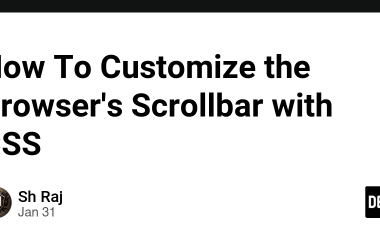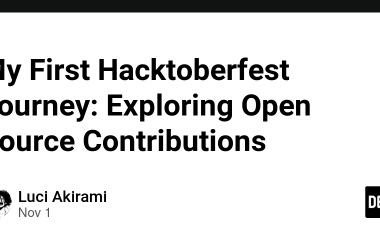Introduction
If you’ve ever looked at your Raspberry Pi and wondered “Could I run Windows 11 on this?”, you’re not alone. While the Pi is typically paired with Raspberry Pi OS or other Linux-based systems, it’s surprisingly possible to install and use Windows 11 (ARM64 version) on Raspberry Pi versions such as the Pi 4 and Pi 5. In this blog I’ll walk you through the entire process—what you need, how to set it up, the limitations you’ll face—and share my own experience.
Why Install Windows 11 on a Raspberry Pi?
- Before diving into the how-to, let’s talk about why you might want to do this:
- You’re familiar with Windows and prefer its interface (Start menu, File Explorer, Microsoft ecosystem) over Linux.
- You want to test ARM64 Windows apps but don’t have a dedicated ARM laptop; a Pi offers a low-cost platform.
- You’re curious and enjoy experimentation—running an OS in a context it wasn’t originally meant for is a great learning exercise.
- You want a hackable, compact “Windows PC” for light tasks, demos or tinkering.
- That said: this is not going to replace a full-fledged PC. I’ll cover the caveats further below.
What You’ll Need
Here’s a checklist of hardware and software requirements with some notes:
Compatibility
- Raspberry Pi 3 (yes, technically possible) – but very slow and only for “proof of concept”.
- Raspberry Pi 4 – recommended minimum version is 4 GB RAM (2 GB will struggle).
- Raspberry Pi 5 – gives significantly better results; worth using if you have one.
Hardware
- A Pi board (4 or 5, ideally 8 GB if possible).
- Storage: for Pi 4 you can use a microSD card (32 GB+ recommended) or better, an external USB SSD for speed.
- For Pi 5: you’ll need a microSD card (~1 GB) for UEFI firmware and external SSD for Windows install.
- External keyboard, mouse, HDMI monitor/TV.
- A PC (Windows) for downloading and preparing files.
- Network access (Ethernet/USB tethering etc).
Software
- Windows 11 ARM64 image.
- The WoR Imager (Windows on Raspberry) tool that helps flash the image.
- (For Pi 5) UEFI firmware files for booting Windows on Pi.
Step-by-Step Installation
Step 1: Download Windows 11 ARM64
- Using WoR or related tools:
- Download the ARM64 build of Windows 11 (Client edition) from official sources via the WoR downloader.
- Choose Region, Language, Edition (Home/Pro) as per your preference.
- Save the ESD or ISO for installation.
Step 2: Flash Windows to Storage (WoR Imager)
- On your PC launch WoR Imager (run as Administrator).
- Select the storage device (microSD or SSD) where you’ll install Windows.
- For Pi 4: a microSD card is fine; SSD via USB is better.
- For Pi 5: pick external SSD.
- Choose device type: for Pi 4 select “Raspberry Pi 4/400”. For Pi 5, interestingly, you may need to select “Raspberry Pi 2/3” to avoid ACPI BIOS error.
- Point to the Windows 11 ARM64 image you downloaded.
- Choose edition (Home/Pro) and confirm installation.
- Wait — this can take 15-45 minutes, depending on storage speed.
- After completion, safely eject the storage device.
Step 3: Configure UEFI Firmware (Only for Pi 5)
- If you’re running Raspberry Pi 5:
- Download the latest UEFI firmware from GitHub.
- Take a spare microSD card (~1 GB), format as FAT32, copy the UEFI files to root.
- Insert this microSD into the Pi 5 along with the SSD holding Windows 11.
- Boot the Pi; the UEFI firmware will load, then hand over to Windows.
Note: That microSD must stay in place for the system to boot.
Step 4: Boot Windows 11 on the Pi
- Insert the prepared storage device(s) into the Pi, connect monitor, keyboard, mouse, power on.
- You should see a boot screen, then Windows Setup begins: region, keyboard layout, network, account.
- If you hit the “Let’s connect you to network” screen and want a local account instead of Microsoft account: press Shift + F10, open command prompt, run OOBEBYPASSNRO, hit Enter — system restarts and you’ll have option for a local account.
- Complete the rest of the Windows setup.
Eventually you’ll reach the Windows 11 desktop running on the Pi.
Performance & Limitations
Performance wise:
- On Pi 4 (2 GB): entering proof-of-concept territory — very sluggish, prone to freezing.
- On Pi 4 (4 GB+): usable for light browsing, Office apps, but still limited.
- On Pi 5 (8 GB): much better — boot time ~1.5-2 mins vs ~5-6 mins, browsing smoother, Office moderately usable.
Key Limitations:
- WiFi: The onboard WiFi chip lacks Windows ARM drivers — you’ll typically need USB-Ethernet or tethering.
- GPIO & hardware: Many of the Pi’s hardware features (GPIO pins, specialised hardware support) are not supported fully in Windows.
- Audio/Video: HD video may stutter; HDMI audio may not work natively.
- Heavy apps: Large/complex apps (e.g., full Visual Studio, Photoshop) may lag or crash.
- Legality/licensing: Running Windows on unsupported hardware is “experimental” territory. As noted in forums, this might not be officially supported.
Practical Use-Cases
- Given the constraints, here are some realistic use-cases:
- Light productivity: Word, Excel, Edge browser on ARM-native builds.
- Education / experimentation: Learn about ARM architecture, bootloaders, OS internals.
- Demo or proof-of-concept: Showcasing Windows on “small hardware”.
- Developer testbed: If you’re developing ARM-native Windows apps and want a low-cost device to test on.
If you require full GPIO access for electronics/robotics, or heavy usage, Raspberry Pi OS (or another Linux distro) remains a better choice.
Final Thoughts
Installing Windows 11 on a Raspberry Pi is a fun, rewarding project—especially if you love tinkering. It expands what the Pi can do, lets you explore Windows in a new form factor, and teaches you a lot about hardware/firmware/OS interplay. But keep expectations realistic: it’s not a full replacement for a PC.
If you’ve got the hardware, give it a go. The experience of seeing the Windows 11 Start menu on a board the size of a credit card is simply a joy for makers. Feel free to drop your results, glitches, customizations, or follow-up tweaks in the comments. Happy tinkering!