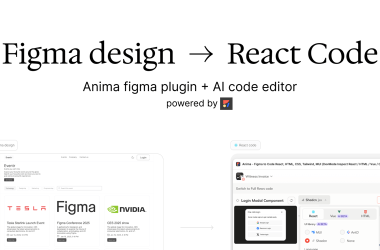Meaning of Tags in Azure:
In Azure, tags are simple labels (like name-value pairs) you add to resources, resource groups, or subscriptions to help organize, manage, and keep track of them for things like tracking costs, setting rules, or automating tasks, and you can find and use these tags in the Azure Portal’s “Tags” section for each resource or through Azure Policy to enforce them. Azure Portal Tags
Meaning of Locks in Azure;
In Microsoft Azure, locks act as safeguards to protect your subscriptions, resource groups, or individual resources from being accidentally deleted or altered. There are two types of locks:
CanNotDelete: This lock allows you to view and edit resources, but prevents deletion.
ReadOnly: This lock allows you to only view resources, without making any changes or deletions.
You can manage these locks directly in the Azure Portal by navigating to the “Locks” section within the settings of your chosen resource.
How to Manage Tags and Locks in Azure;
Managing tags and locks in Microsoft Azure involves using the Azure Portal to assign key-value pair tags for organizing and categorizing resources and applying CanNotDelete or ReadOnly locks to protect subscriptions, resource groups, or resources from accidental deletion or modification, with detailed instructions available at Use tags to organize your Azure resources and Lock your Azure resources.
To manage tags and locks in Microsoft Azure using the Azure Portal, navigate to the “Tags” section to add, edit, or delete key-value pair metadata for organizing resources, and use the “Locks” section to apply CanNotDelete or ReadOnly locks to prevent accidental deletion or modification of subscriptions, resource groups, or resources; detailed guidance is available at Use tags to organize your Azure resources and Lock your Azure resources.
In this scenario, the Azure admin hopes that you can wrap a few things up to help with monitoring and protecting resources. They want to know that someone can’t accidentally get rid of the virtual machine that’s running as an FTP server, and they want a quick way to see what department is using resources and the resource’s purpose.
In this article, we will be focusing on:
Manage tags and locks on VM
Adding tags to resources is a quick way to be able to group and organize resources. Tags can be added at different levels, giving you the ability to organize and group resources at a level that makes sense for you.
Add tags to a virtual machine
You’ll start by adding a pair of tags to the virtual machine. One tag will be to identify the purpose of the virtual machine, and the other will be to indicate the department the machine supports.
-
Login to Microsoft Azure at https://portal.azure.com
-
From the Azure portal home page, in the search box, enter virtual machines.
-
Select virtual machines under services.
- Select the guided-project-vm virtual machine.
- From the menu pane, select Tags.
-
On one line for Name enter Department and for Value enter Customer Service
-
On the next line, for Name enter Purpose and for Value enter FTP Server.
-
Select Apply.
While you’re working on the virtual machine, it’s a great time to add a resource lock.
Add a resource lock to a VM
- If necessary, expand the Settings submenu.
- Select Locks.
- Select + Add.
- For the name, enter VM-delete-lock.
- For the Lock type, select Delete.
- You may enter a note to help remind you why you created the lock.
- Select OK.
That’s it. Now the VM is protected from deletion and has tags assigned to help track use. Time to move onto the network.
- Select Home to return to the Azure portal home page.
Add tags to network resources
-
From the Azure portal home page, in the search box, enter virtual networks.
-
Select virtual networks under services.
- Select the guided-project-vnet network.
- From the menu pane, select Tags
- For the Name select Department.
- For the Value enter IT.
- Select Apply.
Now both the VNet and VM are organized.
Congratulations! You’ve completed this exercise.