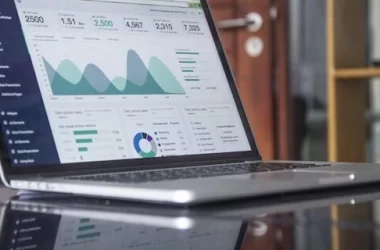Google introduced Gemma2, an open-source LLM, in June 2024. This article introduces how to make requests to Gemma2 using Firebase Genkit.
Step 1. Installing Ollama Gemma2
Using Ollama allows you to run Gemma2 as a local LLM.
First, install Ollama by following the official guide.
Next, install Gemma2 using Ollama.
ollama run gemma2
Currently, Gemma2 is available in three different sizes. However, the 16GB version of Gemma2 was very slow on my Mac, so I used the 5.5GB version. Please install the version that suits your environment when you try it.
- Gemma2 (1.6GB): ollama run gemma2:2b
- Gemma2 (5.5GB): ollama run gemma2
- Gemma2 (16GB): ollama run gemma2:27b
Once the installation is successful, you can prompt Gemma2 from the command line.

Step 2. Creating a Genkit Project
Run the following commands to create a Genkit project. Choose `Ollama` when asked for the `model provider`.
% mkdir genkit-gemma2-sample
% cd genkit-gemma2-sample
% genkit init
? Select a runtime to initialize a Genkit project: (Use arrow keys)
❯ Node.js
? Select a runtime to initialize a Genkit project: Node.js
? Select a deployment platform:
Firebase
? Select a deployment platform: Other platforms
? Select a model provider:
Google AI
? Select a model provider: Ollama (e.g. Gemma)
✔ Successfully initialized NPM project
✔ Successfully installed NPM packages
✔ Successfully updated tsconfig.json
✔ Successfully updated package.json
? Would you like to generate a sample flow? (Y/n) Y
? Would you like to generate a sample flow? Yes
✔ Successfully generated sample file (src/index.ts)
If you don't have Ollama already installed and configured, refer to https://developers.google.com/genkit/plugins/ollama
Genkit successfully initialized.
Once Genkit is installed, a sample code like the following will be generated in `src/index.ts`.
import * as z from 'zod'
import { generate } from '@genkit-ai/ai'
import { configureGenkit } from '@genkit-ai/core'
import { defineFlow, startFlowsServer } from '@genkit-ai/flow'
import { ollama } from 'genkitx-ollama'
configureGenkit({
plugins: [
ollama({
models: [{ name: 'gemma' }],
serverAddress: 'http://127.0.0.1:11434',
}),
],
logLevel: 'debug',
enableTracingAndMetrics: true,
})
export const menuSuggestionFlow = defineFlow(
{
name: 'menuSuggestionFlow',
inputSchema: z.string(),
outputSchema: z.string(),
},
async subject => {
const llmResponse = await generate({
prompt: `Suggest an item for the menu of a ${subject} themed restaurant`,
model: 'ollama/gemma',
config: {
temperature: 1,
},
})
return llmResponse.text()
}
)
startFlowsServer()
Step 3. Connecting Genkit with Ollama Gemma2
Simply replace `gemma` with `gemma2`, and you’re done.
configureGenkit({
plugins: [
ollama({
models: [{ name: 'gemma2' }],
serverAddress: 'http://127.0.0.1:11434',
}),
],
})
export const menuSuggestionFlow = defineFlow(
async subject => {
const llmResponse = await generate({
prompt: `Suggest an item for the menu of a ${subject} themed restaurant`,
model: 'ollama/gemma2',
})
return llmResponse.text()
}
)
Run locally
Start Genkit. The browser will launch when you run the following command.
% genkit start -o

Conclusion
With Genkit and Gemma2, we were able to create a development platform using a local LLM. It’s impressive that this can be achieved in about 30 lines of code with Genkit. I encourage everyone to give it a try.
The source code is available on GitHub at the following link:
GitHub – tanabee/genkit-gemma2-sample
How to develop using the Gemma2 model in Genkit was originally published in Google Developer Experts on Medium, where people are continuing the conversation by highlighting and responding to this story.