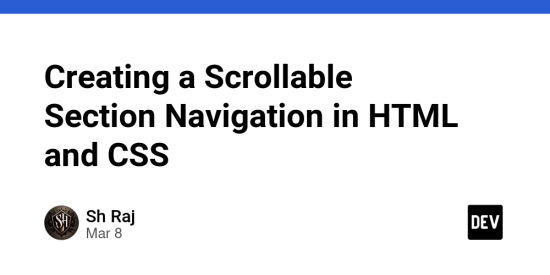Creating a Scrollable Section Navigation in HTML and CSS
When designing a webpage with multiple sections of content, it’s essential to provide a seamless user experience for navigating through these sections. One effective way to achieve this is by implementing a scrollable section navigation. In this article, we’ll guide you through creating a simple scrollable section navigation using HTML, CSS, and a sprinkle of JavaScript.
Setting Up the Structure
Let’s start by setting up the basic structure of our webpage. We’ll have a navigation bar at the top with clickable links for each section, and below that, the corresponding sections of content.
HTML Structure
lang="en">
charset="UTF-8">
name="viewport" content="width=device-width, initial-scale=1.0">
</span>Scrollable Section Navigation<span class="nt">
rel="stylesheet" href="styles.css">
class="nav">
href="#section1">Section 1 href="#section2">Section 2 href="#section3">Section 3 id="section1" class="section">
Section 1
Lorem ipsum dolor sit amet, consectetur adipiscing elit.
id="section2" class="section">
Section 2
Nulla facilisi. Pellentesque habitant morbi tristique senectus et netus et malesuada fames ac turpis egestas.
id="section3" class="section">
Section 3
Vestibulum ac diam sit amet quam vehicula elementum sed sit amet dui.