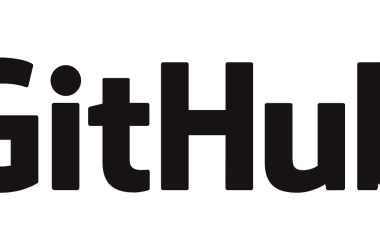If you’re looking to bring your website to life with smooth, high-performance animations, look no further than the GreenSock Animation Platform (GSAP) is a powerful JavaScript library for creating high-performance animations. It allows you to animate CSS properties, SVG, canvas, and more with ease. Below is a step-by-step guide to using GSAP:
Introduction to GSAP
GSAP, or the GreenSock Animation Platform, is a powerful JavaScript library for creating high-performance animations. It is widely used by web developers and designers to animate HTML, CSS, SVG, and canvas elements. GSAP is known for its speed, flexibility, and ease of use, making it a popular choice for both simple and complex animations.
Why Use GSAP?
- Performance: GSAP is optimized for performance, ensuring smooth animations even on low-powered devices.
- Cross-Browser Compatibility: It works seamlessly across all major browsers, including mobile browsers.
- Ease of Use: The API is intuitive and easy to learn, allowing developers to create animations quickly.
- Rich Features: GSAP offers a wide range of features, including timelines, easing functions, and plugins for advanced animations.
- Community and Support: With a large community and extensive documentation, finding help and resources is easy.
Getting Started with GSAP
Step 1: Setting Up Your Environment
To start using GSAP, you need to include the library in your project. You can do this by either downloading it or linking to a CDN.
Option 1: Using a CDN
Add the following script tag to your HTML file:
Option 2: Using npm
npm install gsap
Once installed, you can import it into your JavaScript files:
import { gsap } from "gsap";
GSAP Animation Example
Option 2: Downloading GSAP
Go to the GreenSock website.
Download the latest version of GSAP.
Include the gsap.min.js file in your project.
## **Log GSAP version in the console**
console.log(gsap); // to make sure it works
console.log(gsap.version); // log version
Document
Step 2: Creating Your First Animation
Now that you have GSAP set up, let’s create a simple animation. We will animate a box that moves across the screen.
HTML Structure
Add a simple box to your HTML:
CSS Styles
Add some basic styles for the box:
.box {
width: 100px;
height: 100px;
background-color: red;
position: absolute;
top: 50px;
left: 50px;
}
JavaScript Animation
Now, let’s animate the box using GSAP. Create a script.js file and add the following code:
gsap.to(".box", {
duration: 2,
x: 300,
rotation: 360,
scale: 1.5,
ease: "power1.inOut"
});
Explanation of the Code
gsap.to(): This method animates the properties of the selected element(s) to the specified values.
.box : The target element we want to animate.
duration: The duration of the animation in seconds.
x: The horizontal position to move the box to (300 pixels to the right).
rotation: The rotation of the box in degrees.
scale: The scale factor to enlarge the box.
ease: The easing function that controls the acceleration of the animation.
Core Methods
Here are the three primary methods you’ll use to create animations:
gsap.to() : Animates an element to a specific state.
gsap.to("#element", { duration: 1, opacity: 0 });
This fades out the element by reducing its opacity to 0 over 1 second.
gsap.from() : Animates an element from a specific state to its current state.
gsap.from("#element", { duration: 1, scale: 0 });
This scales the element from 0 (invisible) to its normal size.
gsap.fromTo() : Animates an element from one state to another.
javascript
gsap.fromTo("#element", { opacity: 0 }, { duration: 1, opacity: 1 });
This fades in the element by transitioning its opacity from 0 to 1.
Advanced Features of GSAP
Easing Functions
GSAP provides a variety of easing functions to control the speed of your animations. Some common easing functions include:
power1.in
power1.out
bounce
elastic
You can apply easing to your animations like this in your gsap.js directory:
gsap.to(".box", {
duration: 2,
x: 300,
ease: "bounce.out"
});
ScrollTrigger Plugin
One of GSAP’s most popular plugins is ScrollTrigger , which enables scroll-based animations. To use it, you need to register the plugin first.
import { gsap } from "gsap";
import { ScrollTrigger } from "gsap/ScrollTrigger";
gsap.registerPlugin(ScrollTrigger);
gsap.to("#box", {
scrollTrigger: {
trigger: "#box",
start: "top center", // When the top of the element hits the center of the viewport
end: "bottom center", // When the bottom of the element hits the center of the viewport
scrub: true, // Smoothly animates as you scroll
},
x: 300,
rotation: 360,
});