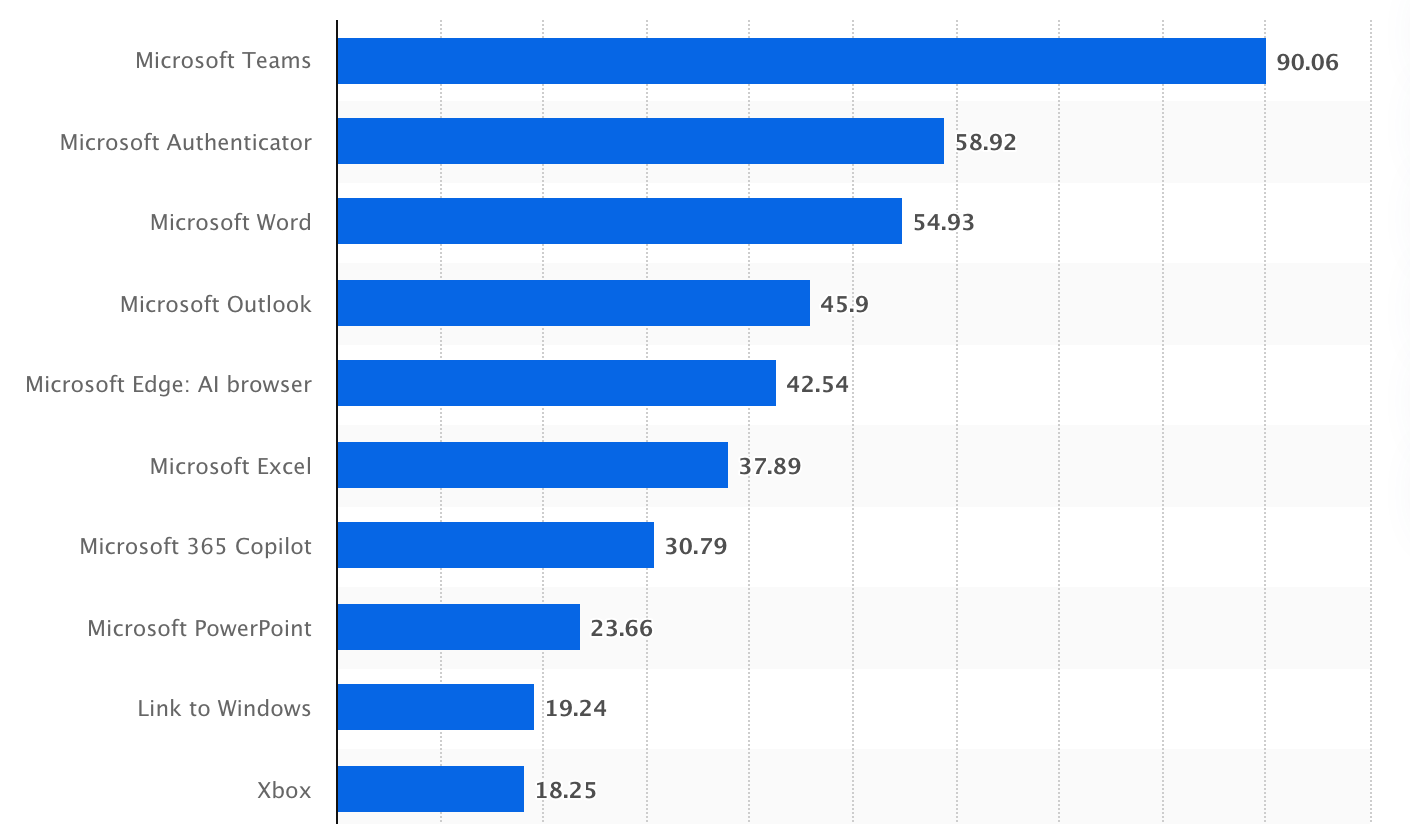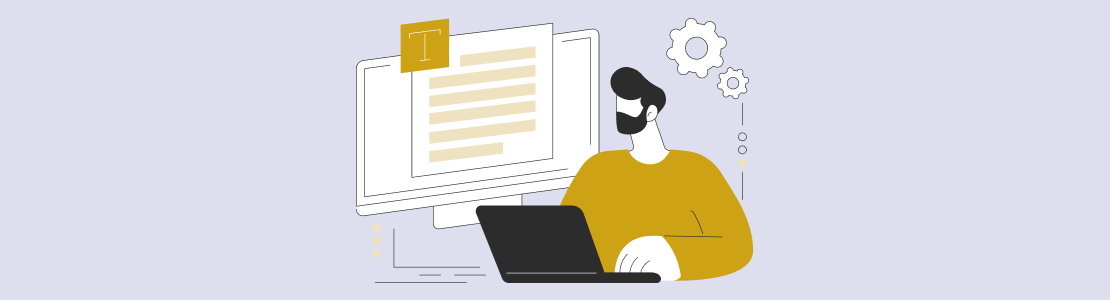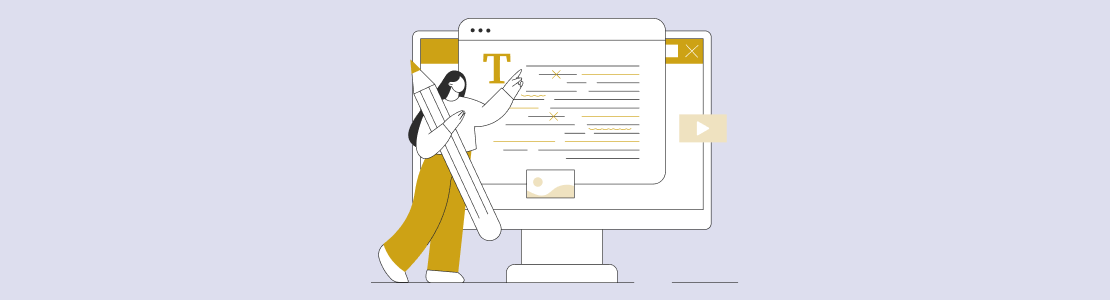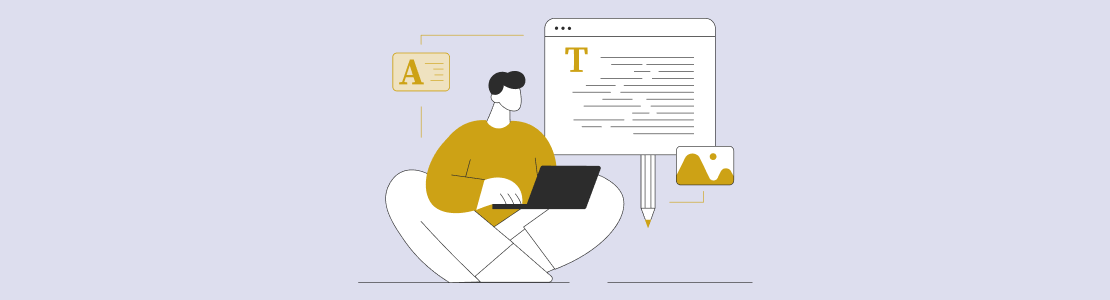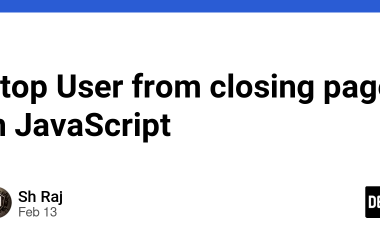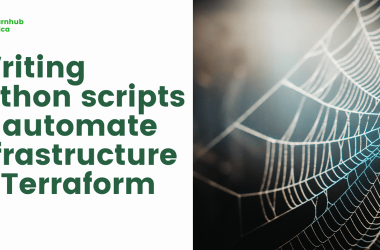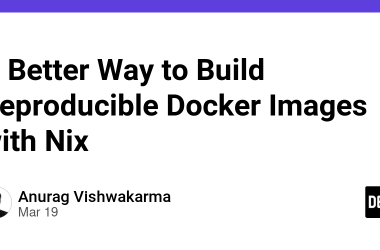Microsoft Word has come a long way from being just a word processor. Today, it’s a versatile productivity tool (with approximately 54.9 million downloads worldwide) that can be adapted to almost any workflow with the help of add-ins and extensions.
Whether users need to automate document creation, check grammar in real time, or connect Word to other business systems, there’s likely an add-in that can help.
For individual users, Word add-ins save time and reduce routine work. For businesses, they can streamline document management, automate approvals, or enable collaboration across teams.
However, when it comes to acquiring add-ins for Microsoft Word, businesses often face a classic build-or-buy hard call.
At SCAND, we develop custom Microsoft Word add-ins that help organizations enhance productivity and integrate Word with their internal systems. Our solutions range from simple plugins to complex enterprise-level extensions for workflow management, reporting, and digital document handling.
Top Microsoft Apps in 2025 by Downloads, Statista
What Are Microsoft Word Add-ins?
Microsoft Word add-ins (also known as extensions, add-ons, or plugins) are software applications that extend the functionality of Word.
They allow users to perform additional tasks directly within the Word interface — from translation and document signing to data visualization and workflow automation.
Although the terms add-in, extension, and plugin are often used interchangeably, in Microsoft’s ecosystem, add-ins typically refer to apps built on the Office JavaScript API and VSTO (Visual Studio Tools for Office) that integrate with Office applications, such as Word, Excel, or Outlook.
Some of the most well-known examples include Grammarly for Word, Microsoft Translator, and Adobe Sign. You can find most of them in the Microsoft Office Add-ins Store, available in both desktop and Office 365 online versions.
Benefits of Using Word Add-ins
Microsoft Word add-ins build upon the familiar Word user interface and offer lots of benefits.
From a user’s perspective, the most prominent advantage of Word add-ins is how much they streamline the work rate. Instead of needing to jump back and forth between a variety of programs or web-based tools, users can do more directly within Word.
For example, grammar checkers send sections of the text to cloud-based language models, examine them in real time, and offer corrections without leaving the document.
AI-writing or translation solutions use Azure Cognitive Services or other AI services to translate or summarize text in real time. This sort of functionality reduces context switching and enables users to stay concentrated on content writing, editing, and reviewing.
Word add-ins are also well-suited for automating redundant procedures. With Office.js, developers can create tools that automatically fill templates, add data, or organize documents.
A company add-in might pull client information from a CRM system and use it to create a report or contract in Word. Since these tools can be managed through the Microsoft 365 Admin Center, companies can easily install or update them for all employees at once.
The third benefit is that add-ins may be industry-specific as well. Financial teams can use these tools to generate invoices or budget reports from JSON data. Legal teams can use them to insert boilerplate clauses via Word’s Content Controls.
Law establishments can apply add-ins to generate agreements out of pre-approved templates. Banks and financial institutions can pair them with reporting systems for compliance and auditing at a faster rate.
In healthcare, add-ins can interact with EHR or EMR systems through HIPAA-compliant APIs, which encrypt data.
Researchers and scholars can use reference management plugins like Mendeley or EndNote, which directly interface with citation databases and automatically arrange references.
Finally, add-ins are easy to manage on a large scale. Through the Microsoft 365 Admin Center or SharePoint App Catalog, IT teams can control who uses which tools, keep everything updated, and monitor performance.
Best Microsoft Word Add-ins in 2025
Microsoft’s plans for the development of add-ins are seen in its recent partnerships, primarily with generative AI companies.
This teamwork shows that the future of Word is moving toward deeper AI integration and smarter automation.
As a result, the Microsoft ecosystem continues to grow, and by 2025, Word users can choose from hundreds of helpful add-ins. However, in this section, we are going to consider the most popular and valuable.
- Grammarly for Word: One of the most widely used tools is Grammarly for Word, which helps writers, students, and professionals catch grammar mistakes and improve tone or clarity. It uses cloud-based natural language processing to proofread and suggest edits, which makes it a favorite among anyone who writes on a regular basis.
- Adobe Sign / DocuSign: For companies that rely on document signing, Adobe Sign and DocuSign remain the leading options. These add-ins let users send, sign, and track documents without leaving Word. On top of their basic features, they comply with legal and security standards, making them especially widespread in finance, real estate, and HR departments.
- Microsoft Translator: Another essential category is translation and localization. Microsoft Translator and similar tools use AI to translate text directly within Word, helping global teams create multilingual content quickly and accurately.
- Mendeley / EndNote: Academic and research users often rely on reference managers, such as Mendeley and EndNote. These add-ins classify citations, format bibliographies, and insert references in the correct style — all without switching between programs.
- Lucidchart Diagrams / SmartArt Enhancers: For visual content, Lucidchart Diagrams, SmartArt Enhancers, and Office Timeline allow users to create charts, timelines, and process diagrams directly in Word. They’re especially useful for business reports, presentations, and documentation.
How to Install and Manage Add-ins in MS Word
Adding and managing add-ins in Word is simple and can be done directly through the built-in Office Add-ins store.
- Installing from the Microsoft Office Add-ins Store: Open the Insert tab and click Get Add-ins. From there, you can browse or search for the tool you need and click Add to install it. Once added, the add-in will appear in your ribbon or task pane and be ready to use right away.
- Manual installation: Some companies distribute their custom or enterprise add-ins as files (for example, .manifest.xml). These can be installed manually through My Add-ins → Manage My Add-ins → Upload My Add-in.
- Updating and removing add-ins: Add-ins from the official store usually update automatically. For manual or custom ones, administrators can upload a new version of the manifest file. If you need to remove an add-in, go to My Add-ins → Manage My Add-ins → Remove.
- Security tips: Always install add-ins from trusted publishers or the official Microsoft Store. Be cautious with “free” tools from unknown websites — they might include malicious code or put your data at risk.
Custom Microsoft Word Extension Development
While the Microsoft Store offers a wealth of pre-designed tools, some companies might need custom Office add-in development services to have something different from what is offered in common solutions.
Custom add-ins are the way to go when you need specific features, internal integrations, or specialized workflows that fit your company’s business.
With a custom add-in, Word can become part of your larger business system and not just a text editor. For example, a custom add-in ensures:
- Document management in alignment with ERP or CRM so employees can create, edit, and store documents right on the enterprise platform.
- Automated document generation, enabling Word to pull data from in-house databases or APIs to create invoices, contracts, or reports with a single click.
- Custom approval and review workflows, which are especially helpful for legal or finance teams that need controlled document circulation with different access rights.
- Secure document sharing that is fully compliant with data protection standards like ISO 27001 or GDPR, and with supporting features, such as single sign-on (SSO) and multi-factor authentication (MFA).
- Unified templates and branding tools, ensuring all company documents remain consistent in style and structure.
Why Choose SCAND for Word Add-in Development
With over 25 years of experience in software development, SCAND has deep expertise in making and integrating Microsoft Office applications. Our Microsoft-certified engineers develop Word add-ins adapted to specific business goals, IT infrastructures, and compliance requirements.
We create and implement both VSTO-based solutions for desktop environments and Office JavaScript API add-ins for cross-platform compatibility across Word for Web, Windows, and macOS.
Our team also handles full deployment and lifecycle management — from integrating with Azure Active Directory and Microsoft Graph API to ensuring smooth rollout through the Microsoft 365 admin center or private company catalog.
SCAND has helped enterprises and SMBs create add-ins that automate document workflows, enable secure e-signature processes, track content approval statuses, and connect Word with internal data systems such as ERP, CRM, and DMS.
Whether your goal is a lightweight productivity plug-in or a fully integrated enterprise-grade solution, we deliver secure, scalable, and user-friendly tools that extend the power of Word and enhance team efficiency.
The post Microsoft Word Add-ins & Extensions: What They Are and How to Use Them appeared first on SCAND.