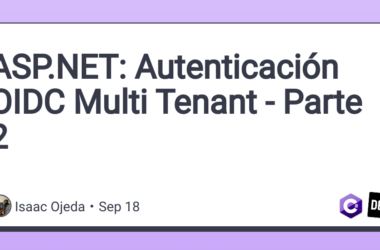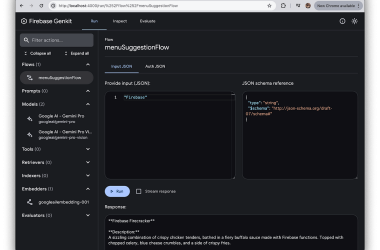This guide provides a detailed, step-by-step process for creating a native Android module that can:
- Check if the device’s location services are currently enabled.
- Prompt the user with a native Android popup to enable location services if they are off.
This guide is designed to be easy to follow, even for those new to React Native or native Android development.
Step 1: Create the Native Module Files
These files contain the actual Android code that will run on the user’s device.
File 1: The Core Logic (LocationEnablerModule.kt)
This file contains the main logic for checking the location status and showing the popup.
- Navigate to
android/app/src/main/java/com/your-app-name/.
> Tip: Your app name is the package name you see in other files in this directory, likeMainActivity.kt. - Create a new file named
LocationEnablerModule.kt. -
Copy and paste the following code into the new file.
package com.kolkata // IMPORTANT: Change "com.kolkata" to your app's package name! import android.app.Activity import android.content.IntentSender import com.facebook.react.bridge.* import com.google.android.gms.common.api.ResolvableApiException import com.google.android.gms.location.* import android.app.Activity.RESULT_OK class LocationEnablerModule(reactContext: ReactApplicationContext) : ReactContextBaseJavaModule(reactContext) { private var promise: Promise? = null override fun getName() = "LocationEnabler" @ReactMethod fun isLocationEnabled(promise: Promise) { val activity: Activity = currentActivity ?: run { promise.reject("NO_ACTIVITY", "No foreground activity!") return } val locationRequest = LocationRequest .Builder(Priority.PRIORITY_HIGH_ACCURACY, 10000) .build() val builder = LocationSettingsRequest .Builder() .addLocationRequest(locationRequest) val settingsClient = LocationServices.getSettingsClient(activity) val task = settingsClient.checkLocationSettings(builder.build()) task.addOnSuccessListener { promise.resolve(true) // Location is on } task.addOnFailureListener { ex -> promise.resolve(false) // Location is off } } @ReactMethod fun promptForEnableLocation(promise: Promise) { val activity: Activity = currentActivity ?: run { promise.reject("NO_ACTIVITY", "No foreground activity!") return } this.promise = promise val locationRequest = LocationRequest .Builder(Priority.PRIORITY_HIGH_ACCURACY, 10000) .build() val builder = LocationSettingsRequest .Builder() .addLocationRequest(locationRequest) .setAlwaysShow(true) // This is what forces the popup val settingsClient = LocationServices.getSettingsClient(activity) val task = settingsClient.checkLocationSettings(builder.build()) task.addOnSuccessListener { promise.resolve("already-enabled") } task.addOnFailureListener { ex -> if (ex is ResolvableApiException) { try { // Show the dialog by calling startResolutionForResult(), // and check the result in onActivityResult(). ex.startResolutionForResult(activity, REQUEST_CHECK_SETTINGS) } catch (sendEx: IntentSender.SendIntentException) { promise.reject("SEND_INTENT_EXCEPTION", sendEx) } } else { promise.reject("UNRESOLVABLE", ex) } } } fun onActivityResult(requestCode: Int, resultCode: Int) { if (requestCode == REQUEST_CHECK_SETTINGS) { if (resultCode == RESULT_OK) { promise?.resolve("enabled") } else { promise?.reject("CANCELLED", "User cancelled the request") } } } companion object { const val REQUEST_CHECK_SETTINGS = 999 } }
File 2: The Module “Package” (LocationEnablerPackage.kt)
This file registers the module so React Native can find and use it.
- In the same directory as the previous file, create a new file named
LocationEnablerPackage.kt. -
Copy and paste the following code.
package com.kolkata // IMPORTANT: Change "com.kolkata" to your app's package name! import com.facebook.react.ReactPackage import com.facebook.react.bridge.NativeModule import com.facebook.react.bridge.ReactApplicationContext import com.facebook.react.uimanager.ViewManager class LocationEnablerPackage : ReactPackage { override fun createNativeModules(reactContext: ReactApplicationContext): List<NativeModule> { return listOf(LocationEnablerModule(reactContext)) } override fun createViewManagers(reactContext: ReactApplicationContext): List<ViewManager<*, *>> { return emptyList() } }
Step 2: Register the Module with Your App
Now, you need to tell your Android app to load the new module package.
File 3: Your Application Class (MainApplication.kt)
- Open the
MainApplication.ktfile, located in the same directory. - Find the
getPackages()function. -
Add
add(LocationEnablerPackage())to the list of packages.// ... other imports import com.kolkata.LocationEnablerPackage // <-- 1. Add this import class MainApplication : Application(), ReactApplication { override val reactNativeHost: ReactNativeHost = object : DefaultReactNativeHost(this) { override fun getPackages(): List<ReactPackage> = PackageList(this).packages.apply { // ... add(LocationEnablerPackage()) // <-- 2. Add this line } // ... rest of the file } }
File 4: Your Main Activity (MainActivity.kt)
This change allows your module to receive the result from the location popup (i.e., whether the user tapped “Yes” or “No”).
- Open the
MainActivity.ktfile. -
Add the
onActivityResultfunction to the class.package com.kolkata // Your package name // ... other imports import android.content.Intent // <-- 1. Add this import import com.facebook.react.bridge.ReactContext // <-- 2. Add this import class MainActivity : ReactActivity() { // ... (existing code like getMainComponentName and createReactActivityDelegate) // vvv 3. Add this entire function vvv override fun onActivityResult(requestCode: Int, resultCode: Int, data: Intent?) { super.onActivityResult(requestCode, resultCode, data) val reactContext: ReactContext? = reactNativeHost.reactInstanceManager.currentReactContext if (reactContext != null) { val module = reactContext.getNativeModule(LocationEnablerModule::class.java) module?.onActivityResult(requestCode, resultCode) } } }
Step 3: Configure Gradle (Android’s Build System)
These changes tell Android’s build system to download the necessary libraries.
File 5: Project-Level build.gradle
- Open the file at
android/build.gradle. -
Ensure you have a
kotlinVersiondefined and thekotlin-gradle-pluginin your dependencies.buildscript { ext { // ... kotlinVersion = "2.1.20" // Or a recent version } // ... dependencies { // ... classpath("org.jetbrains.kotlin:kotlin-gradle-plugin") // <-- Add this if it's missing } }
File 6: App-Level build.gradle
- Open the file at
android/app/build.gradle. -
Add the Google Play Services location library.
dependencies { // ... (other dependencies like react-android) implementation 'com.google.android.gms:play-services-location:21.0.1' // <-- Add this line }
File 7: settings.gradle
- Open the file at
android/settings.gradle. -
Update the
dependencyResolutionManagementblock. UsingPREFER_SETTINGShelps avoid common build errors with React Native.dependencyResolutionManagement { // vvv Use PREFER_SETTINGS to avoid build issues vvv repositoriesMode.set(RepositoriesMode.PREFER_SETTINGS) repositories { google() mavenCentral() maven { url 'https://www.jitpack.io' } } }
Step 4: Create the TypeScript Bridge
This file makes the native module easy to use from your JavaScript/TypeScript code.
File 8: The Bridge (LocationEnabler.ts)
- In your project’s
srcfolder, create a new file namedLocationEnabler.ts. -
Copy and paste the following code.
import { NativeModules } from 'react-native'; const { LocationEnabler } = NativeModules; // This defines the functions our native module has interface LocationEnablerInterface { isLocationEnabled(): Promise<boolean>; promptForEnableLocation(): Promise<string>; } export default LocationEnabler as LocationEnablerInterface;
Step 5: Use the Module in Your App!
Now you can use the module in any of your React Native components.
File 9: Example Usage (App.tsx)
Here is a complete example of how to use your new module.
import React, { useEffect, useState } from 'react';
import { View, Text, Button, StyleSheet, Platform } from 'react-native';
import LocationEnabler from './src/LocationEnabler'; // <-- Import the bridge
const App = () => {
const [locationStatus, setLocationStatus] = useState<string>('Checking...');
// Function to check the location status
const checkLocationStatus = async () => {
if (Platform.OS === 'android') { // Only run on Android
try {
const isEnabled = await LocationEnabler.isLocationEnabled();
setLocationStatus(isEnabled ? 'On' : 'Off');
} catch (e) {
console.error(e);
setLocationStatus('Error');
}
}
};
// Function to prompt the user to enable location
const enableLocation = async () => {
if (Platform.OS === 'android') {
try {
const result = await LocationEnabler.promptForEnableLocation();
console.log('Prompt result:', result); // "already-enabled", "enabled", or an error
// Re-check the status after the user has made a choice
await checkLocationStatus();
} catch (e) {
console.error(e);
}
}
};
// Check the location status when the component first loads
useEffect(() => {
checkLocationStatus();
}, []);
return (
<View style={styles.container}>
<Text style={styles.title}>Location Status</Text>
<Text style={styles.status}>{locationStatus}</Text>
{locationStatus === 'Off' && (
<Button title="Enable Location" onPress={enableLocation} />
)}
</View>
);
};
const styles = StyleSheet.create({
container: {
flex: 1,
justifyContent: 'center',
alignItems: 'center',
padding: 20,
},
title: {
fontSize: 22,
fontWeight: 'bold',
marginBottom: 10,
},
status: {
fontSize: 18,
marginBottom: 20,
},
});
export default App;
And that’s it! You now have a reusable native module for handling location services in your Android app.




![top-17-devops-ai-tools-[2025]](https://prodsens.live/wp-content/uploads/2025/03/32616-top-17-devops-ai-tools-2025-380x250.png)