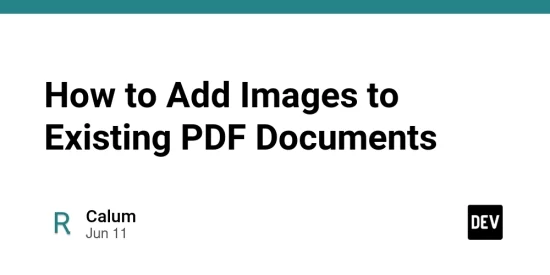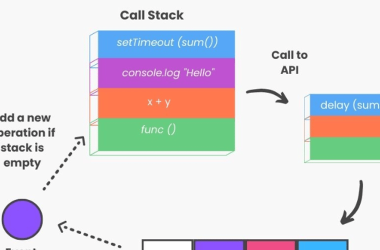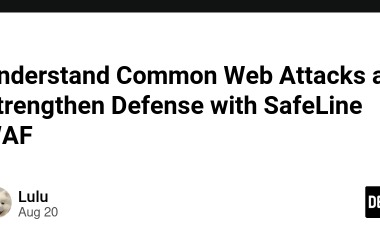How to Add Images to Existing PDF Documents
Adding images to PDF documents can significantly enhance their visual appeal and information value. Whether you need to insert a company logo, include photographs, add signatures, or incorporate diagrams and charts, the ability to add images to existing PDFs is an essential skill for creating professional and engaging documents.
This comprehensive guide explores various methods for adding images to PDF files, from simple logo insertions to complex image manipulations, using both online tools and desktop software.
Why Add Images to PDF Documents?
Before diving into specific methods, let’s understand the common reasons for adding images to PDFs:
Common Image Addition Needs
-
Branding and Identity:
- Adding company logos to business documents
- Inserting letterheads on correspondence
- Including brand elements on marketing materials
- Adding professional seals or emblems
-
Visual Information:
- Incorporating charts and graphs to illustrate data
- Adding diagrams to explain concepts
- Including maps or location images
- Inserting screenshots for technical documentation
-
Authentication and Verification:
- Adding signature images to contracts
- Including photo identification
- Inserting certification marks or stamps
- Adding watermarks for document security
-
Enhanced Communication:
- Supplementing text with explanatory images
- Adding photographs to make content more engaging
- Including product images in catalogs or proposals
- Adding icons or visual cues for better navigation
Understanding Image Formats for PDFs
Before adding images to PDFs, it’s helpful to understand which formats work best:
Common Image Formats
-
JPEG/JPG:
- Best for photographs and complex images with many colors
- Lossy compression (some quality is sacrificed for smaller file size)
- Not ideal for text, line art, or images with sharp edges
- Widely supported in all PDF tools
-
PNG:
- Excellent for graphics, screenshots, and images with transparency
- Lossless compression maintains quality
- Supports transparency (alpha channel)
- Larger file size than JPEG for photographic content
-
TIFF:
- High-quality format often used in professional publishing
- Supports various compression methods
- Can be very large in file size
- Not supported by all PDF editing tools
-
SVG:
- Vector format that scales perfectly at any size
- Ideal for logos, icons, and line art
- Maintains crisp edges regardless of scaling
- Limited support in some PDF tools
Image Resolution Considerations
Understanding resolution helps ensure optimal image quality:
- 72-96 DPI: Standard screen resolution, adequate for digital-only PDFs
- 150 DPI: Good balance for general-purpose documents
- 300 DPI: Standard for professional printing
- 600+ DPI: High-quality printing for detailed images
Higher resolution provides better quality but increases file size. Match resolution to your document’s intended use.
Basic Methods for Adding Images to PDFs
Let’s explore the most common approaches to adding images to PDF documents:
Method 1: Using Online PDF Tools
Online tools offer the simplest approach without requiring software installation:
Using RevisePDF:
- Visit RevisePDF.com
- Select the “Edit PDF” or “Add Image to PDF” tool
- Upload your PDF file
- Use the image insertion tools:
- Click “Add Image” and select an image file
- Position the image by dragging it to the desired location
- Resize by dragging the handles
- Rotate if needed using rotation controls
- Save your modified PDF
RevisePDF offers several advantages:
- No software installation required
- Intuitive drag-and-drop interface
- Image manipulation tools (resize, rotate, crop)
- Works on any device with a web browser
- Preserves document quality
Other Online PDF Services:
Various other online services offer PDF image insertion, though features and user experience vary significantly.
Method 2: Using Adobe Acrobat Pro
Adobe’s professional PDF software offers comprehensive image insertion capabilities:
- Open your PDF in Adobe Acrobat Pro
- Go to Tools > Edit PDF
- Click on “Add Image” in the toolbar
- Select an image file from your computer
- Click where you want to place the image
- Adjust the image as needed:
- Resize by dragging the handles
- Reposition by dragging the image
- Use the Properties panel for advanced adjustments
- Save your document
Adobe Acrobat Pro provides:
- Professional-grade image handling
- Advanced positioning and alignment tools
- Image property controls (opacity, border, etc.)
- Integration with other Adobe products
Method 3: Using Free PDF Editors
Several free PDF editors offer basic image insertion:
Using PDF-XChange Editor (Free Version):
- Open your PDF in PDF-XChange Editor
- Go to the “Edit” tab
- Click on “Add” and select “Image”
- Choose an image file and place it on the page
- Adjust as needed and save
Using LibreOffice Draw:
- Open your PDF in LibreOffice Draw
- Go to Insert > Image
- Select an image file
- Position and resize as needed
- Export as PDF
These free tools typically offer:
- Basic image insertion functionality
- Limited image manipulation options
- Adequate for simple needs
- No cost for basic features
Advanced Image Insertion Techniques
For more sophisticated image integration, consider these advanced approaches:
Image Positioning and Alignment
Precise placement of images within documents:
-
Grid and guide alignment:
- Use alignment grids for precise positioning
- Snap to guides or document elements
- Align relative to margins or other content
- Use ruler guides for consistent placement
-
Layer management:
- Control whether images appear above or below text
- Group related image elements
- Lock images to prevent accidental movement
- Use layers for complex document designs
-
Using RevisePDF‘s alignment tools:
- Smart guides for alignment with existing elements
- Precise numerical positioning
- Alignment relative to page boundaries
- Distribution tools for multiple images
Image Manipulation Within PDFs
Adjusting images after insertion:
-
Resizing and scaling:
- Maintain aspect ratio to prevent distortion
- Scale proportionally using corner handles
- Use precise numerical scaling for exact dimensions
- Consider resolution when enlarging images
-
Rotation and flipping:
- Rotate to specific angles
- Flip horizontally or vertically
- Align rotated images with text or other elements
- Use rotation for creative layouts
-
Cropping and masking:
- Remove unwanted parts of images
- Create shaped image frames
- Mask images to specific shapes
- Focus attention on important image elements
Image Effects and Properties
Enhancing images within PDF documents:
-
Transparency and opacity:
- Adjust image transparency for watermarks
- Create subtle background images
- Layer partially transparent images
- Fade images under text for readability
-
Borders and shadows:
- Add borders to define image boundaries
- Create drop shadows for visual depth
- Use frames to enhance presentation
- Match border styles to document design
-
Color adjustments:
- Modify brightness and contrast
- Apply color filters or effects
- Convert to grayscale when appropriate
- Ensure color consistency across multiple images
Specific Image Insertion Scenarios
Different document types require specific approaches:
Adding Logos and Branding Elements
For consistent corporate identity:
-
Header and footer logos:
- Place logos in consistent positions
- Consider using as repeating elements on all pages
- Size appropriately for professional appearance
- Maintain clear space around logos
-
Watermarks and backgrounds:
- Add subtle branding as background elements
- Use transparency for non-intrusive watermarks
- Position consistently across document
- Consider different opacity for digital vs. print use
-
Multi-page consistency:
- Apply logos to all pages or specific page ranges
- Maintain consistent positioning throughout
- Consider alternate versions for different page orientations
- Use master page features when available
Adding Signatures to Documents
For contracts and official documents:
-
Signature image preparation:
- Create clean signature images with transparent backgrounds
- Scan physical signatures at appropriate resolution
- Remove background artifacts
- Size appropriately for signature fields
-
Placement considerations:
- Position precisely in designated signature areas
- Align with signature lines
- Consider adding date stamps alongside signatures
- Ensure signatures don’t obscure important text
-
Security and authenticity:
- Consider digital signatures for better security
- Add signature certificates when appropriate
- Include verification elements if needed
- Be aware of legal requirements for signatures
Adding Charts, Graphs, and Technical Images
For reports and technical documents:
-
Resolution and clarity:
- Ensure technical details are clearly visible
- Use appropriate resolution for fine details
- Consider vector formats for diagrams and charts
- Test readability at intended viewing size
-
Captions and references:
- Add figure numbers and captions
- Ensure proper alignment with explanatory text
- Consider text wrapping around images
- Maintain consistent style for all technical figures
-
Multi-part technical illustrations:
- Group related image elements
- Maintain consistent scale across technical drawings
- Align multiple views or perspectives
- Consider callouts or labels for clarity
Batch Adding Images to Multiple PDFs
For users needing to add similar images to many documents:
Using RevisePDF Batch Processing:
- Visit RevisePDF.com
- Select “Batch Process” tool
- Upload multiple PDF files
- Choose image insertion operations:
- Add the same logo to multiple documents
- Apply consistent watermarks
- Insert page numbers with graphics
- Add headers or footers with images
- Configure position, size, and other properties
- Process the batch and download results
Using Adobe Acrobat’s Action Wizard:
- Open Adobe Acrobat Pro
- Go to Tools > Action Wizard
- Create a new action with image insertion steps
- Configure image properties and placement
- Add files or folders to process
- Run the action to apply changes to all documents
Using Command-Line Tools:
For technical users comfortable with command-line interfaces:
# Example using pdftk and ImageMagick to add a watermark to multiple PDFs
for file in *.pdf; do
convert -density 300 "$file" -draw "image Over 100,100 200,100 'logo.png'" "watermarked_$file"
done
Best Practices for Adding Images to PDFs
Follow these guidelines for optimal results:
Before Adding Images
-
Prepare your images properly:
- Resize to appropriate dimensions
- Optimize file size
- Convert to appropriate format
- Adjust resolution to match document needs
-
Plan image placement:
- Determine optimal positioning
- Consider how images interact with text
- Plan for consistent placement across pages
- Think about document flow and readability
-
Consider document purpose:
- Digital-only vs. print requirements
- Formal vs. creative presentation
- File size constraints
- Accessibility needs
During Image Insertion
-
Maintain document quality:
- Don’t obscure important text
- Ensure images enhance rather than distract
- Maintain professional appearance
- Consider how images affect page layout
-
Optimize performance:
- Be mindful of file size
- Compress images appropriately
- Limit the number of large images
- Consider downsampling for web distribution
-
Ensure consistency:
- Use similar styling for all images
- Maintain consistent sizing for similar elements
- Align images properly with text and other content
- Use templates or guides for repeated elements
After Adding Images
-
Review the entire document:
- Check all pages with added images
- Verify image quality and positioning
- Ensure text remains readable
- Look for any formatting issues
-
Test document functionality:
- Verify images display correctly when viewed
- Check printing quality if intended for print
- Ensure file size remains manageable
- Test on different devices if possible
-
Optimize the final document:
- Compress if file size is too large
- Ensure images are properly embedded
- Check for and fix any introduced issues
- Save in appropriate PDF version
Troubleshooting Common Image Insertion Issues
Even with the best tools, you might encounter these common problems:
Image Quality Problems
Symptoms: Blurry, pixelated, or low-quality images in the PDF
Possible causes:
- Original image resolution too low
- Excessive enlargement of small images
- Compression applied during PDF saving
- Conversion between color spaces
Solutions:
- Start with higher resolution images
- Avoid enlarging images beyond their original size
- Use “high quality” settings when saving
- Use RevisePDF‘s image quality preservation features
Positioning and Layout Issues
Symptoms: Images misaligned, overlapping text, or incorrectly positioned
Possible causes:
- Lack of alignment guides
- Text reflow after image insertion
- Different viewing zoom levels during editing
- Page margin differences
Solutions:
- Use alignment tools and guides
- Check document at 100% zoom
- Verify positioning across multiple pages
- Consider anchoring images to specific content
File Size Problems
Symptoms: Document size increases dramatically after adding images
Possible causes:
- Uncompressed image formats
- Images much larger than needed
- Duplicate image data
- Inefficient image encoding
Solutions:
- Compress images before insertion
- Resize images to appropriate dimensions
- Use efficient formats (JPEG for photos, PNG for graphics)
- Use RevisePDF‘s optimization features
Printing Issues
Symptoms: Images look different when printed or don’t print at all
Possible causes:
- Resolution too low for printing
- Color space issues (RGB vs. CMYK)
- Transparency problems
- Printer limitations
Solutions:
- Use print-appropriate resolution (300+ DPI)
- Consider converting to CMYK for professional printing
- Flatten transparency if causing problems
- Test print on target devices
Choosing the Right PDF Image Insertion Tool
With so many options available, how do you choose the right method?
Use RevisePDF When:
- You need quick, accessible image insertion without installing software
- You’re working on a device without specialized PDF software
- You want an intuitive, visual interface for image placement
- You need to process multiple documents
- You want to edit PDFs from any device with internet access
Use Adobe Acrobat Pro When:
- You need advanced image manipulation capabilities
- You work with PDFs extensively as part of your job
- You require precise control over image properties
- You’re already invested in the Adobe ecosystem
- You work with highly complex or sensitive documents
Use Free PDF Tools When:
- You have basic image insertion needs
- You add images to PDFs occasionally
- You don’t need advanced features
- You prefer desktop applications
- You’re working with non-sensitive documents
Use Specialized Design Software When:
- You need to create highly visual documents
- You require advanced image editing within the document
- You’re creating documents from scratch
- You need precise control over layout and design
- You have complex image manipulation requirements
Conclusion
The ability to add images to PDF documents is essential for creating visually engaging and informative content. Whether you’re adding a simple logo, inserting photographs, or incorporating complex diagrams, images can significantly enhance the effectiveness of your PDFs.
Modern tools have made image insertion more accessible than ever. Online services like RevisePDF provide intuitive interfaces for adding and manipulating images, while desktop applications offer advanced features for professional document creation. By understanding the available methods and following best practices, you can confidently enhance your PDFs with images that improve both appearance and communication value.
For most users, RevisePDF offers the ideal balance of accessibility, features, and ease of use. Its visual image insertion interface makes it simple to add and adjust images from any device with an internet connection, without sacrificing functionality or document quality.
Need to add images to your PDF documents for better visual communication? Visit RevisePDF.com for intuitive image insertion tools that help you create professional, visually engaging documents.