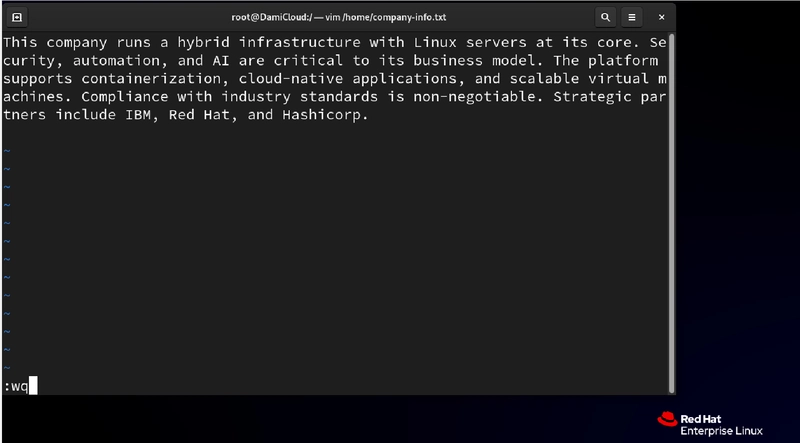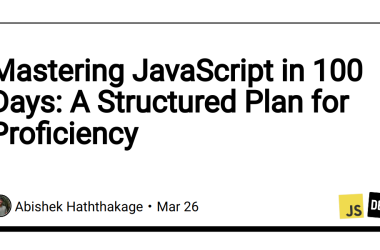In today’s high pressure tech environments, the ability to quickly locate information isn’t just convenient, it’s career-defining. When systems fail or deadlines loom, spending hours manually sifting through logs or code can be the difference between being seen as efficient or expendable.
Enter grep the command-line boss that seasoned engineers rely on daily. This powerful Linux utility doesn’t just save time; it transforms how you approach troubleshooting and showcases your technical expertise to colleagues and leadership alike.
This guide goes beyond basic syntax to show you how grep creates tangible value in real-world scenarios. Whether you’re handling infrastructure emergencies or preparing for critical business presentations, these techniques will elevate both your problem solving capabilities and professional reputation.
Index
- What is grep?
- Use Case #1: Searching Within a File
- Use Case #2: Searching Across Multiple Files
- Use Case #3: Showing Only Matched Filenames
- Use Case #4: Showing Only Unmatched Filenames
- Use Case #5: Showing Matched Line Numbers
- Summary
1. What is grep?
grep (Global Regular Expression Print) is the Swiss Army knife of text searching in Unix-like systems. Deceptively simple at first glance, it scans text line by line, hunting for patterns you specify. When it finds a match, it returns the entire line delivering exactly what you need without unnecessary noise.
Let’s create a sample file to demonstrate grep’s capabilities:
vim /home/company-info.txt
Save and exit with :wq.
2. Use Case #1: Searching Within a File
grep automation /home/company-info.txt
Output:
When investigating a failed automation pipeline, you need to quickly confirm if automation configuration exists in your documentation. Rather than scrolling through potentially hundreds of lines, grep instantly highlights the relevant section, allowing you to address the issue before it escalates to management.
Especially in situations where you have 15 minutes before presenting to the executive team and need to ensure automation is properly emphasized in your product documentation. This quick search confirms the content exists, giving you confidence for your presentation.
3. Use Case #2: Searching Across Multiple Files
grep cloud /home/company-info.txt /home/strategy.txt /home/partners.txt
Output:
N.B.: In this example, only /home/company-info.txt was created. As a result, /home/strategy.txt and /home/partners.txt do not exist.
During a cloud infrastructure outage, you need to trace dependencies across configuration files. This command immediately shows every instance of “cloud” across multiple documents, helping you identify potential configuration conflicts without manually opening each file.
Also, when your team is consolidating cloud strategies across departments. Instead of tediously reviewing dozens of documents, this single command creates an instant inventory of every relevant reference, accelerating your analysis and recommendations.
4. Use Case #3: Showing Only Matched Filenames
grep -l scalable /home/*.txt
Output:
During an unexpected security audit, you need to quickly identify which system documentation files contain compliance information. The -l flag delivers a clean list of just the filenames, allowing you to prioritize which documents to review first.
Or when the legal team in your company needs an urgent inventory of all client agreements that mention compliance requirements. Rather than manually checking each file, this command produces an immediate list of relevant documents, helping you meet tight deadlines.
5. Use Case #4: Showing Only Unmatched Filenames
grep -L compliance /home/*.txt
Just incase your security team needs to identify which service documentation is missing required compliance language. This command flags files that don’t contain “compliance,” helping you quickly identify documentation gaps before they become compliance violations.
Certain times, before a vendor review, you need to identify which client contracts don’t include updated compliance terms. This command immediately surfaces documents requiring attention, preventing potential regulatory issues.
6. Use Case #5: Showing Matched Line Numbers
grep -n AI /home/company-info.txt
Output:
When debugging a complex AI processing script, knowing the exact line where “AI” appears lets you navigate directly to the relevant section, dramatically cutting troubleshooting time during critical incidents.
Let’s imagine that a stakeholder requests a specific change to AI-related content. Rather than providing vague location descriptions, you can reference the exact line number, ensuring precision in updates and demonstrating attention to detail.
Summary
The difference between good and great engineers often comes down to efficiency not just solving problems, but solving them elegantly and quickly. grep represents that efficiency in action, transforming potentially hours long searches into second-long operations.
By mastering these grep techniques, you’re not just optimizing your workflow; you’re signaling to colleagues and leadership that you approach problems strategically. In environments where every minute of downtime has financial implications, your ability to rapidly locate critical information positions you as an invaluable team asset.
Next time you face a technical emergency or tight deadline, remember: reaching for grep isn’t just about finding text, it’s about finding solutions faster than anyone thought possible.
Want to take your command line skills to the next level? Follow me on dev.to and connect with me on LinkedIn
#30DaysLinuxChallenge #CloudWhistler #RedHat #Cloudsecurity #DevOps #Linux #OpenSource #CloudComputing #Womenwhobuild #RedHatEnterpriseLinux #grep #Redhat #RegEx #SysAdmin #Automation #CloudEngineer