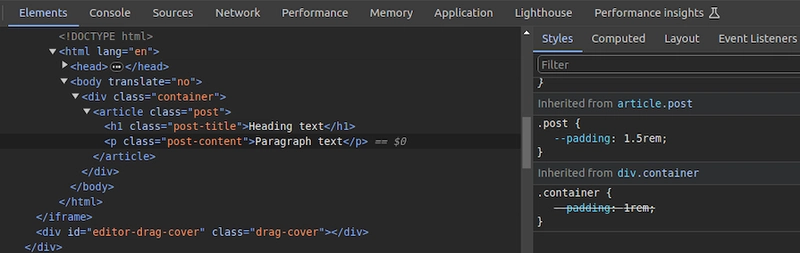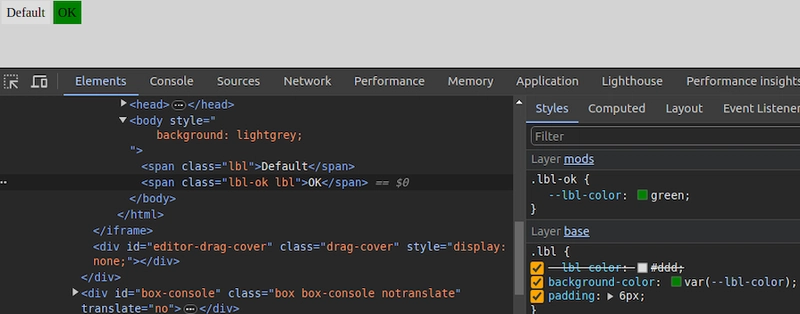Written by Idorenyin Obong✏️
Editor’s note: This article was updated by Emmanuel John in March 2025 to include instructions on setting CSS variables dynamically with JavaScript, differentiate between CSS and SASS variables, and troubleshoot common developer issues with CSS variables.
CSS offers many predefined standard key-value-based properties for styling semantic HTML elements. However, while designing webpages, developers often need to repetitively use the same values for properties in several segments of stylesheets — for example, while using a primary accent color for various webpage elements.
CSS now supports using custom properties, also known as CSS variables, to avoid repetitive CSS property values. Like any popular programming language, CSS also implements variables for writing clean code with a productive assignment and retrieval syntax, scoping support, and fallback values.
In this tutorial, we’ll first demystify CSS variables and then build four simple projects that utilize them. Some basic CSS knowledge is required to follow along with this tutorial. Let’s dive in!
What are CSS variables?
CSS variables are user-defined values that can be reused throughout a stylesheet. They are also known as custom properties*.* The -- prefix and var() function is used to define and access CSS variables respectively:
:root {
--primary-color: #3498db;
}
button {
background-color: var(--primary-color);
}
Unlike traditional CSS properties, CSS variables can be modified dynamically with JavaScript using (element.style.setProperty). CSS variables can be changed in one place and all elements using it update automatically. They can be defined within selectors or globally using (:root ).
One of the most common use cases for CSS variables is managing websites in which numerous values are similar to those in the document. This helps to reduce the friction associated with refactoring or updating your code.
What we’ll build in this tutorial
To solidify our knowledge about CSS variables, we’ll build four very simple projects:
- Button variations — This concept is popular in Bootstrap, where certain elements share CSS rules that give them a default design but are differentiated by colors or other properties
- Theme-based design — Specifically, a light-and-dark theme manipulated by JavaScript
- A responsive login form — We’ll display different layouts on desktop, tablet, and mobile screens
- JavaScript-free dynamic elements — This project generates a colorful native checkbox list
Each project should provide insights into how we can use CSS variables to take care of a wide variety of use cases.
Also referred to as custom properties or cascading variables, CSS variables have myriad use cases.
How to declare and use CSS variables
CSS variables can be declared in two ways (-- prefix and @property at-rule).
-- prefix
The -- prefix declares variables in two ways (globally and locally). The former uses the :root selector to define global variables:
:root {
--primary-color: blue;
--font-size: 16px;
}
While the latter defines a variable inside specific elements:
.card {
--card-bg: lightgray;
background-color: var(--card-bg);
}
Here, --card-bg is only accessible inside .card. Global variables are accessible everywhere in the stylesheet.
@property at-rule
The @property at-rule allows you to be more expressive with the definition of CSS variables by allowing you to define their type, control inheritance, and set default values which act as fallback. Using the @property at-rule ensures more predictable behavior.
@property --card-color {
syntax: "" ;
inherits: false;
initial-value: #FFFFFF;
}
Here, --card-color is declared as a CSS variable that expects inherits:false; property prevents it from being inherited by child elements, and initial-value:#FFFFFF; sets a default color when no
How to use variables in CSS**
CSS variables can be applied to elements using the var() function:
button {
background-color: var(--primary-color);
font-size: var(--font-size);
}
If the value of --primary-color is updated, all the elements using it will automatically change.
CSS variables inheritance**
Like traditional CSS properties, CSS variables follow standard property rules — i.e., they inherit, can be overridden, and adhere to the CSS specificity algorithm. The value of an element is inherited from its parent elements if no custom property is defined in a specific child element, as shown in the following example.
The HTML:
class="container">
class="post">
class="post-title">Heading text
class="post-content">Paragraph text