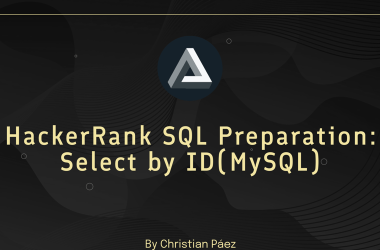Welcome to this blog!💻🚀 The primary goal here isn’t to delve deeply into the code but to demonstrate how to efficiently use Docker Compose🐳 to deploy a web application, including the deployment process, using Flask🐍, MongoDB🗄️, and Nginx🌐.
Why use Docker Compose?🐳
Docker Compose is a game-changer for managing complex Docker applications with multiple containers🛠.️ Instead of juggling multiple Docker commands, you can define and configure all your services in a single docker-compose.yml file📝. This makes it easy to create, start, stop, and scale your entire application with just one command💥.
Takeaways from this Blog📝
- Simplified management: Docker Compose makes it easy to manage multiple containers as a single unit⚙️
- Consistent environments: Ensure your application runs consistently across different environments📦
- Efficient deployment: Deploy your full-stack application with a few simple commands🚀
- Isolated components: Docker containers provide isolation, preventing conflicts between services🔒
- Declarative configuration: Define your application’s desired state in a YAML file📝
- Scalability: Easily scale up or down individual services based on demand📈
Prerequisites🛠️
Before you start, make sure you have Docker and Docker Compose installed on your system. These tools are essential for building and running the containers for your application.
Dive In!🚀
The application is all set up and ready to go. Just clone the repository, build the Docker images, and start the containers. You’re minutes away from getting everything up and running with Docker Compose!⚙️🐳
Clone the repository to your machine⬇️:
git clone https://github.com/niranyadav03/dockerized-python-application.git
Project Structure 📂:
Project structure should look like this:
dockerized-python-application/
├── app
│ ├── app.py
│ ├── Dockerfile
│ ├── requirements.txt
│ └── templates
│ └── index.html
├── docker-compose.yml
└── nginx
├── default.conf
└── Dockerfile
Navigate to the Project Directory📂:
cd dockerized-python-application
Build and Run the Containers🚢:
docker-compose up --build
Note⚠️: Make sure to run the build commands from the dockerized-python-application directory📂. This is important because the Docker Compose file (docker-compose.yml) and other essential files are located there🔍. Running the build from this directory ensures that Docker Compose can access everything it needs to set up the services properly🛠️.
Access the Application🌐:
Once the containers are up and running, you can access the application.
Web UI🌐: Open http://localhost in your browser to view the To-Do List app.
After using the To-Do List application through the UI, make sure everything is working properly by checking the MongoDB database to confirm it’s storing your data correctly😊
Enjoy exploring your new setup with Docker Compose! 🚀
Happy Deploying! 🎉