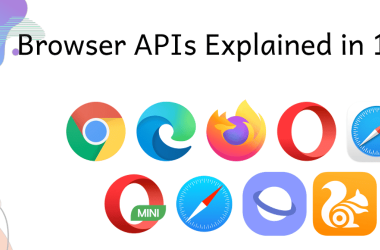Automation testing is a crucial skill for any modern QA tester, and Selenium WebDriver stands out as one of the most powerful tools in this domain. Whether you’re just starting out or looking to refine your skills, this guide will help you leverage Selenium WebDriver to its fullest potential.
Why Selenium WebDriver?
- Open Source: Free to use and widely supported by a large community.
- Cross-Browser Support: Test your web applications across different browsers like Chrome, Firefox, Safari, and Internet Explorer.
- Language Support: Write your tests in various programming languages, including Java, C#, Python, and JavaScript.
- Integration: Seamlessly integrates with tools like Maven, Jenkins, and Docker, enhancing your CI/CD pipeline.
Getting Started with Selenium WebDriver
-
Setup:
- Java Installation: Ensure you have the latest version of Java installed.
- IDE: Install an IDE like Eclipse or IntelliJ IDEA.
- Selenium WebDriver: Download and configure the Selenium WebDriver libraries for your chosen language.
-
Writing Your First Test:
- Setup WebDriver:
import org.openqa.selenium.WebDriver; import org.openqa.selenium.chrome.ChromeDriver; public class FirstTest { public static void main(String[] args) { System.setProperty("webdriver.chrome.driver", "path/to/chromedriver"); WebDriver driver = new ChromeDriver(); driver.get("https://www.example.com"); System.out.println("Page title is: " + driver.getTitle()); driver.quit(); } }
- Explanation: This code initializes the WebDriver, opens a browser, navigates to a URL, prints the page title, and closes the browser.
-
Locating Elements:
- Use different strategies to locate elements on a web page:
driver.findElement(By.id("elementId")); driver.findElement(By.name("elementName")); driver.findElement(By.className("className")); driver.findElement(By.tagName("tagName")); driver.findElement(By.linkText("linkText")); driver.findElement(By.partialLinkText("partialLinkText")); driver.findElement(By.cssSelector("cssSelector")); driver.findElement(By.xpath("xpathExpression")); -
Performing Actions:
- Clicking a Button:
driver.findElement(By.id("submitButton")).click();
-
Typing into a Text Field:
driver.findElement(By.id("textField")).sendKeys("Test Input"); -
Selecting from a Dropdown:
Select dropdown = new Select(driver.findElement(By.id("dropdown"))); dropdown.selectByVisibleText("Option 1");
Advanced Selenium WebDriver Features
- Handling Alerts:
Alert alert = driver.switchTo().alert();
alert.accept();
- Switching Windows:
String mainWindow = driver.getWindowHandle();
for (String handle : driver.getWindowHandles()) {
driver.switchTo().window(handle);
}
driver.switchTo().window(mainWindow);
- Taking Screenshots:
File screenshot = ((TakesScreenshot) driver).getScreenshotAs(OutputType.FILE);
FileUtils.copyFile(screenshot, new File("path/to/screenshot.png"));
Best Practices
- Page Object Model (POM): Structure your code using POM to enhance code readability and maintainability.
- Use Explicit Waits: Avoid using Thread.sleep(). Instead, use WebDriverWait for better handling of dynamic content.
WebDriverWait wait = new WebDriverWait(driver, 10);
wait.until(ExpectedConditions.visibilityOfElementLocated(By.id("elementId")));
- Logging and Reporting: Implement logging (e.g., Log4j) and reporting tools (e.g., ExtentReports) to get detailed test execution reports.
Feel free to share this post with your fellow testers and spread the knowledge! If you have any questions or need further assistance, drop a comment below.
Happy Testing! 🚀