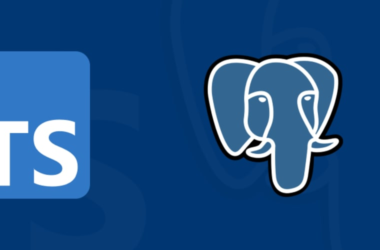Hello and welcome to this hands-on tutorial where we’ll create a simple and interactive web app using DaisyUi, Alpine.js and Codehooks.io.
This guide is tailored for front-end developers looking to explore the smooth integration of DaisyUI’s stylish components, Alpine.js’s minimalist reactive framework, and the straightforward back-end capabilities of Codehooks.io.
Whether you’re an experienced developer or just starting out, this tutorial will walk you through the essential steps of web app development and deployment.
The finished result of this Web App is shown in the screen shot below.
Check out a live example here
What you will learn from this tutorial
DaisyUI
DaisyUI is a component library for Tailwind CSS, offering a range of pre-styled components for rapid UI development. It’s perfect for developers who want to create elegant interfaces quickly without sacrificing the customizability that Tailwind provides.
Alpine.js
Alpine.js is a minimalist JavaScript framework for adding interactive elements to your HTML. It’s ideal for developers who need a lightweight, straightforward tool to enhance their website’s UI with dynamic features like dropdowns and modals.
Codehooks.io
Codehooks.io is a serverless platform that simplifies backend development. It allows you to easily deploy serverless functions and APIs, focusing on your code while it handles the infrastructure, scaling, and maintenance.
OK, let’s learn how to build the Web App.
Project Setup
We need to create a project directory for the source code files and initialize npm.
mkdir myproject && cd myproject
mkdir webapp
npm init -y
npm install codehooks-js
Later we’ll edit the package.json and add the deployment command for codehooks.io.
Now, create the Web App source files. In the root directory create the two files index.jsand buzzwords.js for the server side code.
In the ‘webapp’ directory, create the two files for the client side code index.html and script.js. The touch command is a handy helper.
touch index.js buzzwords.js webapp/index.html webapp/main.js
Codehooks.io Account Setup
Next you’ll need to connect the local project directory to your Codehooks.io project space.
Sign up for an account at Codehooks.io, and create a new project, e.g. mywebapp.
Install the Codehooks.io CLI.
npm install -g codehooks
Login to your account.
coho login
Connect your local web app project with your account/project.
coho init --empty
Use the up/down keys to pick your project and database environment (default dev) from the list. The example project list from my personal account is shown below, where i pick mywebapp-okuc as the active project to host my Web App.
cohodev init
? Select project
customers-chsb
myapi-4hvc
❯ mywebapp-okuc
mongomirror-g4g9
Select your particular project and press enter, this will create a config.json file in your project directory with the unique project name.
Finally, your project directory should look like this after running the above commands succesfully.
.
├── buzzwords.js
├── config-dev.json
├── index.js
├── package-lock.json
├── package.json
└── webapp
├── index.html
└── main.js
This concludes the (boring) tasks we need to setup our project, let’s move on with the fun stuff of developing the frontend and the backend.
Developing the Frontend (index.html)
The web app frontend is a really simple HTML page that uses DaisyUI for the looks and alpine.js for the reactive dynamics.
In the we include CDN links for Tailwind CSS, DaisyUI, and Alpine.js.
lang="en">
name="viewport" content="width=device-width, initial-scale=1.0">
href="https://cdn.jsdelivr.net/npm/tailwindcss@^2.2.19/dist/tailwind.min.css" rel="stylesheet">
href="https://cdn.jsdelivr.net/npm/daisyui@^1.3.6/dist/full.css" rel="stylesheet">
href="https://dev.to/dev/" />
class="container mx-auto p-8">
class="text-4xl font-bold text-center">Buzzword generator!
x-data="messageStore" class="flex justify-center">
class="card w-96 bg-base-100 shadow-xl">
class="card-body">
class="card-title">Buzz count class="badge badge-lg" x-text="bsCount">