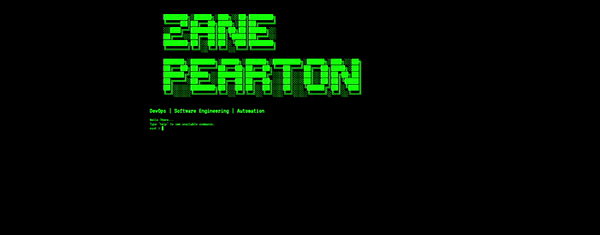Developing an engaging GitHub Page CV is an effective way to showcase your professional journey and technical prowess in the digital age. This guide offers a detailed roadmap to help you create a dynamic and visually appealing GitHub Page, exemplified by My GitHub Page CV. My GitHub Page CV.
Step 1: Setting Up Your GitHub Page
Start by creating a repository named .github.io. This naming convention automatically sets it up as a GitHub Page. Then, initialize your page with an index.html file, which will be the main landing page for visitors.
Step 2: Crafting a Custom HTML Layout with a Retro Terminal Theme
Personalize your page with HTML to create a distinct layout. Consider elements like a navigation bar, a custom footer, or an eye-catching header. Our example features a retro computer terminal theme, achieved through external CSS links, JavaScript libraries for interactivity, ASCII art using ‘pre’ tags, and a clear ‘h1’ header.
Our file structure for this design includes:
Your_Repository/
│
├── .gitignore # Instructions for Git to ignore certain files
├── index.html # Main HTML document for your GitHub Page
├── scripts.js # JavaScript file for dynamic interactions
└── styles.css # CSS file for custom styling
Step 4: Lets write the HTML
Creating a personalized layout using HTML can transform your GitHub page into a distinctive showcase. Here’s how to build a design that captivates:
-
HTML Customization: Your HTML skills are key to developing a unique layout for your GitHub page. Incorporate elements like a streamlined navigation bar, a custom footer, or an engaging header to elevate the aesthetic and functionality of your page.
-
Retro Terminal Theme Implementation: Our example demonstrates a layout that echoes the feel of a vintage computer terminal, achieved through:
- External CSS Links: We’ve integrated external CSS files for tailored styling, aligning with our retro theme.
- JavaScript Libraries for Enhanced Interactivity: JavaScript libraries have been utilized to construct a terminal-like interface that is both interactive and engaging.
-
ASCII Art Utilizing
tags. -
Prominent Heading with an
Tag: A clear and bold heading is presented at the top of the page, capturing visitor attention right from the start.
Our Example Implementation:
lang="en">
charset="UTF-8">
name="viewport" content="width=device-width, initial-scale=1">
</span>Retro Computer Terminal<span class="nt">
rel="stylesheet" href="styles.css">
rel="stylesheet" href="https://unpkg.com/xterm@5.2.1/css/xterm.css">
id="terminal">
███████╗░█████╗░███╗░░██╗███████╗
╚════██║██╔══██╗████╗░██║██╔════╝
░░███╔═╝███████║██╔██╗██║█████╗░░
██╔══╝░░██╔══██║██║╚████║██╔══╝░░
███████╗██║░░██║██║░╚███║███████╗
╚══════╝╚═╝░░╚═╝╚═╝░░╚══╝╚══════╝
██████╗░███████╗░█████╗░██████╗░████████╗░█████╗░███╗░░██╗
██╔══██╗██╔════╝██╔══██╗██╔══██╗╚══██╔══╝██╔══██╗████╗░██║
██████╔╝█████╗░░███████║██████╔╝░░░██║░░░██║░░██║██╔██╗██║
██╔═══╝░██╔══╝░░██╔══██║██╔══██╗░░░██║░░░██║░░██║██║╚████║
██║░░░░░███████╗██║░░██║██║░░██║░░░██║░░░╚█████╔╝██║░╚███║
╚═╝░░░░░╚══════╝╚═╝░░╚═╝╚═╝░░╚═╝░░░╚═╝░░░░╚════╝░╚═╝░░╚══╝
DevOps | Software Engineering | Automation