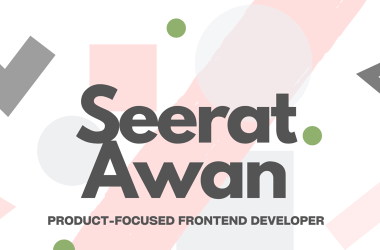[ML Story] Exploring the Future of Text Generation: A Deep Dive into Vertex AI using Jupyter Notebooks
A step-by-step tutorial to use the VertexAI Python APIs for text generation tasks.

This tutorial will guide you through harnessing Google’s generative power using VertexAI Python APIs and Jupyter Notebooks.
Before we dive deeper, let’s make sure you have the necessary prerequisites and setup in place:
Step 0: Prerequisites and Setup
- Google Cloud Platform (GCP) Account: To access Google’s generative AI and VertexAI services, you’ll need a GCP account. If you don’t have one, you can sign up for free.
- GCP Project: Create a GCP project if you haven’t already. You’ll use this project to manage resources and billing for the services you’ll be using.
Step 0.1: Download Service Account Credentials
- Navigate to the Google Cloud interface for your project and follow the instructions to download your GOOGLE_APPLICATION_CREDENTIALS.
- Store this credentials file securely, treating it as confidential information like your password.
- Set the environment variable to point to your credentials file:
import os
os.environ[“GOOGLE_APPLICATION_CREDENTIALS”] = “creds.json”
Step 0.2: Install Dependencies
In your virtual environment, install the necessary dependencies by running the following commands:
pip install google-cloud-aiplatform
pip install vertexai
Step 0.3: Get Google Service Account Credentials
Retrieve the Google Service Account credentials using the following code:
from google.oauth2 import service_account
credentials = service_account.Credentials.from_service_account_file(
filename=os.environ[“GOOGLE_APPLICATION_CREDENTIALS”],
scopes=[“https://www.googleapis.com/auth/cloud-platform"],
)
Step 1: Initialize the VertexAI SDK
Initialize the VertexAI SDK with your project and location information. Replace PROJECT_ID with your Google Cloud project name and LOCATION with your desired server location (e.g., “us-central1”):
import vertexai
vertexai.init(project=PROJECT_ID, location=LOCATION)
Step 2: Specify the Model Parameters
Specify the parameters for your text generation model. You can adjust these parameters according to your requirements. Here, we set max_output_tokens to control the maximum number of text output and temperature to control the randomness in token selection.
parameters = {
“max_output_tokens”: 1024,
“temperature”: 0.2
}
Step 3: Define the Model
Define your text generation model by specifying its name. Depending on your specific use case, you can choose from various models in the Model Garden.
model = TextGenerationModel.from_pretrained(“text-bison@001”)
Note here that you can choose any available model from the Model Garden and their respective version depending on your use case.
Step 4: Generate Text using Prompt Engineering
Let’s use the model to generate text, but this step involves a crucial aspect: Prompt engineering.
Prompt engineering is both an art and a science, guiding the language model to generate the desired output based on the input prompt.
Here’s how to do it:
- Prepare your prompt_text variable with a thoughtful and specific prompt that aligns with your desired text generation outcome. The quality and clarity of your prompt will significantly influence the generated text.
- Use the model to predict text based on your prompt and the specified parameters from Step 2.
- Print the generated text to see the model’s output.
response = model.predict(prompt_text,
**parameters
)
print(response.text)
For effective prompt engineering, consider experimenting with different prompts, styles, and techniques to optimize the model’s performance and generate the text you desire.
Prompt engineering is pivotal in achieving accurate and contextually relevant text generation results.
You can explore more here if you’d like to delve deeper into prompt engineering strategies.
By following these steps and refining your prompts, you can harness the full potential of Google’s generative AI using VertexAI Python APIs and Jupyter Notebooks to create compelling and tailored text outputs for various applications.
✨ The source code on GitHub can be accessed here.
The references and further readings on this topic have been summarized here.
✨ If you like the article, please subscribe to my latest ones.
To get in touch, contact me on LinkedIn or via ashmibanerjee.com.
GitHub – ashmibanerjee/review-analysis-genai
[ML Story] Exploring the Future of Text Generation: A Deep Dive into Vertex AI using Jupyter… was originally published in Google Developer Experts on Medium, where people are continuing the conversation by highlighting and responding to this story.
![[ml-story]-exploring-the-future-of-text-generation:-a-deep-dive-into-vertex-ai-using-jupyter…](https://prodsens.live/wp-content/uploads/2023/09/14631-ml-story-exploring-the-future-of-text-generation-a-deep-dive-into-vertex-ai-using-jupyter-550x189.png)