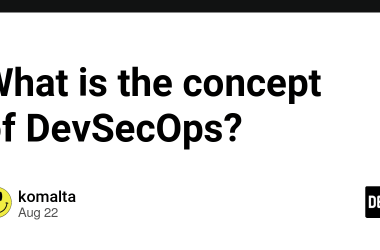Introduction to Tailwind React
Tailwind CSS is a utility-first CSS framework that helps developers build robust and responsive web interfaces with minimal effort.
React, on the other hand, is a popular JavaScript library used for building user interfaces. When these two powerful tools are combined, they can help developers build high-performing forms that are optimised for speed and user experience.
In this article, I will explore how developers can use Tailwind React to create high-performing forms that meet the needs of their users. I will cover the basics of form design, best practices for creating high-performing forms, how Tailwind CSS can improve form design, and a step-by-step guide to building a high-performing form with Tailwind React.
What is Tailwind CSS and how does it work with React?
Tailwind CSS is a utility-first CSS framework that provides developers with pre-built styles and classes. These classes can be used to quickly style HTML elements and create responsive layouts. Tailwind CSS works with React by providing developers with a set of pre-built classes that can be used to style React components.
When using Tailwind CSS with React, developers can easily create reusable components that can be used throughout their application. This makes it easy to maintain a consistent look and feel across different parts of the application.
Additionally, Tailwind CSS can be used to create responsive designs that work well on different screen sizes and devices.
Setting up Tailwind CSS with Create-React-App
To use Tailwind CSS with React, developers can use the Create-React-App tool to quickly set up a new React project. Create-React-App provides developers with a pre-built setup that includes all the necessary tools and configurations to get started with React.
To set up Tailwind CSS with Create-React-App, developers can follow these steps:
Install Create-React-App by running the following command in the terminal:
npm install -g create-react-app
Create a new React project by running the following command in the terminal:
create-react-app my-app
Change into the new project directory by running the following command in the terminal:
cd my-app
Install Tailwind CSS and its dependencies by running the following command in the terminal:
npm install tailwindcss postcss-cli autoprefixer
Create a new configuration file for Tailwind CSS by running the following command in the terminal:
npx tailwind init
Create a new PostCSS configuration file by running the following command in the terminal:
touch postcss.config.js
Open the PostCSS configuration file in a code editor and add the following code:
module.exports = {
plugins: [
require('tailwindcss'),
require('autoprefixer'),
],
}
Create a new CSS file for your project by running the following command in the terminal:
touch src/index.css
Open the CSS file in a code editor and add the following code:
@import 'tailwindcss/base';
@import 'tailwindcss/components';
@import 'tailwindcss/utilities';
Import the CSS file into your React project by editing the src/index.js file:
import React from 'react';
import ReactDOM from 'react-dom';
import './index.css';
import App from './App';
ReactDOM.render(<App />, document.getElementById('root'));
Understanding the basics of form design
Before diving into how to use Tailwind React to build high-performing forms, it’s important to understand the basics of form design. Forms are an essential part of most web applications, and they are used to collect information from users.
When designing forms, it’s important to keep the following principles in mind:
Keep it simple: Forms should be easy to understand and use. Avoid adding unnecessary fields, questions, or information.
Be consistent: Use consistent formatting, labeling, and styling across all form fields.
Be descriptive: Use clear and concise labels that accurately describe each field.
Be helpful: Provide helpful hints, tips, or examples to guide users through the form.
Be accessible: Ensure that the form is accessible to all users, including those with disabilities.
By following these basic principles, developers can create forms that are easy to use and provide a positive user experience.
Best practices for creating high-performing forms
In addition to understanding the basics of form design, developers should also follow best practices for creating high-performing forms. These practices can help improve the speed, usability, and accessibility of the form. Here are some best practices to consider:
Use progressive disclosure: Only show fields that are necessary and relevant to the user. Use conditional logic to show or hide fields as needed.
Use inline validation: Provide real-time feedback to users as they fill out the form. Use inline validation to highlight errors, suggest corrections, or provide confirmation.
Use smart defaults: Set default values for fields that are commonly used or known. This can help speed up the form-filling process and reduce errors.
Use clear labels: Use clear and concise labels that accurately describe each field. Avoid using jargon, abbreviations, or technical terms.
Use accessible design: Ensure that the form is accessible to all users, including those with disabilities. Use semantic HTML, ARIA attributes, and other accessibility features to make the form easy to use for everyone.
By following these best practices, developers can create high-performing forms that provide a positive user experience.
How Tailwind CSS can improve form design
Tailwind CSS can help improve form design in several ways. First, it provides developers with a set of pre-built styles and classes that can be used to quickly style form elements. This can help speed up the development process and ensure that the form looks consistent across different parts of the application.
Second, Tailwind CSS provides developers with a set of pre-built responsive classes that can be used to create responsive designs that work well on different screen sizes and devices. This can help ensure that the form is accessible to all users, regardless of the device they are using.
Finally, Tailwind CSS provides developers with a set of pre-built utility classes that can be used to quickly style form elements with different states, such as hover, focus, or active. This can help improve the usability of the form and provide real-time feedback to users as they interact with the form.
Step-by-step guide to building a high-performing form with Tailwind React
Now that we’ve covered the basics of form design, best practices, and how Tailwind CSS can improve form design, let’s dive into a step-by-step guide to building a high-performing form with Tailwind React.
Create a new React component for the form by running the following command in the terminal:
touch src/components/Form.js
Open the Form.js file in a code editor and add the following code:
import React from 'react';
const Form = () => {
return (
<form className="bg-white shadow-md rounded px-8 pt-6 pb-8 mb-4">
<div className="mb-4">
<label className="block text-gray-700 font-bold mb-2" htmlFor="username">
Username
</label>
<input
className="shadow appearance-none border rounded w-full py-2 px-3 text-gray-700 leading-tight focus:outline-none focus:shadow-outline"
id="username"
type="text"
placeholder="Enter your username"
/>
</div>
<div className="mb-6">
<label className="block text-gray-700 font-bold mb-2" htmlFor="password">
Password
</label>
<input
className="shadow appearance-none border border-red-500 rounded w-full py-2 px-3 text-gray-700 mb-3 leading-tight focus:outline-none focus:shadow-outline"
id="password"
type="password"
placeholder="Enter your password"
/>
<p className="text-red-500 text-xs italic">Please choose a password.</p>
</div>
<div className="flex items-center justify-between">
<button
className="bg-blue-500 hover:bg-blue-700 text-white font-bold py-2 px-4 rounded focus:outline-none focus:shadow-outline"
type="button"
>
Sign In
</button>
<a
className="inline-block align-baseline font-bold text-sm text-blue-500 hover:text-blue-800"
href="#"
>
Forgot Password?
</a>
</div>
</form>
);
};
export default Form;
In this example, we’ve created a simple login form with two fields: username and password. We’ve used Tailwind CSS classes to style the form and its elements. Notice how we’ve used classes like bg-white, shadow-md, rounded, px-8, pt-6, pb-8, and mb-4 to style the form container. We’ve used classes like mb-4, block, text-gray-700, font-bold, leading-tight, appearance-none, border, rounded, w-full, py-2, px-3, focus:outline-none, and focus:shadow-outline to style the input fields.
To use the form in your React application, import the Form component into your app and render it like this:
import React from 'react';
import Form from './components/Form';
const App = () => {
return (
<div className="container mx-auto">
<Form />
</div>
);
};
export default App;
That’s it! You’ve now created a high-performing form with Tailwind React.
Common mistakes to avoid when designing forms
When designing forms, there are several common mistakes that developers should avoid. These mistakes can lead to a poor user experience and reduce the effectiveness of the form. Here are some common mistakes to avoid:
- Overloading the form with too many fields or questions.
- Not providing clear and concise labels for each field.
- Using jargon, abbreviations, or technical terms that users may not understand.
- Not providing real-time feedback to users as they fill out the form.
- Not optimising the form for different screen sizes and devices.
By avoiding these common mistakes, developers can create high-performing forms that provide a positive user experience.
Tips for optimising form performance
In addition to following best practices and avoiding common mistakes, developers can also take steps to optimise the performance of their forms. Here are some tips to consider:
Use lazy loading: Only load the form when it is needed. This can help reduce the initial load time of the page.
Minimise the number of HTTP requests: Use a single CSS file and a single JavaScript file to reduce the number of HTTP requests needed to load the form.
Use server-side validation: Validate the form on the server-side to reduce the amount of data sent over the network and improve security.
Use caching: Use caching to store frequently accessed data, such as user preferences or form data.
Use compression: Use compression to reduce the size of data sent over the network.
By following these tips, developers can create high-performing forms that load quickly and provide a positive user experience.
Conclusion
In this article, we’ve explored how developers can use Tailwind React to create high-performing forms that meet the needs of their users. We’ve covered the basics of form design, best practices for creating high-performing forms, how Tailwind CSS can improve form design, and a step-by-step guide to building a high-performing form with Tailwind React. We’ve also covered common mistakes to avoid when designing forms and tips for optimising form performance.
If you’re new to React or Tailwind CSS, I encourage you to explore these technologies further. There are many resources available online that can help you learn more about these powerful tools. By mastering Tailwind React, you can create high-performing forms that provide a positive user experience and meet the needs of your users.


![the-ultimate-guide-to-internet-marketing-[data-+-expert-tips]](https://prodsens.live/wp-content/uploads/2023/05/11221-the-ultimate-guide-to-internet-marketing-data-expert-tips-110x110.jpg-23keepprotocol)
![ai-and-content-marketing:-a-love-story-or-disaster-waiting-to-happen?-[webinar-recap]](https://prodsens.live/wp-content/uploads/2023/05/11229-ai-and-content-marketing-a-love-story-or-disaster-waiting-to-happen-webinar-recap-110x110.png)