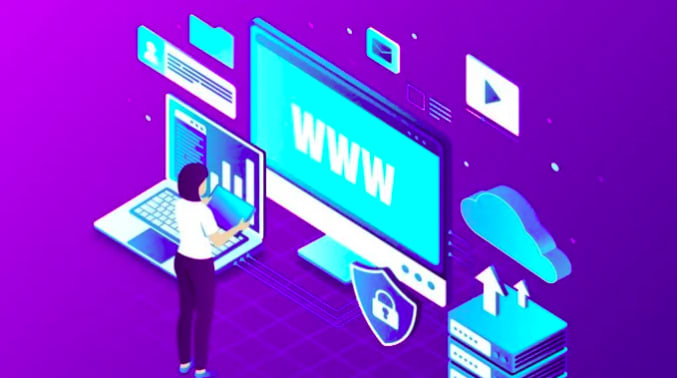In this article we will learn how we can run our project from a custom url example.com instead of localhost in our local LAMP Server on Ubuntu.
First open your terminal and create a New file called example.com.conf with root privileges.
touch /etc/apache2/sites-available/example.com.conf
Open the new file with root privileges.
sudo nano /etc/apache2/sites-available/example.com.conf
Add below lines in the example.com.conf file.
ServerName example.com
DocumentRoot /var/www/html/example-project
Redirect permanent / https://example.com
ServerAdmin example@example.com
DocumentRoot /var/www/html/example-project
ServerName example.com
SSLEngine on
SSLCertificateFile /var/www/html/ssl/server.crt
SSLCertificateKeyFile /var/www/html/ssl/server.key
SSLCertificateChainFile /var/www/html/ssl/rootCA.pem
Options Indexes FollowSymLinks
AllowOverride All
Require all granted
ErrorLog ${APACHE_LOG_DIR}/error.log
CustomLog ${APACHE_LOG_DIR}/access.log combined
As you can see we have added http with port 80 and https with port 443. We have also added redirection to example.com to https://example.com
For SSL certificate, Please create a ssl certificate and then add the crt, key and pem type files in a ssl folder under /var/www/html folder. Please note that we have mentioned path for the crt, key and pem files for VirtualHost port 443 above. Finally, we enabled htaccess by “AllowOverride All”.
Now save the file and it’s time to add our custom host to the host file.
Open the host file in terminal by the command
sudo nano /etc/hosts
Add our example.com to the end of file.
127.0.0.1 localhost
.....
.....
127.0.1.1 example.com // add this line
To enable SSL and new vhost config file use these commands
sudo a2enmod ssl // to enable ssl
sudo a2ensite example.com.conf // to enable vhost config
Now restart the server to apply the changes
sudo systemctl restart apache2
Test it now by visiting example.com
If we face any problem then we will be able to see in /var/log/apache2/error.log file.