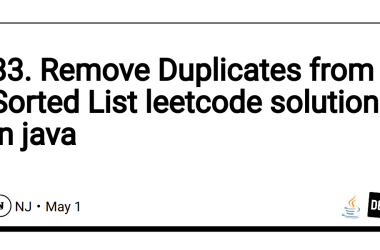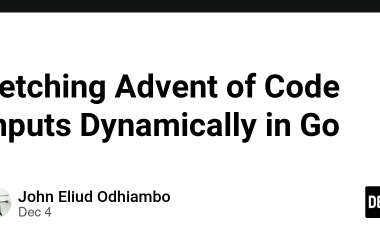The CSS property position: fixed has become widely popular due to its ability to provide developers with precise control over element positioning on web pages. This powerful attribute not only enhances user experiences but also opens up innovative design possibilities. In this blog post, we will dive into the concept of position: fixed in CSS and explore its various use cases in today’s modern world.
Understanding
With the CSS property position: fixed, developers can position an element in relation to the browser window, irrespective of scrolling. Unlike other positioning methods like position: absolute or position: relative, which depend on the document flow, position: fixed ensures that the element remains fixed within the viewport.
We generally use position: fixed for creating sticky navigation bars, headers, and footers. It is also useful for floating elements like chat widgets or social media sharing bars that can be fixed to a specific corner of the screen.
Simple Usage
.fixed {
position: fixed;
left: 0;
right: 0;
background: #000;
bottom: 0;
z-index: 100;
}
The example mentioned is useful when we need fixed content that is independent of the app. However, challenges arise when we require fixed content that depends on its parent section.
As a frontend developer, designing advanced layouts with scrolling and fixed content functionality can be very complex. This complexity increases when the fixed content is dependent on the parent sections, making it difficult to achieve the desired results. This can be particularly challenging for dynamic layouts and responsive designs.
Ninja Trick for such situations
class="parent">
class="fixed-child-content">
class="inner">
This is position fixed content.