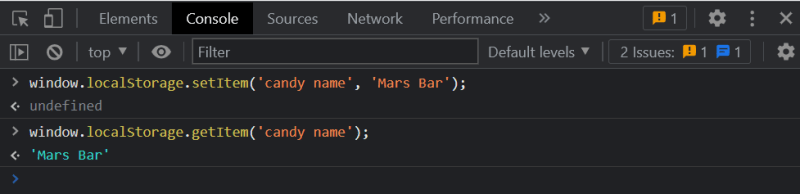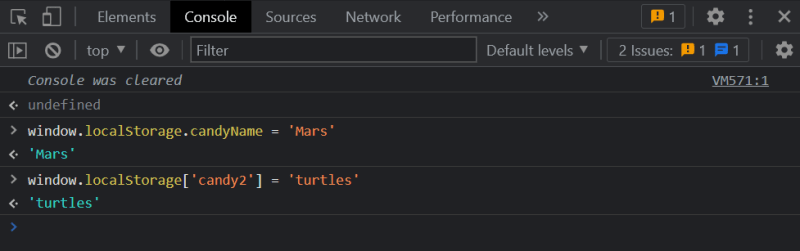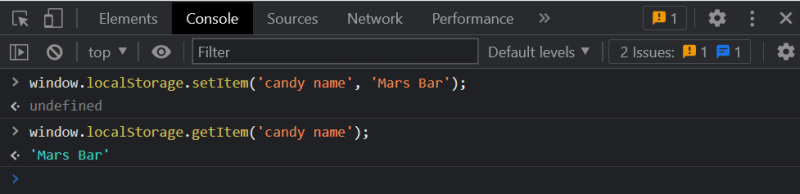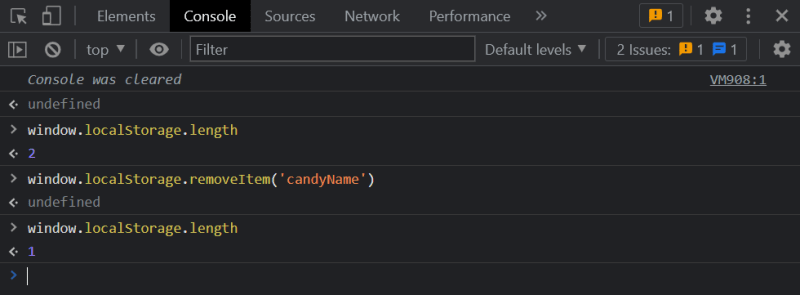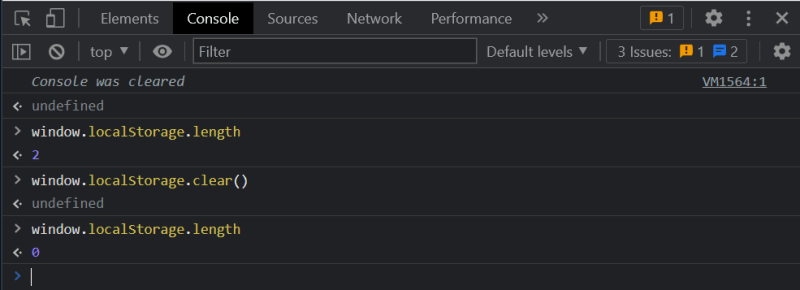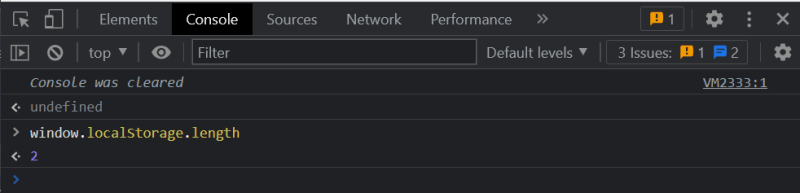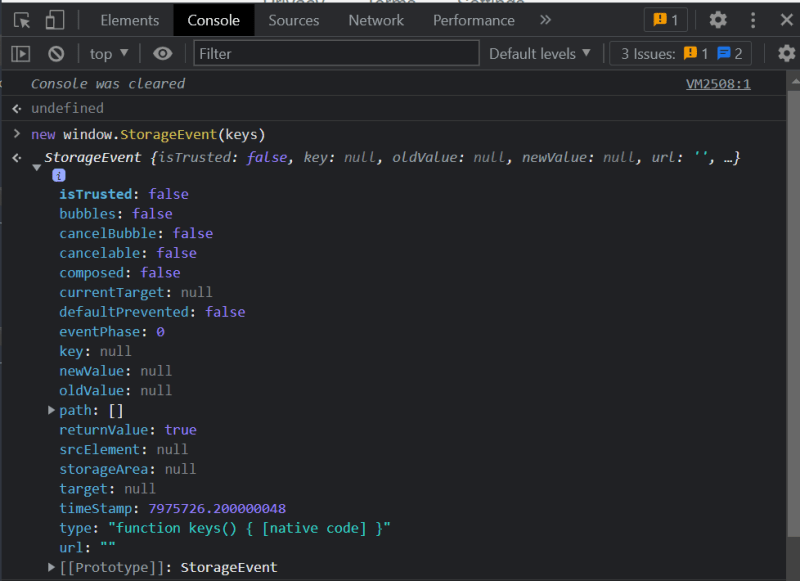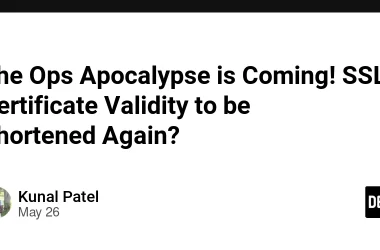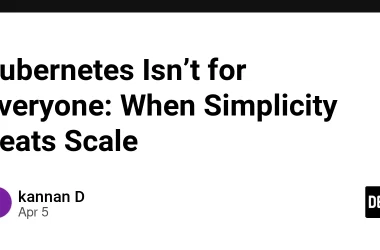Introduction
JavaScript localStorage is basically storage that is in the browsers Window Object. You can store anything in the localStorage and it will be persistent through page loads and even if the browser closes and reopens
localStorage and its related sessionStorage are part of the Web Storage API. We will be learning more about these below
What is Web Storage API?
Web Storage API provides methods through which browsers can store key/value pairs of data (like Objects).
The key/value pairs stored in the web storage API are always in the form of strings. (integer keys are automatically converted to strings)
There are a set of methods provided by the Web Storage API that you can use to access, delete modify the key/Value pairs
There are two types of storage available in the Web Storage API
-
sessionStorage -
localStorage
What is LocalStorage?
LocalStrorage is part of the Web Storage API. It allows you to store persistent data (data remains on the browser reloads and when the browser is closed and reopened) in the browser Window Object as key/value pairs of strings.
There are five methods of localStorage and these are:
-
setItem
-
getItem
-
removeItem
-
clear
-
key
Difference between sessionStorage and localStorage
Both sessionStorage and localStorage are part of the web storage api.
-
The
sessionStorageis only available till the browser is open, when the browser is closed thesessionStorageis deleted. (sessionStorageis available when the browser reloads but when the browser is closed sessionStorage is deleted) -
The
localStorageis the persistent data even when the browser is closed thelocalStoragedata remains in the browser -
localStoragecan be deleted manually by the user and it is automatically deleted when the user is in an incognito window or private window and the user closes the browser
Both sessionStorage and localStorage provides similar methods to access and store data in the browser
We will be learning more about the LocalStorage methods below
localStorage Methods
There are five methods in the localStorage. These methods let you store items, get Items, remove Items and clear the localStorage.
1. setItem(): Store data in the localStorage
Using localStorage.setItem API you can store key/value pairs in the local storage. here is an example on how you can store the data.
window.localStorage.setItem('candy name', 'Mars Bar');
the candy name is the key and the Mars Bar is the value. As we have mentioned localStorage only stores strings.
You can try this in the browser itself. Here is an example to storing the data in the chrome browser
There are multiple ways of storing the data in the localStorage using setItem. You can access data in the Object like way:
window.localStorage.candyName = 'Mars';
window.localStorage['candyName'] = 'Mars';
window.localStorage.setItem('candyName','mars');
It is allowed but not recommended to store or access data in the object-like way because the user-generated key can by anything like toString or length or any other built in method name of the localStorage
In which case the getItem and setItem would work fine but the Object like method would fail
using Object like notation
2. getItem(): Retrieve data from the localStorage
Using the getItem API we can retrieve the key/value pairs stored in the localStorage
getItem() accepts a key and returns the value as a string
This would return the value as Mars Bar
using Object Notation
Using Object notation you can also access the data (although it is not recommended)
window.localStorage.candyName
returns 'Mars'
window.localStorage['candy2']
returns 'turtles'
3. removeItem() Remove an item from the localStorage
you can remove any item from the localStorage using the removeItem method
Pass the key of the item that you need to remove to the removeItem method and it is deleted from the localStorage
window.localStorage.removeItem('candies');
let’s use the console to see how the removeItem works. First, we will use the length property to check how many items are in the local storage
As you can see when we use the length property it shows there are 2 items in the localStorage. After we remove an item now there is only one item remaining in the local storage
4. clear() clear the localStorage
With Clear() method of the localStorage API you can clear the entire localStorage and delete all the data in the localStorage
window.localStorage.clear();
let us use the console to see how the clear method of the localStorage works
We will use the length to check for the number of items in the localStorage
5. key() returns the n th key in the storage
the key method can be passed any integer and it will return the key stored at the nth key in the storage Object
window.localstorage.key(index)
Let us use the console to see how the key works
We have put key/value pairs in the localStorage like
window.localStorage.candyName = 'Mars'
window.localStorage['candy2'] = 'turtles'
let us use the length to check for the contents of the localStorage
window.localStorage.length
as you know the index starts from 0. let us see what is at index 0
and let us see what is at index 1
Storage Property
length : number of key/value pairs stored in the local
The length is a read-only property of the localStorage interface. It returns the number of key/value pairs stored in the localStorage
window.localStorage.length
We can use length property to test whether the localStorage is populated or not.
Uptill now we have used the length property multiple times and you might have become familier with.
Let us use the length property in different use cases to futher explore its uses. Let us open the console and see how we can use the length property
window.localStorage.length
2
now the length property can also be used to check if the localStorage is empty. Let us clear the localStorage and see what happens if we use the length property
It returns 0. hence we know if the length property returns 0 then the localStorage is empty
Storage Event
The storage event is fired whenever a change is made to the storage Object
StorageEvent is sent to the window when a storage area the window has access to is changed within the context of another document
Storage event are events that are fired whenever a change takes place and you can listen to the storage event and make appropriate decision in your website or application.
Constructor
StorageEvent()
Returns a new StorageEvent Object
let us use the console to create a new instance of the storageEvent()
creating a new instance of the StorageEvent
new window.StorageEvent(keys)
returns
Instance Properties
Keys (read only)
Returns a String that represents the key that has been changed. The key attribute is null when the change is caused by the clear() method
newValue(read only)
Returns a String with the new value of the key that has been changed. It is null when clear() method has been used or the key has been removed
oldValue(read only)
Returns a String with the original value of the key. It is null when a new key has been added where there was no key before
storageArea(read only)
Returns a storage Object that represents the storage area that was affected.
url(read only)
Returns a string with the url of the document who key is changed
LocalStorage: Interesting facts
Here are some of the interesting facts about the localStorage
-
localStorageis always stored in UTF-16 string format. Integer keys are converted into string and stored in the localStorage -
localStoragedata is specific to the protocol of the browser and website. For example, it is different in HTTP and HTTPS -
for documents loaded from
filethe requirements for localstorage is undefined and is different for different browsers -
localStoragefor incognito or private browsers is deleted when the browser is closed
LocalStorage Limitations
Here are some of the limitations for localStorage
-
Limited upto 5MB of data
-
do not store sensitive data in
localStorageas it can be easily accessed by cross site scripting -
localStorageis synchronous meaning it is accessed one after the other and -
do not use
localStorageas a database.
Detecting localStorage: testing for availability
Browser Compatibility
LocalStorage is compatible with all the latest browsers. Only the very very old browsers like Internet Explorer 6 or 7 do not support localStorage
In some situations like the user is in private window or the user is in incognito window the data would be immediately deleted when the user closes the window
The user can also disable localStorage
Exceptions
securityError
A security error is thrown in the following cases:
-
Origin is not a valid scheme/host/port tuple error. This happens when the origin uses
file:ordata:schemes. Many modern browsers treatfile:origin as opaque origin. What this means is that the file or files that come from the same folder are assumed to come from different sources and could trigger CORS error -
The request violates a policy decision. For example, the user has disabled the use of localStorage on the browser
Conclusion
In this article, I have explained the localStorage and its methods and how you can use localStorage to save data and access it, deleted it and modify it
Note: This article was originally written on the DeadSImpleChat Blog: JavaScript localStorage: The Complete Guide